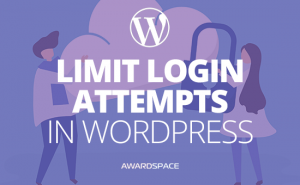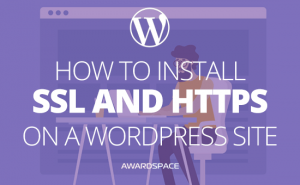When we are creating something, whatever it is, we expect for people to engage with it. The best type of engagement that exists on the web are the comments. If people care to share their opinion with you, they care about you, your product or service. We believe that comments should be warmly welcomed on any site. Of course, there are people or companies who’s comments are not only unwanted but could be even bad for the image of your brand. We are talking, of course, of the so-called spam comments or the unmannered people who will curse each other under your content. You should be prepared for such cases. Let’s examine how to stop spam on WordPress comments.
Should I allow comments on my website?
In WordPress, comments are enabled by default. Of course, you could shut them down entirely, but we highly encourage you, not to. The comment section of your posts could be a great landmark for you to look at when wondering what kind of content should you create. People will naturally show you what they are interested in. Unfortunately, WordPress comments are often created by bots but that should not stop you from enabling them.
Let’s make the comment section Great again!
The comment section could appear different. That depends mostly on the theme you have chosen to use. But of course, the settings are also important. You can adjust the comments by going to Settings -> Discussion which, of course, you will find in your WordPress admin panel. 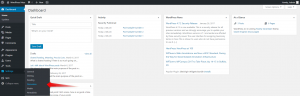
- Allow people to post comments on new articles – as you can guess if the square is marked that means the option is enabled. Now people will have the opportunity to comment your posts. It’s good to know that it is possible to enable or disable this option for a particular page or post if you want to. So, if you don’t want people to be able to comment anything on your site, but just this particular page, you can do that. The other way around(enabled comments, but not on specific pages) is possible too. This could come in handy when creating contact page per example.
- Comment must be manually approved – This option is as much useful, as it could be time-consuming. Of course, when starting it could be a very pleasant experience to control the comment section. But after time maybe you’ll consider that the content creation is more valuable action. So, there are a lot more options under this one. They will help you to prevent certain words, URLs or other unpleasant content to be shared under your posts. Of course, there are plugins that are free and built for the purpose of defending you from spam. We will talk about one of them in a bit.
- Show Avatars – In the comment section the person leaving a comment could either have an avatar or not(depends on whether they are registered and if so, did they uploaded an image for avatar), but you are the one to decide if there will be any avatars in the comment section at all.
- Other options that you can enable or disable – when you enter the Discussion option page, you will see a lot of things you could adjust according to your needs. In the list above, we shared with you those options that, we believe, are fundamental. Some other stuff you could adjust are: whether you receive an e-mail for every comment, conditions under which a comment will be held in a queue for you to review, etc.
Spam protecting Plugin
Akismet is automatically installed with your WordPress. If you want to use this particular plugin for spam protection, you could easily find it in the Plugin tab and activate it. Akismet has a database of emails, IP addresses and usernames used for sending spam. Thus, the plugin is able to prevent a lot of those spammy comments. Akismet checks on every comment submitted on your website. If the plugin decides that a comment could be spam, it detains the comment into a Spam folder. In order to turn the plugin on, you should go the Akismet website.Once there, click the Say Goodbye to Comments Spam button.
You will be provided with a key, which you should enter in the Or enter an API key bar. Thereafter just click the Connect with API key button.
Disable Comments on Specific Pages or Posts
As we spoke already, sometimes you will want to disable the comments for certain page or post. To do this go to the post editing page and find the Discussion tab. It should be under most of the editing tabs. So, scroll down, till you find it and uncheck the Allow comments and Allow trackbacks and pingbacks.
Here is an article that explains how to disable comments on the whole site.