How Can I Access the DNS Management Area?
The DNS Management area is the place where you can perform various modifications to your DNS settings, such as editing, adding and deleting DNS records.
To access the DNS Management area of your account, please follow the steps listed below:
- Sign in to your AwardSpace hosting account through the login page.
- Navigate to the Domain Manager section
- Open the DNS menu.
Note: Custom DNS record changes are only available to customers who have a premium hosting plan and to those who have registered/transferred their domain name with/to us.
How Can I Modify My DNS Records?
You can edit your domain’s DNS records at any time by using the Domain Manager and going to the DNS tab.
To add a new DNS record, click on the Add New button and press Save. To delete a record from your DNS, click Delete. For altering an existing DNS record, please use the Edit button.
Note: Any changes to the DNS zone file usually take 4-24 hours to complete.
How to Connect My Domain to an External Email Provider?
In order to connect your domain to another email service, you would need to remove the existing MX record(s) of your domain and add the one(s) provided by the new email provider.
For instance, if you wish to use the Google mail system, you should configure the following MX records for your domain:
| ASPMX.L.GOOGLE.COM. | |||
| ALT1.ASPMX.L.GOOGLE.COM. | |||
| ALT2.ASPMX.L.GOOGLE.COM. | |||
| ALT3.ASPMX.L.GOOGLE.COM. | |||
| ALT4.ASPMX.L.GOOGLE.COM. |
Am I Able to Add Custom DKIM or SRV Records?
Currently, there is no way to add custom DKIM records via the DNS Manager. If your domain requires the addition of DKIM records, please contact our Technical Support team and provide them with the required DNS records.
If you would like to add a SRV record simply click on the Add New button for SRV and fill in the necessary records:
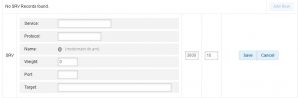
How to Reset My DNS Records to Their Default Values?
If your DNS records have been misconfigured in some way or you simply wish to reset them, you can use our Restore DNS Defaults feature for that purpose.
To reset the records for a specific hostname in your account:
- Open the DNS tab.
- Select your domain/sub-domain name from the Choose a hostname list.
- Click on the Restore DNS Defaults button.

