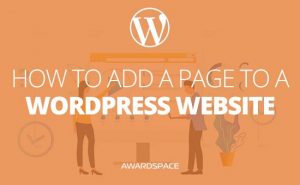We already covered how to add a new category on your website. And also the purpose of the categories. But everything changes. Maybe you don’t need a category, you needed before. Or maybe you just created one for testing purposes. Whatever the case is you need to remove them.
How to Delete WordPress Category?
Step 1: Go to the Category Options Page
Probably you are already familiar with this step. It goes to pretty much every action you’ll take in the WordPress Admin Panel but we need to cover the first step in case you are just starting or just forgot where the Categories are located.
Once in the Admin Panel hover the Posts button with your mouse and wait for the sub-menu to show up. Locate the Categories button and click it.
Step 2: Delete the Category Through the WordPress Admin Panel
If you want to know how to delete a category, the chances are that you’ve already created one. So, we believe, you are familiar with the page that will appear before you.
On the right side of the screen, you’ll see the window where all of the added categories are listed.
Find the one you want to remove. Hover the mouse over. Simultaneously a number of options to choose from will appear right below the category name. Delete is easy to find, as it is colored in red.
Click!
Done!
NB: No posts, assigned to the category will be removed when the category is deleted.
NB: Also, you can not delete the Uncategorized category.
Editing WordPress category
Editing, as deleting, a category is fairly easy. Just follow Step 1 from above. Once done, follow step 2, but instead of clicking Delete, choose Edit, or Quick Edit
- Quick Edit a sub-menu will show below the category name after clicking this button. It allows you to edit or change entirely the category name and slug.
- Edit, on the other hand, will open a new page, after clicking. There it will allow you to change not only the name and the slug but also the Parent of the category and its description.