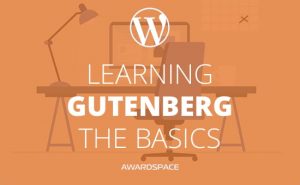If you are on your way to create your own website with WordPress, right after you have installed WordPress on your domain, you’ll probably want to enter the WordPress Admin Panel and start building your website. Although most of the WordPress automated installers, including the Zacky installer, will provide you with the login information after you complete the installation, it is possible that you overlook it. Especially, if you rushed to get started. If this is the case, here is how to overcome the confusion and the stress that may occur from the situation:
This is the information you’ll need to enter your WordPress Admin Panel:
- WordPress Installation URL – While you install WordPress on the desired domain it will ask you in which directory you want the installation to be made. If you’ve chosen the root directory(by leaving this bar blank) the URL you need to use to access WordPress would be: yourdomainname.com/wp-admin, otherwise, it would be yourdomainname.com/directoryname/wp-admin. Wherever you installed WordPress just add /wp-admin at the end.
- WordPress Username – This will be the username you’ve chosen while installing WordPress.
- WordPress Password –: The password also will be the one you’ve chosen while installing the CMS
Two steps to Enter the WordPress Admin Panel:
Step 1: Enter your domain name and add the /wp-admin at the end. NB! As we mentioned earlier if you installed WordPress in different than the root directory, you’ll have to insert it between the domain name and /wp-admin.
Step 2: To access your WordPress admin panel, type in the username and the password that you’ve chosen in the WordPress installation process. NB! Your WordPress Username and Password could be different from those you use to enter the Zacky Installer.
Take your First Steps in WordPress!