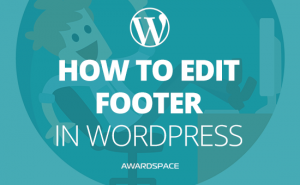Knowing how to disable right click on WordPress could be very important for preserving your content. Disabling the ability to click the get results when clicking their right mouse button will stop everyone that lands on your website to copy and/or inspect the elements of your website.
Note: If you have any type of content online, there is nothing that could stop a really willing person to get the data they want. There are hundreds of tools online, that help people to scrape your website and get its content.
One more thing, disabling the right mouse click action, will not stop your website visitors to mark your content. Meaning, that once they’ve marked the text they wanted to copy, they could just click Ctrl+C and to take that text to their clipboard. Thus, to copy it wherever they want.
Plus, in Google Chrome the button combination that you need to click to see the code that builds the page is Ctrl+U. And that could be replaced with adding ‘view-source:’ before http:// in your browser.
Therefore, restricting the right click in your WordPress website will not preserve your anyone willing enough from achieving his goal – to copy your content, or to find out what the code behind any element of your website is.
While the best practice for your content is to be open for reading, and even copying, so people may share your content on their websites, this is not true for your website files. Thus, choosing a WordPress hosting that is secure, and reliable is a must when you are building a WordPress website.
Now that we’ve clarified the possible negative sides of doing so, let’s find out how to disable right click on WordPress.
How to Disable Right Click on WordPress
Surely, there are a number of ways to get any given result that you want. That goes as much for life as it goes for building a website with WordPress. Therefore, it is as well true when it comes to disabling the right click on WordPress.
To achieve most of the results in WordPress that you may want, there are two main approaches. You can either trust your coding skills and build the solution yourself or you can just Install a WordPress plugin that has been already built and checked for errors.
When you try to achieve a result which seems unattainable single-handedly, it’s best to choose the latter.
I’ve chosen two main plugins, that will get you the result that you need. One of them, namely, Right Click Disable Original will give you just that – to disable the right click on WordPress.
Right Click Disable Orignal
Right-click disables original is the name of the first plugin that we’ll cover. You can download it from here. And after that, install it to disable right click on your WordPress website.
There is nothing much to this plugin. Install it, and no one on your website will be able to click their right button while their mouse is pointed anywhere on the website.
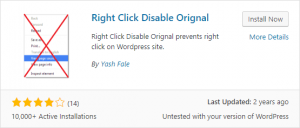
WP Content Copy Protection & No Right Click
This plugin is way more sophisticated than the previous. Thus, if you really want to preserve your content, you’ll probably end up using WP Content Copy Protection & No Right Click.
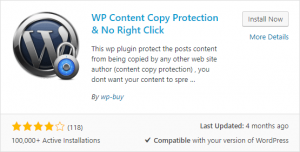
By using this plugin, you’ll ensure not only that people won’t be able to right click anywhere on your content, but no one will be allowed to find the code of your page. Not even if they click Ctrl+U (on Chrome) or any other combination on the other browsers.
And not only that. This plugin will as well protect your content from being marked at all.
When such an event occurs (someone clicks the right button of their mouse, or try any other button combination to open the source code window), an alert message will be shown, telling them that the content of the website is protected.
Beware: making such an intervention on your website may, on one hand, disrupt the work of the search engine crawlers, and on the other hand to repel the users of your website, because of your protectionism.
Yet, if you want to do it, you already know how.