Google Analytics 4 (GA4) introduces several ways to measure user engagement, and one handy metric is the Bounce Rate. Although GA4 focuses more on engagement sessions, bounce is still present and very handy in numerous different situations.
In this article, we explain how to find the bounce rate in Google Analytics 4 and its definition.
What is Bounce Rate in Google Analytics 4
Bounce rate in Google Analytics 4 is a metric that showcases the percentage of users who visited your website and quickly left without doing much on your pages.
In more technical terms, to register a bounce rate, GA4 considers these factors:
- A user stayed less than 10 seconds on your website and/or
- Didn’t click anything important (such as filling a form, downloading a file, or making a purchase) and/or
- A user only viewed one page without clicking anywhere.
In short, if someone opened your website and quickly left, GA4 registers this activity as a bounce. If the user stays on your pages and is active, the session is not registered as a bounce.
Furthermore, GA4 keeps a record of the bounce rate, and in the next sections, we share how to do so.
How to Find Bounce Rate in Google Analytics 4
NB! For this demonstration, we use the Google Merch Store account.
GA4 allows you to check the bounce rate of your website via the Explore section. To access your bounce rate metric, log in to your GA4 account and head to Explore:
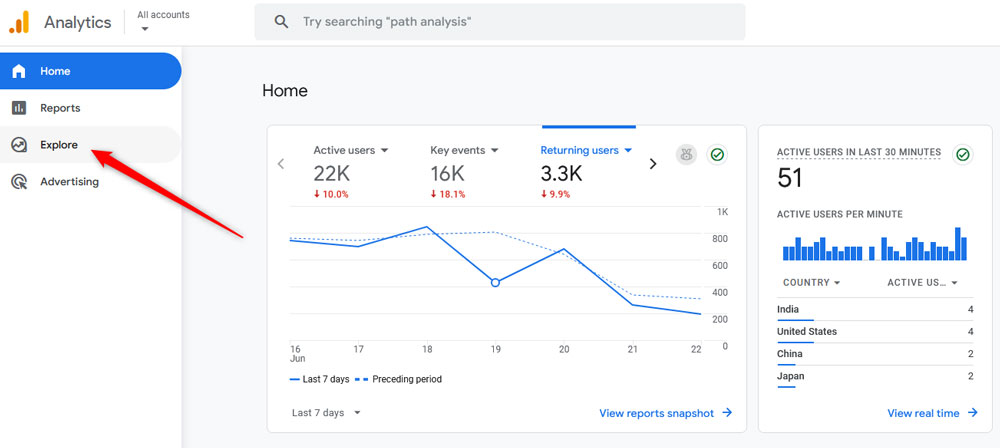
Once there, select the Blank template:
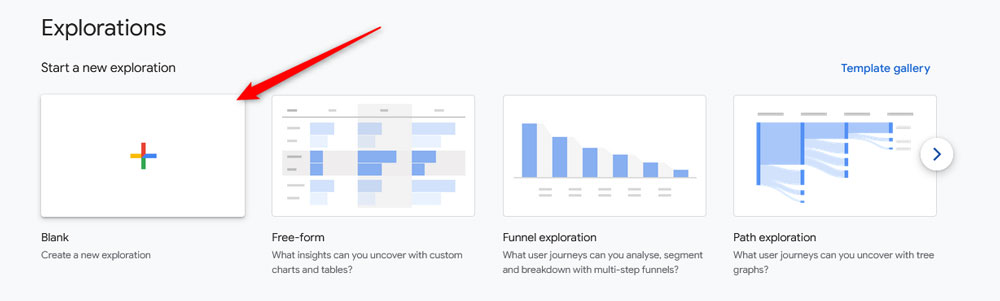
Now it is time to add metrics to the template, so it showcases the data we need. To do so, first click on Dimensions:
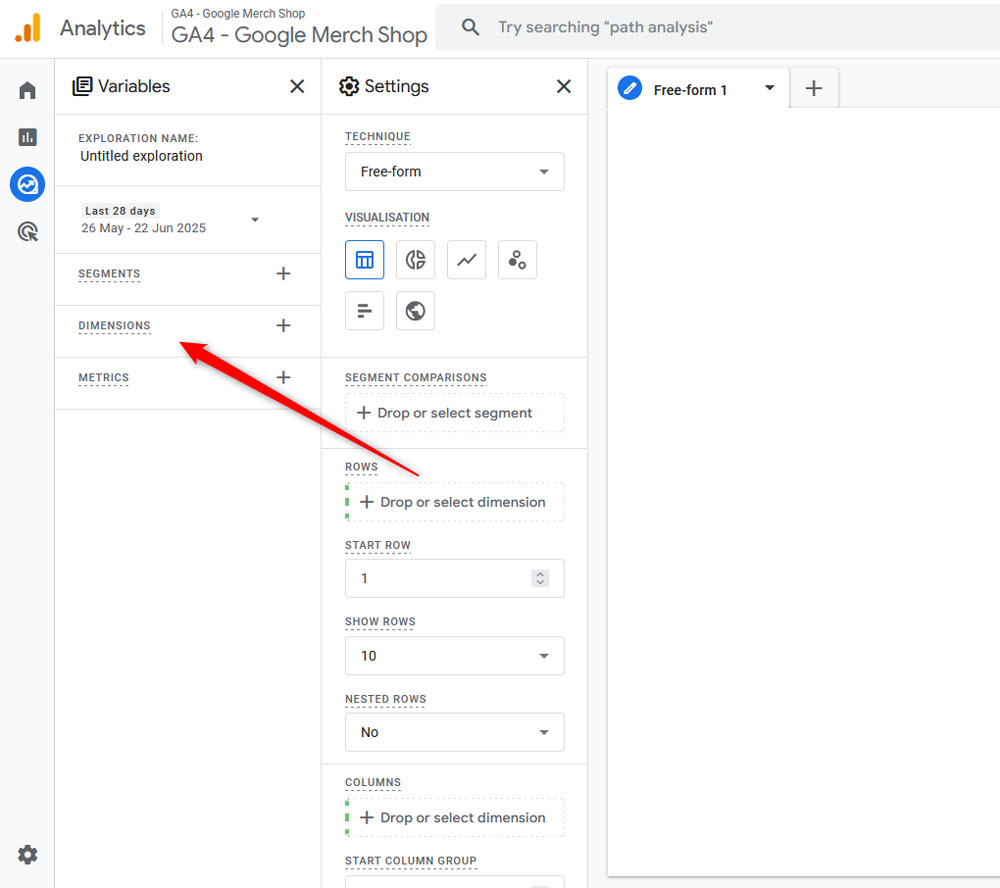
A new menu with options will appear. From there, select Page path and screen class, so GA4 showcases each page on your website with its corresponding bounce rate:
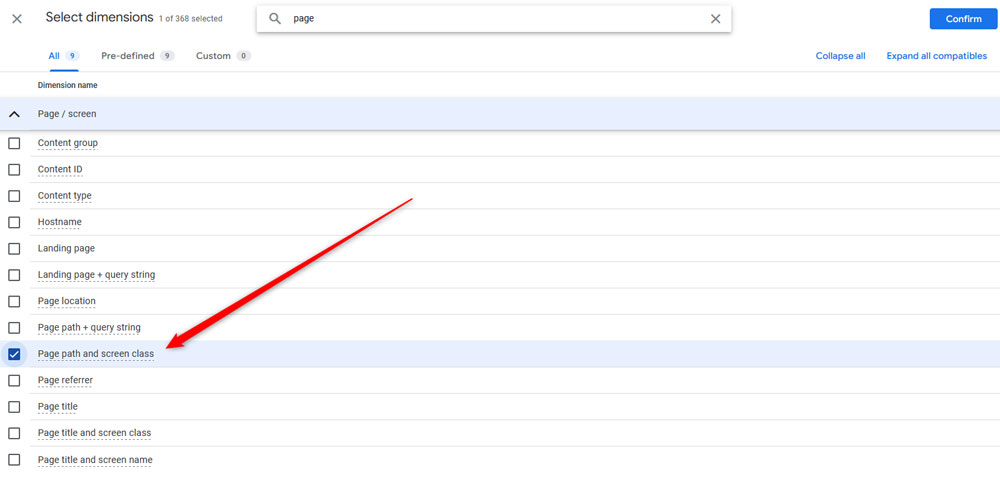
Then, click on Metrics to choose the stats that we want to analyze:
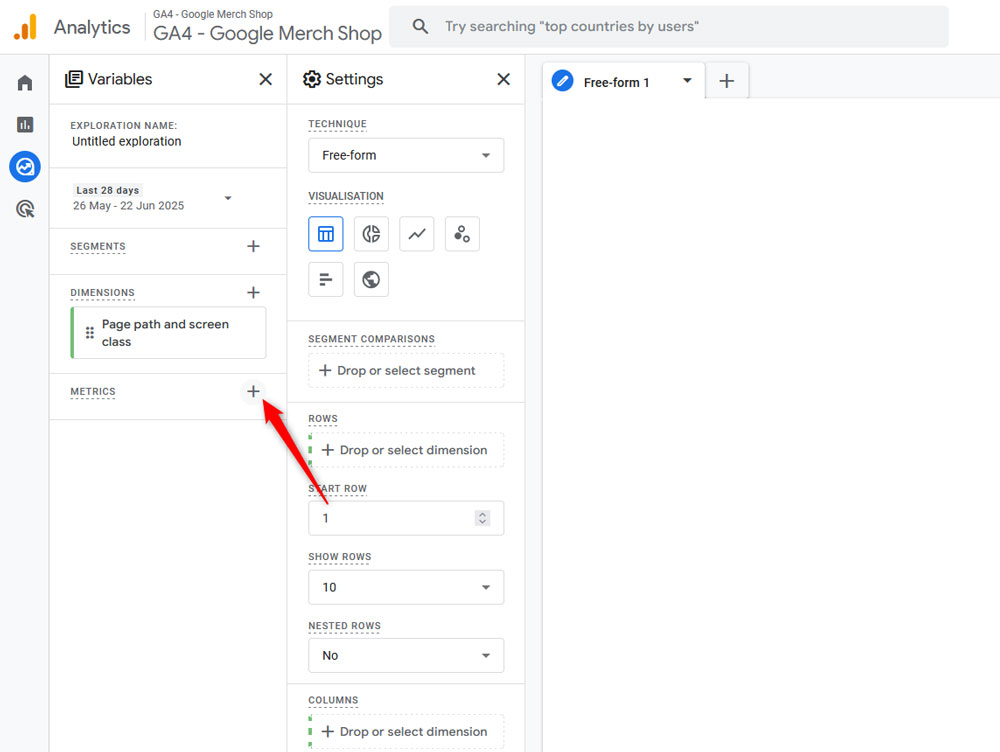
After you click the button, a new menu will appear. From there, search for Bounce rate:
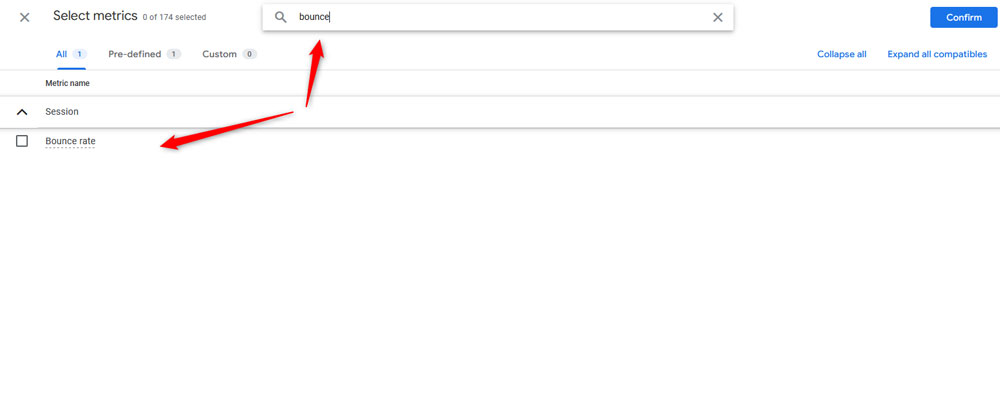
Now that you have added the required dimensions and metrics, it is time to generate the visual representation for the bounce rate. To do so, double click on the Page path and screen class and the Bounce rate boxes:
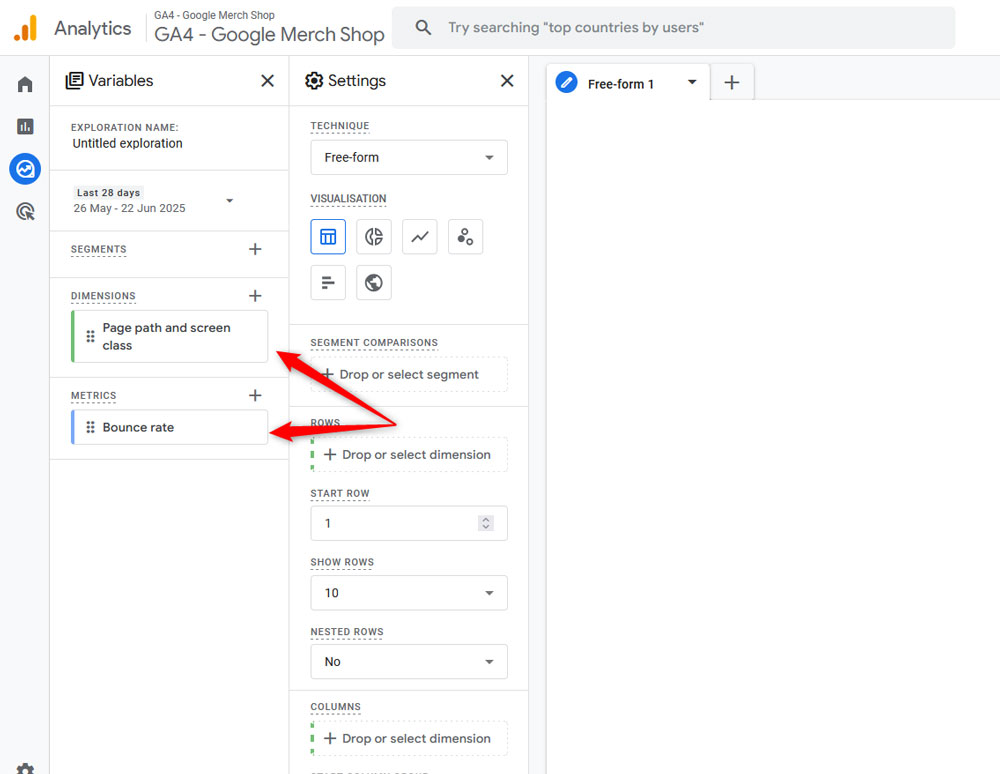
Now, GA4 showcases a table with all the data you’ve just inserted:
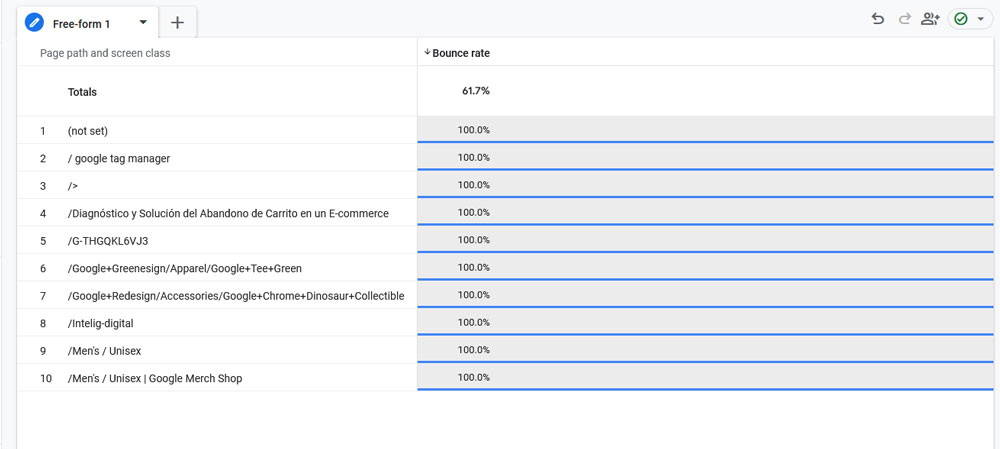
To make this report more detailed, you can add more metrics to it. For example, alongside Bounce rate, you can add Sessions and Average session duration, or any other that might be of use to you:
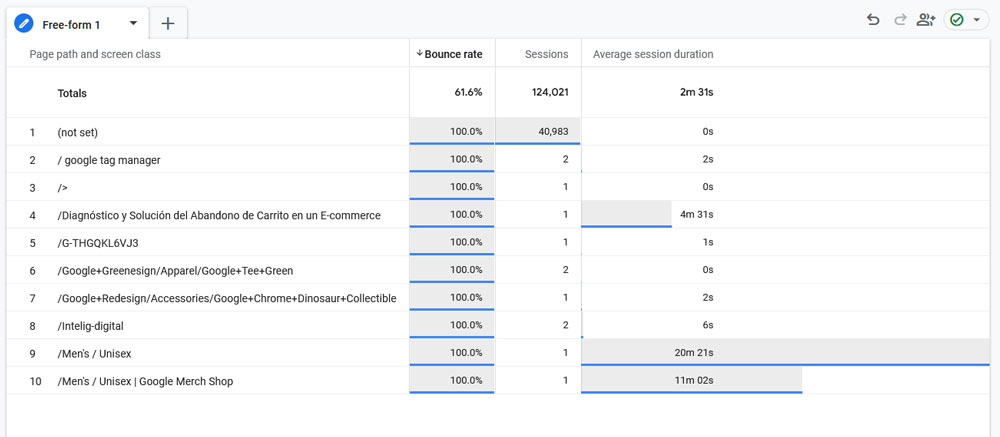
Now you know how to find the bounce rate in Google Analytics 4.
