Choosing the right domain name is important for the success of your website. This is because, via the domain you registered, the majority of your audience will find and remember your website.
Also, a domain name is one of the ways you express your brand voice and identity on the Web.
To choose the perfect domain, we have compiled a list of important factors to consider when searching for the perfect formula.
Table of Contents:
How to Choose a Domain Name
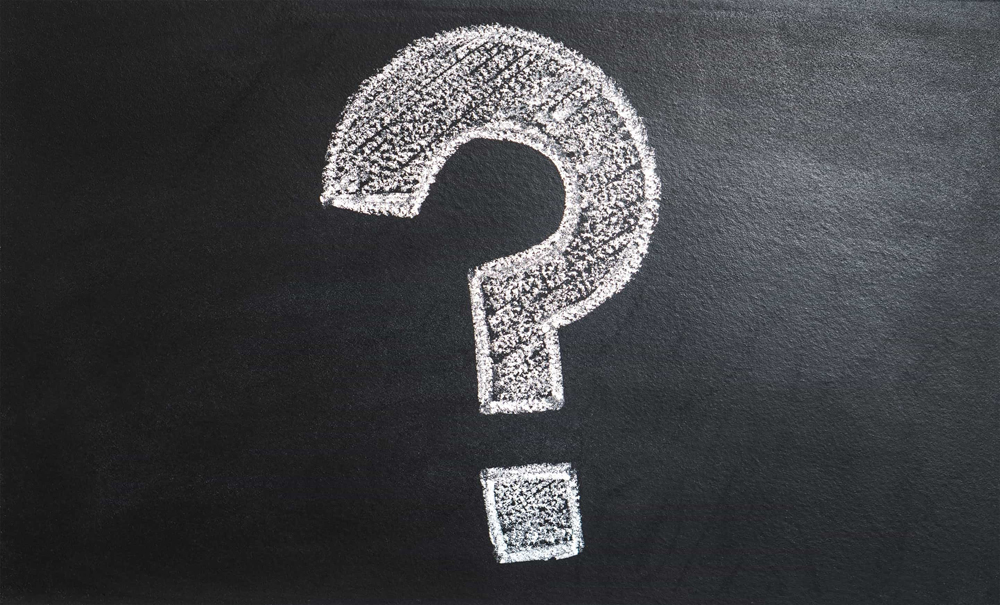
When searching for domain names, it is important to select one that is available but also to consider several approaches that would ensure more website visibility in search results, a strong brand message, and a memorable phrase that would stick with your website visitors.
Here are 6 key tips on how to achieve better website prominence via your domain name.
1. Keep the Domain Short and Simple
When you search for domain names, make sure you choose a short one that is also easy to read, write, and pronounce.
Too long domain names are oftentimes harder for people to read and remember, which can result in avoiding your website.
As a rule of thumb, when you choose a domain name, keep it between 6 and 12 characters in length.
Furthermore, make sure that the short domain name you choose is easy to spell and pronounce – not only this would help your audience remember it easier, but also this would minimize the risk of people avoiding your website or mistyping the domain and therefore landing on a completely different website or stumbling on an error message.
2. Search for Unique and Brandable Domain Name
To be successful, your website project should stand out from the competition. This is a challenging task, however, you should always aim at delivering the best of your efforts.
One way to make your site recognizable and trustworthy is to use a unique and brandable domain name.
Search for names that are both simple to remember and yet catchy and instantly memorable.
For example, AwardSpace.com is more memorable and noticeable, compared, to, let’s say, onlinehostingservices.com.
3. Avoid Hyphens, Double Letters, and Numbers
Hyphens, double letters, and numbers in your domain name can enhance the chance of mistyping your domain name. This can lead to two negative results – people landing on a different website with a domain name similar to yours, or stumbling upon an error message.
Both can negatively affect your traffic and website authority, so for optimal results focus on using only letters.
Use “for you” instead of “4u” and “exampledomain” instead of “example-domain”
An exception to this advice is the case in which your brand name contains numbers. If it does, use it as it is, as such brand names are easily identifiable and easier to remember.
4. Stick to a .com TLD When Possible
When choosing a top-level domain, stick to .com.
There is absolutely nothing wrong with other extensions, however, .com TLDs are the most common option and oftentimes send signals of trustworthiness and professionalism to site visitors.
The opposite is also true to some degree – more obscure TLD extensions such as .pizza, .xyz, or .co can seem untrustworthy and unprofessional to your audience.
If you are not sure what is a top-level domain, read our article explaining everything about domains, including what TLD is: What is a Domain Name
5. Use Keywords in Your Domain Name (When Possible)
A great way of adding a kick to your SEO endeavors and making your site appear higher in search results is by adding a relevant keyword or a keyphrase in your domain name.
The idea is simple – if you add a relevant to your website keyword that users widely use to browse the Web, then you have a higher chance of search engines placing your website on higher search result positions.
However, use this method only if it makes sense and your domain name remains simple to read and write.
If you want to know more about SEO and keywords, check out our comprehensive articles on these topics:
6. Research the Domain Name You Chose
Once you decide on which domain name is most fitting for your website, it is important to do research and see whether you can register and use the name. This includes:
- Check the domain name availability, so to make sure you can use it.
- Check whether it is protected by a trademark and in other legal ways.
- Check social media for accounts that already use the domain name – if there are such, it is advisable to use another domain name.
7. (Bonus) Act Quickly
There are tons of domain names that are registered every minute. So, once you consider which domain name is best suitable for your website, don’t hesitate to register it.
Even though you have not started working on your website, don’t postpone registering your domain name. This would ensure that there is no possibility for someone else to register it before you and leave you empty-handed.
Conclusion

There are plenty of tips to follow when choosing a domain name for your website.
In this article, you read about the most effective tips that would help you choose the best domain name for your website.
Also Read:
