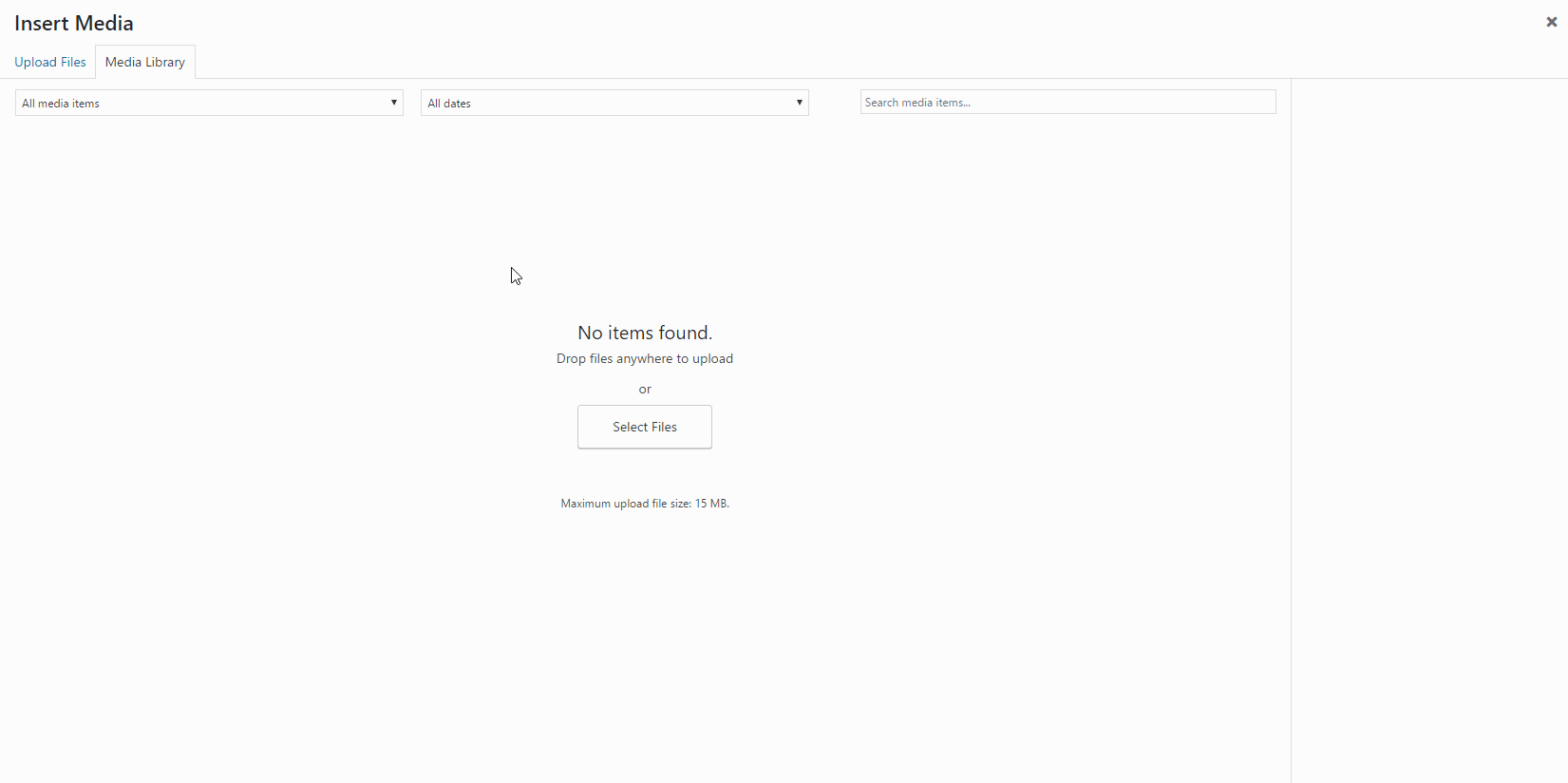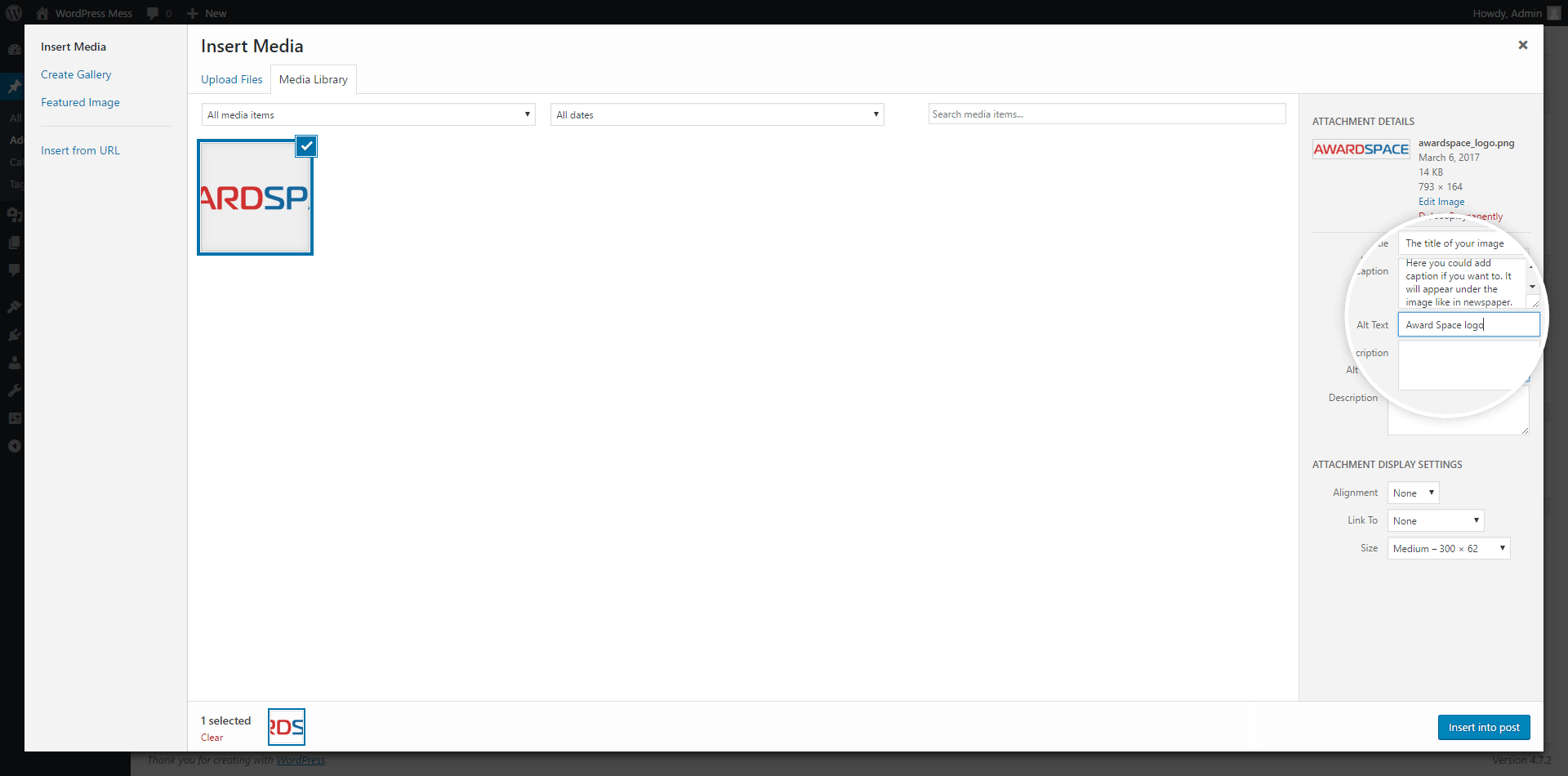Adding media, such as images, videos, or audio files, to a WordPress post enhances the visual appeal and overall effectiveness of your content. WordPress makes this process straightforward. Here’s a step-by-step guide to embedding media into your posts:
1. Choose the Placement for Your Media
Navigate to the Post Editor: Open the post (or create a new one) where you want to add the media.
Position Your Cursor: Decide where in the post you want the media to appear. Click in the text editor at that spot to position your cursor.
2. Insert the Media
Click the ‘Add Media’ Button: Above the toolbar of the post editor, you’ll see an “Add Media” button. Clicking this button opens the WordPress Media Library, where you can choose from previously uploaded files or upload new ones.
3. Upload and Configure Your Media
- Upload Files: In the Media Library, click on the “Upload Files” tab, then click “Select Files” to choose the media files from your computer you wish to upload.
- Configure Media Details:
- Alt Text: Essential for SEO and accessibility, the alt text describes your media’s content.
- Title: The title of your media; it can be different from the file name.
- Caption: A brief description of the media that will be displayed below it on your site.
- Alignment: Choose how the media aligns with your text (left, center, right, or none).
- Size: Select the display size of the media (thumbnail, medium, large, or full size, depending on the theme and media file).
- Link To: If desired, you can set the media to link to a custom URL or to the media file itself, making it clickable.
Once you’ve configured the settings to your liking, click the “Insert into post” button to add the media to your post. The media will now appear in your post editor where you placed your cursor. You can further adjust the media’s position and settings directly from the post editor by clicking on the media to reveal alignment and editing options.
Now, just choose the file you want to upload from your computer.
As pictures are the most common media type, here is how to upload a picture
If you need more in-depth directions, check our previously published article on WordPress Images – How to Add Media to a Post.
If you feel like you are ready to go further in the CMS, feel free to browse our WordPress Tutorials section.