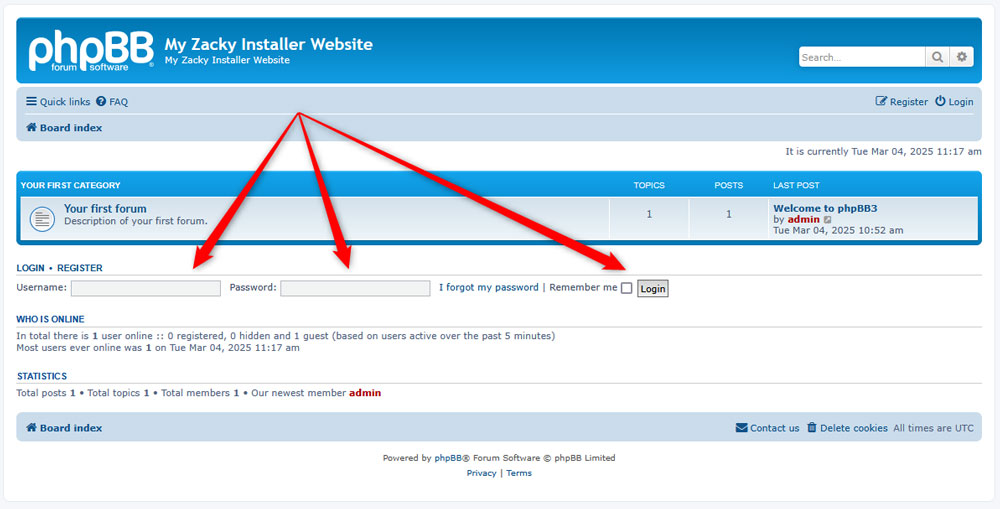Now that you have installed phpBB, it is time to learn how to log in to the system and start working with it.
The process is simple and is comprised of only a few steps.
How to Log in to phpBB
There are several ways you can use to log in phpBB. The process always starts with opening the login page of your website. There are tw methods of doing so.
Method 1: Via the confirmation email you receive after installation. Each time you install a CMS within your AwardSpace account, a confirmation message is sent to the address you chose. This email contains everything you need to know, including the login link. Click it, aеnd you will be redirected to the login page:
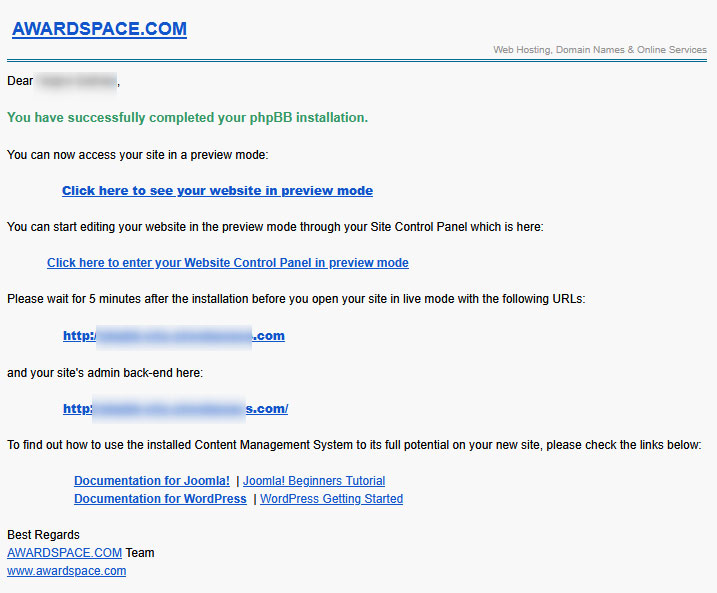
Method 2: Follow the link you see after the confirmation message after phpBB installation. Each time you install a CMS with your AwardSpace account, a confirmation message appears. Along with informing you that your CMS is successfully installed, the message shows a link that leads to the login page. Follow this link so you open the page through you log in.
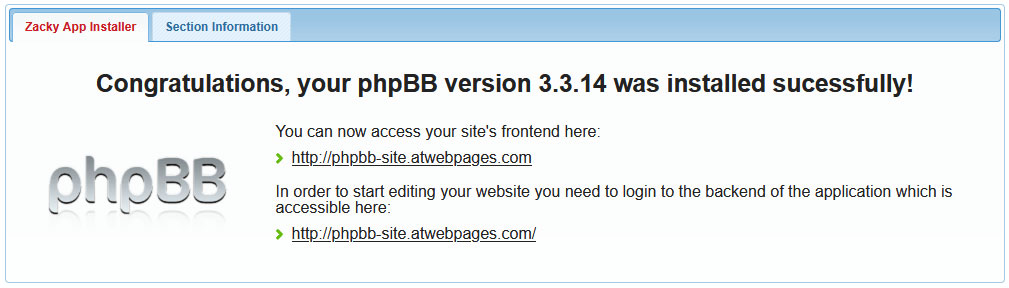
Method 3: Manually type in the login link in your web browser. If you remember the link that leads to the login page, type it in your preferred Internet browser and access the login page of your website.
Regardless of the method you choose, the final result will be the same – you will land on the login page of your phpBB website. It looks like this:
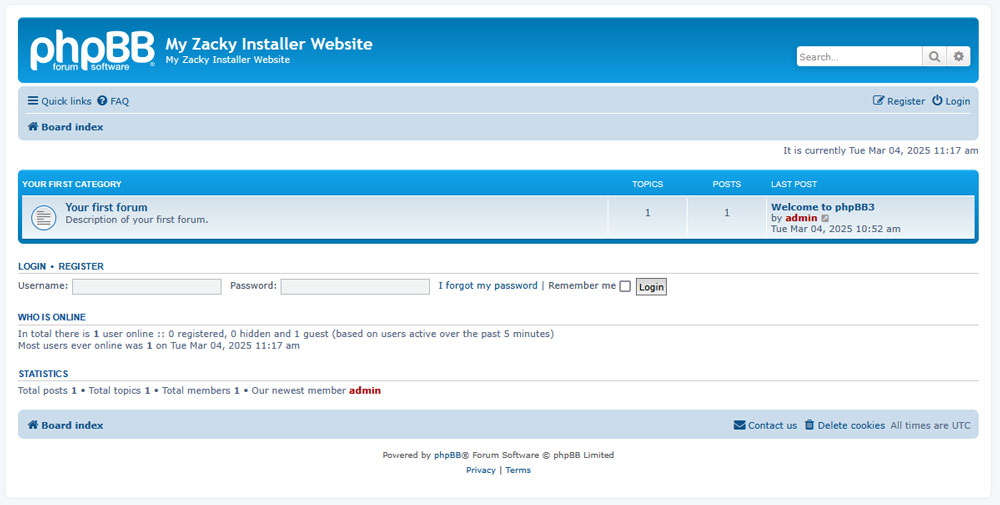
Once here, type in your login credentials in the required fields (the credentials you chose when installing phpBB) and click the gray Login button. The system will automatically redirect you to your phpBB admin panel: