TYPO3 is a CMS based on a modular architecture, meaning that users can use various built-in tools and add-ons to manage content, other users, configurations, and more.
In this guide, we share how to use modules in TYPO3, so you get the most out of them.
What are Modules in TYPO3
Modules in TYPO3 are default sections at the backend of your TYPO3 project that allow you to manage different aspects of your website. Each accessible module serves a specific purpose such as editing pages, managing files, configuring settings, managing users, and similar.
Modules in TYPO3 are categorized into the following groups and sub-groups:
Web Modules:
- Page: allows you to manage your pages and their content.
- List: Grants you a database view of records such as content templates and plugins.
- View: Preview how your changes appear on your website.
File Modules:
- Filelist: Allows you to manage file storage, upload media, and organize file folders
User Tools:
- Task Center: Allows you to make personal notes, reminders, and gives you access to some management tools.
- User Settings: Grants you customization options for the backend interface for you and your team.
Admin Tools:
- Maintenance: Clear cache, perform system checks.
- Extensions: Install, delete, configure, and update TYPO3 extensions
- Log: View system messages and activity logs.
System Modules:
- Backen Users: Manage team accounts and permissions
- Workspaces: manage, edit, add, and remove workspaces
- Configuration: View system and extension configuration
How to Use Modules in TYPO3
Modules are quite versatile and can be used in numerous ways. Here’s how to proceed.
Step 1: Log in to TYPO3 Admin Dashboard
The first step in the process is to log in to TYPO3. The admin dashboard is the place from which you can manage all your project settings, modules, and colleagues.
Step 2: Use a Module
Now that you have entered the TYPO3 admin panel, it is time to learn how to use modules. Depending on the type of module you wish to use, the menu and options can vary. In this example, we share how to edit a Page module.
The first step is to navigate to Web -> Page via the TYPO3 admin dashboard:
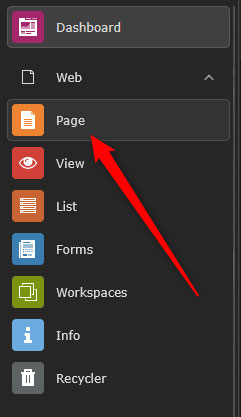
Then, choose a page from the site tree via the left sidebar:
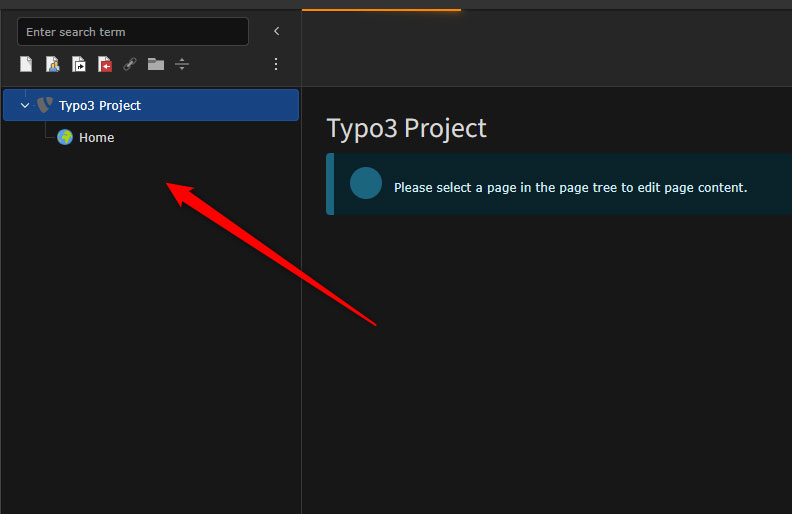
Now, you can use the content areas (also called colPos) to:
- Add a new content element
- Edit existing texts and media files
- Drag and drop blocks to rearrange the layout
Step 3: Customize a Module Menu
You can control which modules are visible and accessible via the dashboard. This helps your team manage content more easily and quickly. To do so:
Navigate to System -> Backend Users:
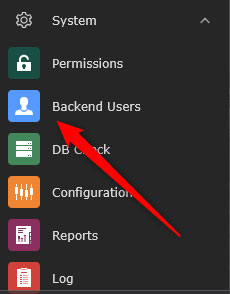
Then, select a user:
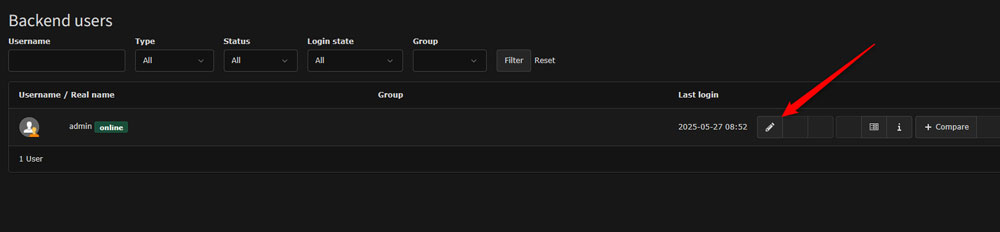
After that, via the Module Permissions tab, select which options are accessible for this user. This will include these elements in the navigational menu of the selected user:
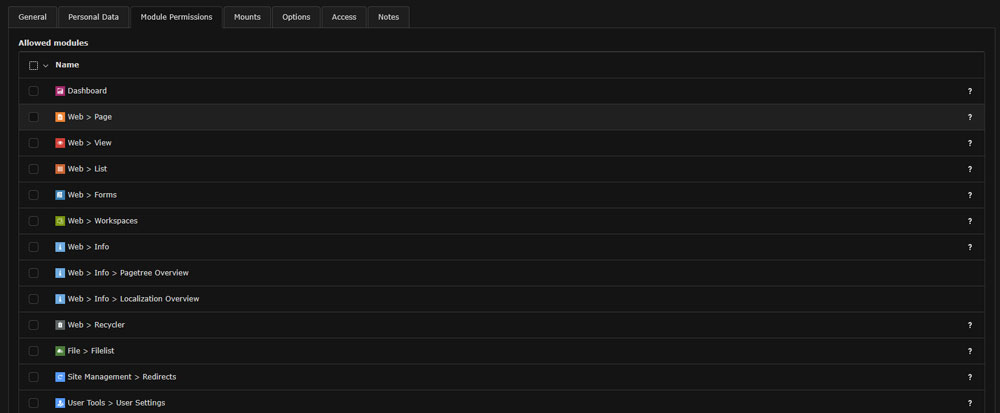
Tips and Tricks
- Add the modules you and your team use the most to the Favourites tab for quick access.
- Use the search bar above each module menu to quickly search for and find modules.
- Collapse the unused categories and modules to stay organized.
- Explore the custom modules section via extensions to add some new functionalities to your TYPO3 project.
Conclusion
Understanding how to use modules in TYPO3 grants you complete control over your website. Via modules, you can manage all aspects of your project via several simple steps and clicks.
