SuiteCRM offers great versatility when it comes to customising modules, including how fields are displayed on record views. One powerful feature is grouping fields within sections for better layout and user experience. In this article, we share how to group fields in a custom panel on the record view for each model.
How to Add Grouped Fields to the Record View in SuiteCRM
SuiteCRM doesn’t support real grouping, such as tabs within panels, but you can simulate this effect by organising fields in a custom panel with rows. In the following sections, we share how to do so.
Step 1: Navigate to the Studio Page
The first step in the process is to open your SuiteCRM Studio page. To do so, first log in to the CMS.
Then, hover your mouse above the Profile icon located at the top right of the page and click Admin:
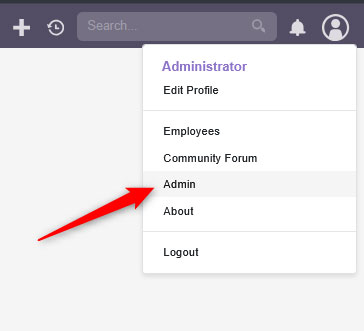
After you click on Admin, a new page should load. Once it does, click on Studio within the Developer Tools box:
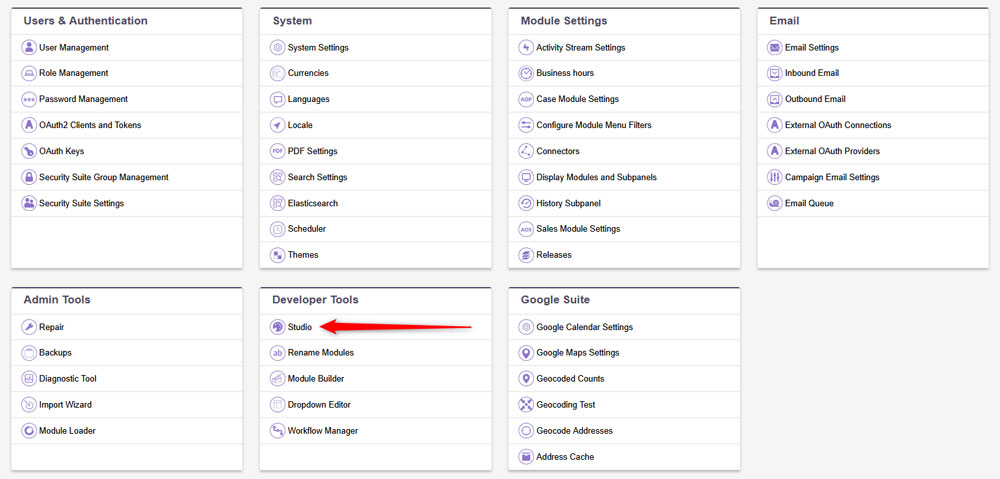
Once in the SuiteCRM Studio, you will notice various modules on the left of the screen (e.g. Accounts, Contacts, Leads). Click on the module you wish to modify:

After you have selected a module, a sub-menu with various options such as Fields, Labels, Layouts and similar will appear. Once you see it, click on Layouts:
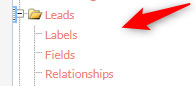
Under Layouts, click on Detail View:
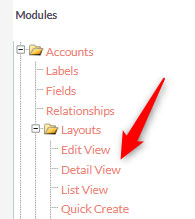
A new page with options for the give module will appear:
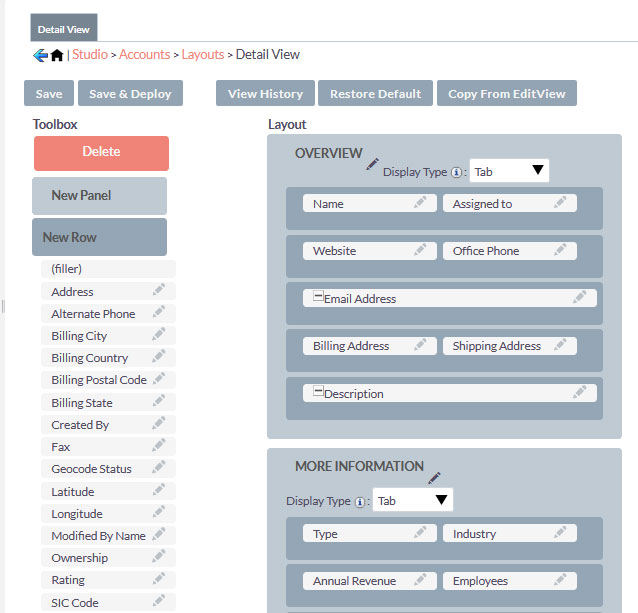
From this place, you can add, remove and edit panels as well as add names to the new panels you insert. You can also add rows via the Add Rows button – simply click it, drag it wherever you wish to add a new row and start working on the details.
Once you are finished with editing, click the Save & Deploy button, so SuiteCRM can apply and save the changes you’ve just made:
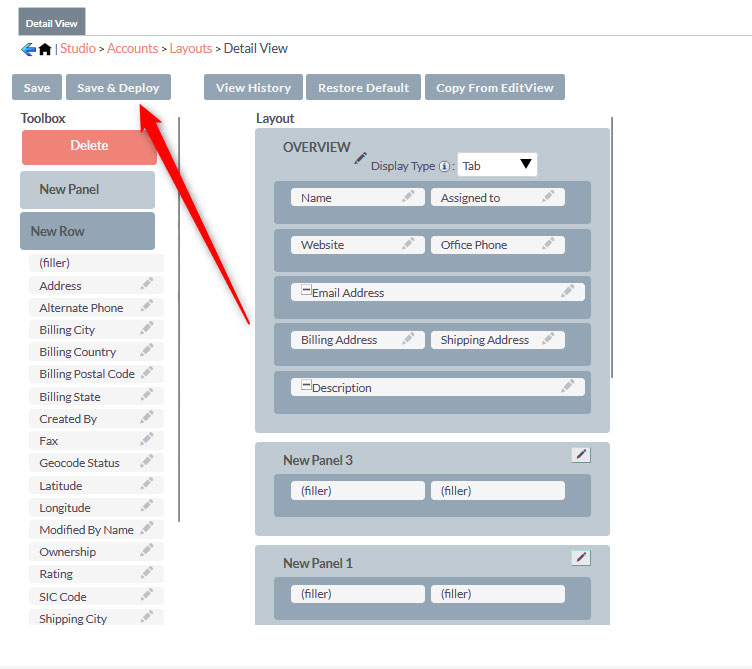
Now you have managed to add grouped fields to the record view in SuiteCRM.
