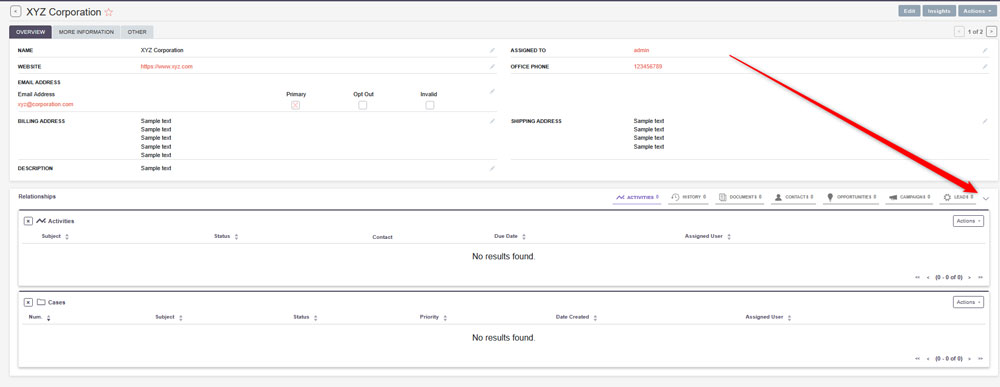SuiteCRM’s subpanels can be very useful in various situations, such as showing related records (like contacts under an account). However, as your database grows, so does the scrolling time through unfiltered subpanels. Fortunately, you can add filters to subpanels, so you can quickly find the most relevant related records.
In this article, we share how to add subpanel filters in SuiteCRM.
What is a Subpanel Filter in SuiteCRM
In SuiteCRM, a subpanel filter allows you to narrow down the list of records, so you can work with only what you need at a certain moment. Such an approach allows you to:
- Work with only open tasks under a given contact.
- Work with only approved quotes under an account.
- Filter various data over a 30-day period or other specified periods.
How to Add Subpanel Filters in SuiteCRM
The process is simple and requires only a few minutes of your time, with just a few clicks here and there.
First, log in to SuiteCRM.
Then, locate the main navigation bar at the top of the page:
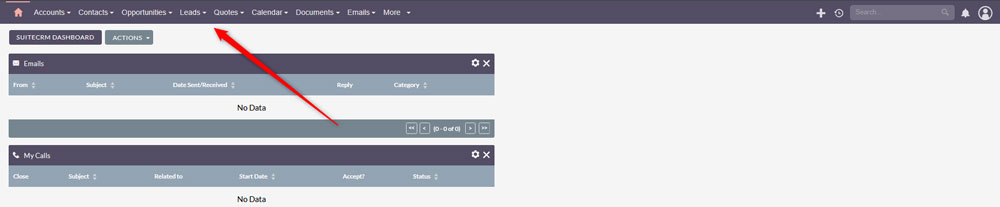
Once you notice the navigation bar, click the name of the module you wish to open. For example:
- Click “Accounts” to view all companies and customers.
- Click Contacts to see all people linked to these accounts.
- Click Cases to manage support issues.
After you click a given module, you will see a list of records. Click any name to open the full record. In our case, we clicked on Accounts:
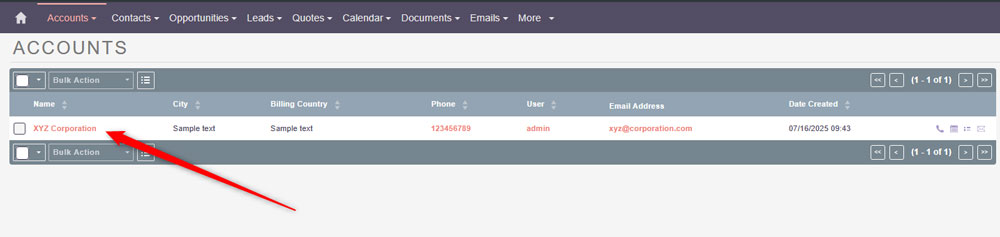
Once you click on a given name, you will enter the detailed view page:
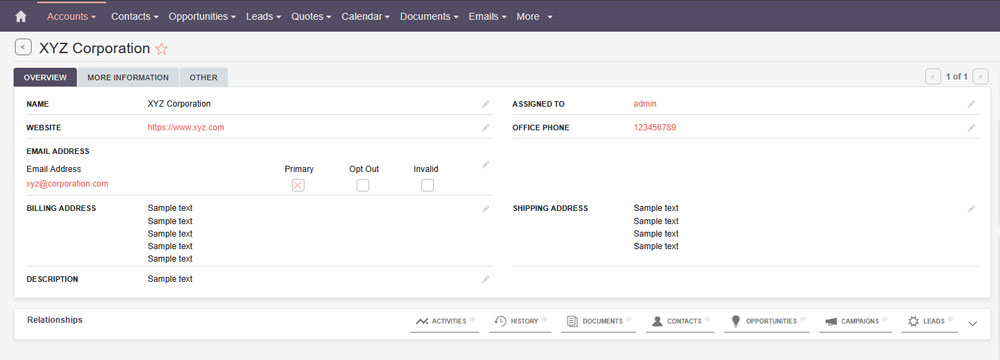
Once in the detailed view page, have a look for a small Relationships section somewhere at the bottom of the screen:
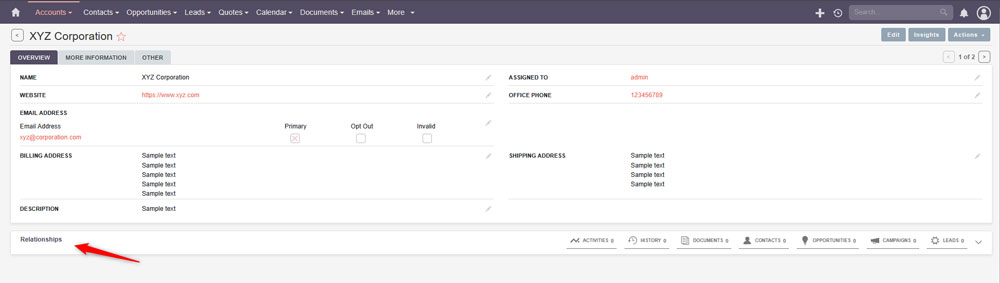
Once you notice this section, head to the right of the screen and click the small arrow that points downwards. Click it:
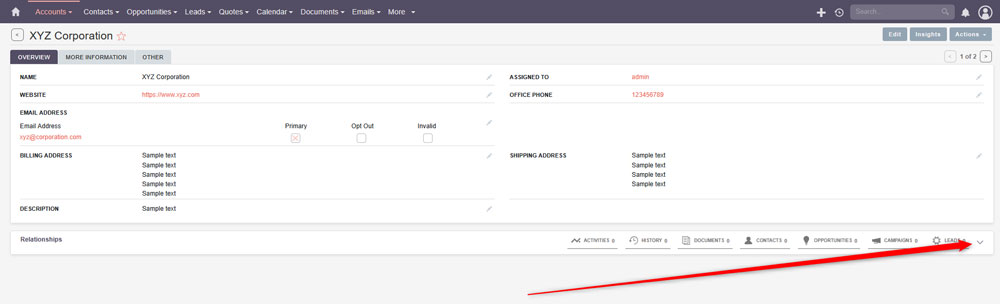
Once you click it, more subpanels (relationships) will appear. To filter out the ones you wish to work with, simply click on them, and SuteCRM will display a larger panel with each subpanel:
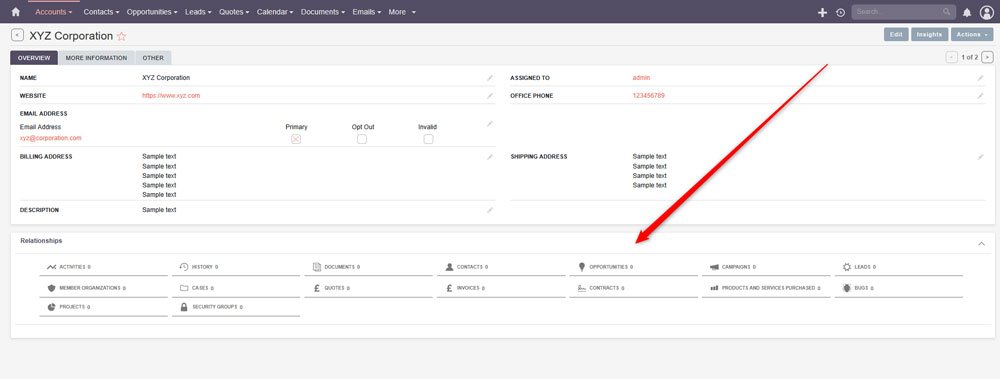
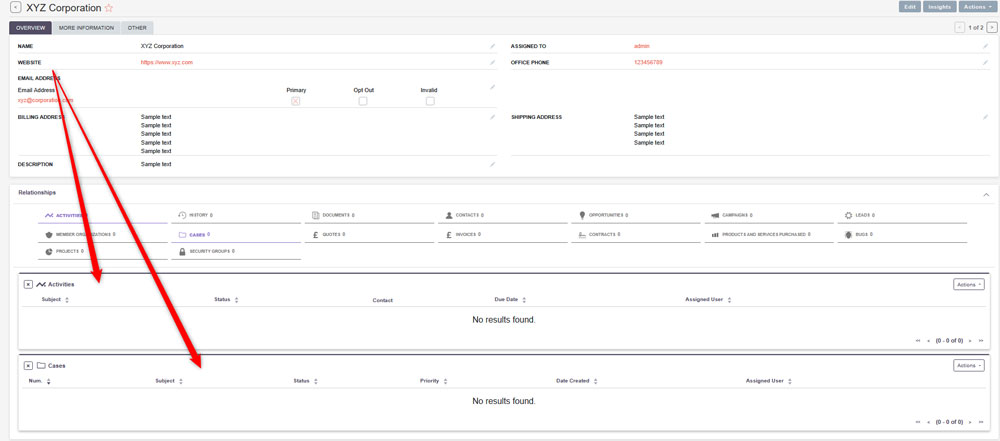
Then, you can close the Relationships panel, so you can work with the filtered panels: