Tags in Vtiger grant you the possibility to quickly and efficiently organize and retrieve records. Tags work like labels, allowing you to distribute leads, contacts, opportunities, tickets, and other entries into different categories based on a set of criteria. What makes tags widely used and efficient are two things: they are very easy to work with and do the job just fine. Something more, the larger the library of records you have on Vtiger, the more useful the tags become.
In this guide, we share how to add tags in Vtiger.
How to Add Tags in Vtiger
The process of adding tags is comprised of a few simple-to-follow steps. Continue reading, and by the end of this article, you will be able to work with tags just fine.
Read also: How to Install Extensions on Vtiger
Step 1: Log in to Vtiger
The first step in the process is to log in to the Vtiger dashboard. This is important, as you should be logged in to manage all your business processes. Also, keep in mind that the Vtiger user roles should allow tag management to access the feature.
Step 2: Open the Main Menu
Once logged in, head to the upper left corner of the page and click the sandwich menu icon, so you open the main menu in Vtiger:
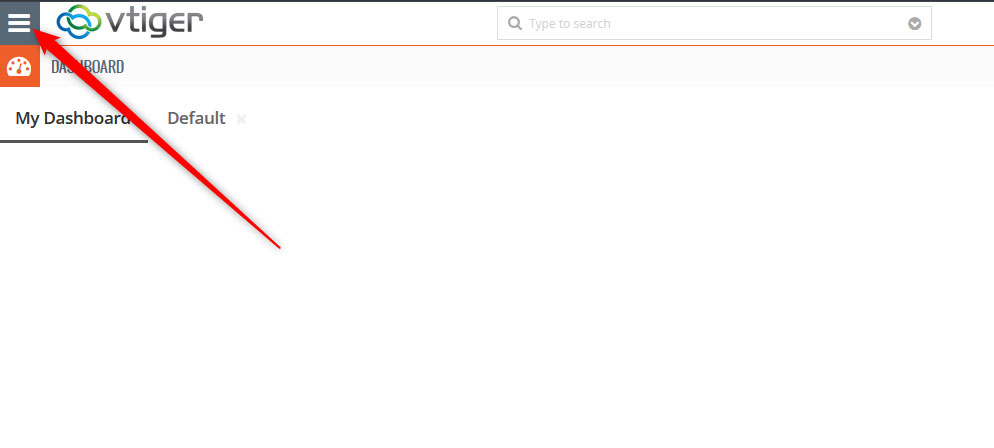
Once you click the icon, the menu will appear. It looks like this:
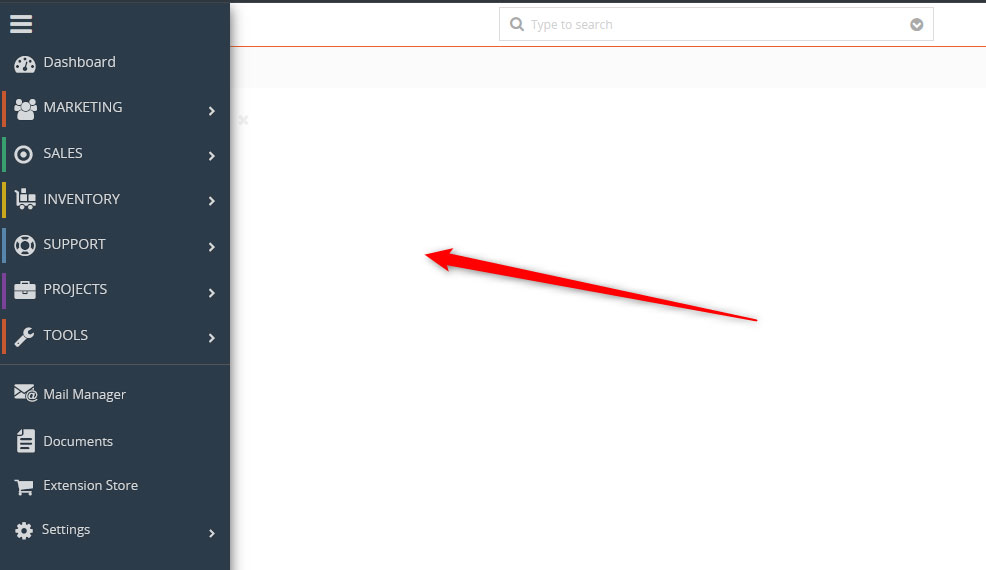
Step 3: Navigate to CRM Settings
Now that the menu is open, head to Settings -> CRM Settings, located at the bottom of the menu:
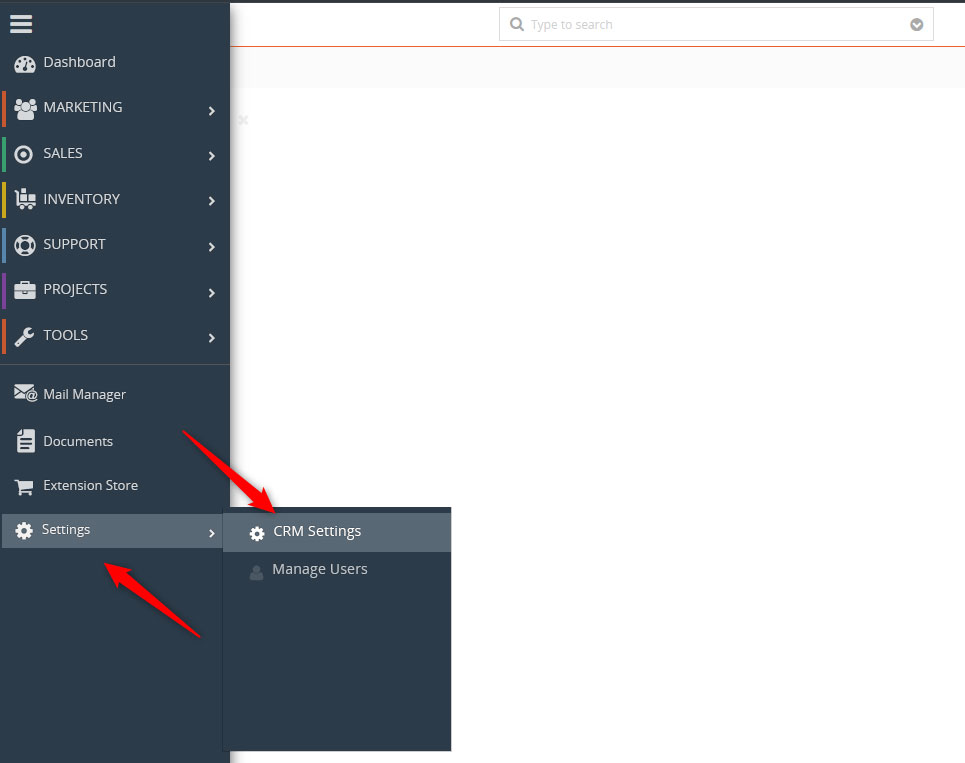
Step 4: Open the Tags Settings
While in the CRM Settings page, locate the My Tags box and click it:
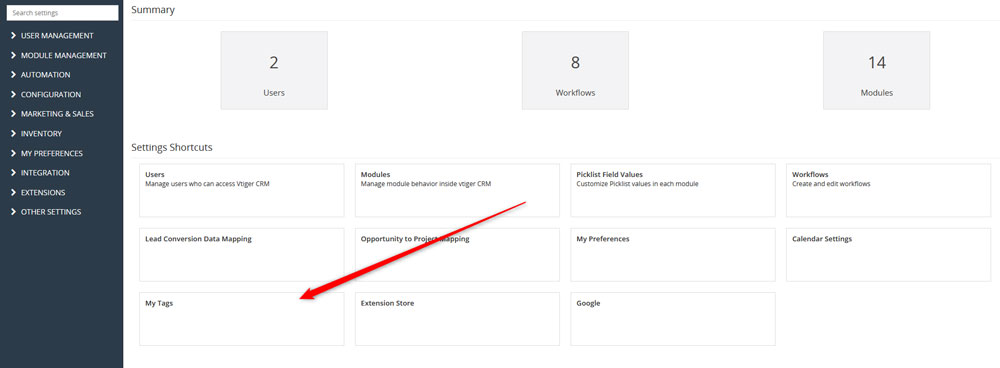
You can also access My Tags via the sidebar menu, by clicking on My Preferences and selecting My Tags:

Either way you choose, you will open the Tags management page.
Step 5: Add Tags
Now that you have accessed the My Tags page, it is time to add a new tag. To do so, click the + Add Tag button, located at the top right corner of the page:
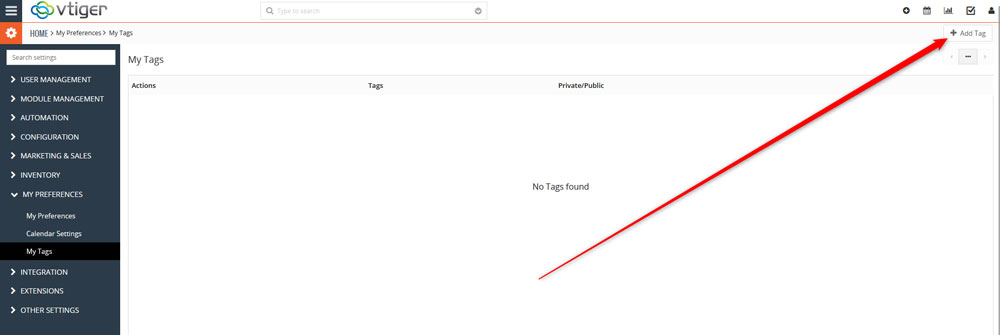
A dialogue box should open. Once you see it, add a tag name and select whether you wish it to be public or private. Also, you can add multiple tags with one action – just type in the tag names in the New Tag field, and separate them with a comma. Once you are done adding tags, click the green Save button, so Vtiter saves and applies the changes you just made:
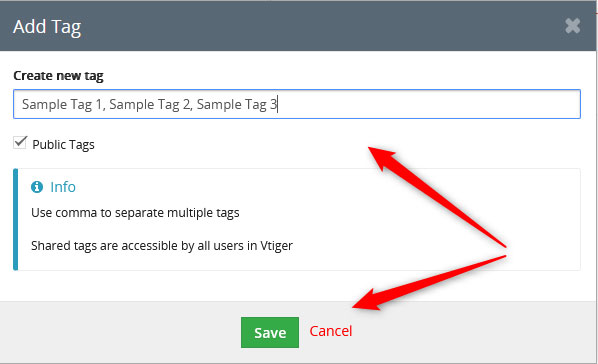
After you have added tags, you will see a list of all your created tags within the My Tags page. From there, you can also delete and modify them:
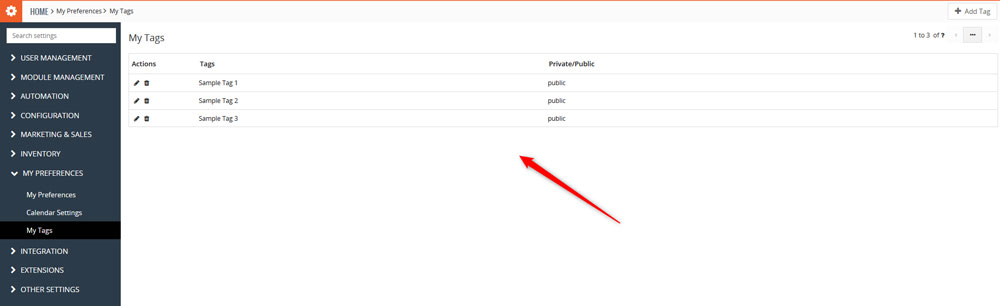
Tips and Tricks
Tags are a handy feature and can ease all business processes within Vtiger. However, for optimal efficiency, we suggest you follow these tips and tricks:
- Keep tags consistent: stick to a certain format, so you avoid duplicate tags (“High-Priority” and “High Priority”) that do the same thing.
- Don’t overuse tags: Limit the number of tags on your project, as way too many tags can clutter your workflow and bring harm instead of ease of use.
- Combine with other Vtiger features for optimal efficiency: For example, combine tags with filters, so you can segment records more precisely.
Conclusion
Tags in Vtiger provide you with a simple and yet effective way to organize your online project. By using tags, you can improve searchability, collaboration, and overall work efficiency for you and your teammates.
