SuiteCRM grants you the option to customise your website menus and control what modules appear in them, how they are grouped and in what categories. This customisation can help you improve user workflow and reduce clutter, especially if you are working on a large SuiteCRM project.
In this article, we share how to customise menus in SuteCRM. The process is simple and requires only a few minutes of your time.
Read also:
What are Menus in SuiteCRM
Before we embark on customising, it is important to understand what menus are in SuiteCRM.
Menus are boxes that contain links to certain pages of your website. These links are not shown, but masked with words that clearly describe where the links lead to. For example, the top navigation bar in SuiteCRM contains menu items such as “Contacts”, “Leads” and “Opportunities”. When you click a single menu item, practically, you click the link beneath the word, and it leads you to a certain page on the website.
Menus make website browsing convenient and help your site visitors retain interest in your business. Therefore, it is important to customise your website menus in such a way that it becomes as simple as possible for customers to find what they are looking for.
How to Customize Menus in SuiteCRM
The process is simple and is comprised of only a few simple-to-follow steps. Here’s what you need to do to customize your menus.
Step 1: Log in to SuiteCRM
The first step in the process is to log in to SuiteCRM. This step is important, as logging in will allow you to customize every aspect of your website, including menus.
Step 2: Open the SuiteCRM Admin Section
Once logged in, hover your mouse button over your profile picture at the top right corner of the screen and then select Admin:
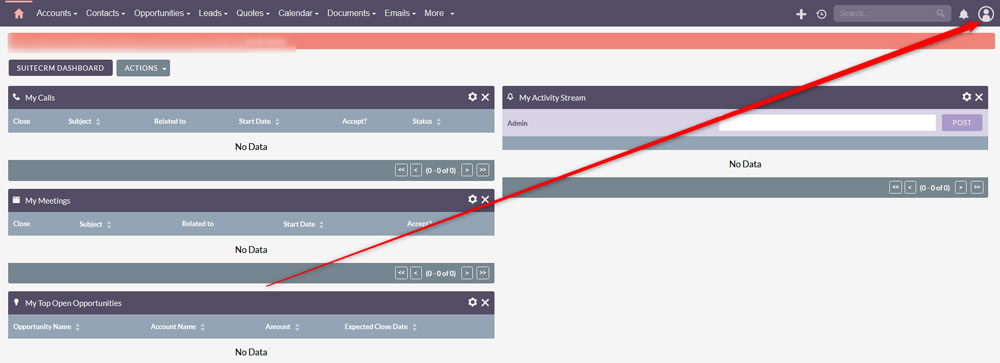
Step 3: Access the Menu Management Page
Once in the Admin section, click on Configure Module Menu Filters within the Module Settings box:
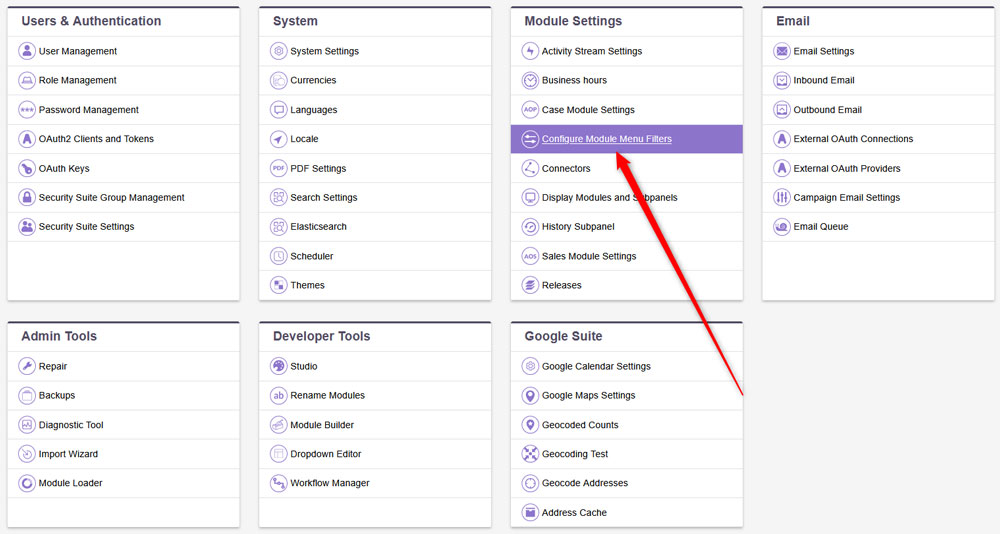
This will lead you to the menu management page.
Step 4: Create, Edit or Delete a Menu Item
While on the menu management page, you can work on your menus. You can create new menu items, delete them, edit them and group menus within certain categories. Here’s how to create, delete and edit menus in SuiteCRM.
Create a Menu Item
Click the grey Add Filter button at the bottom of the page to create a new menu element:
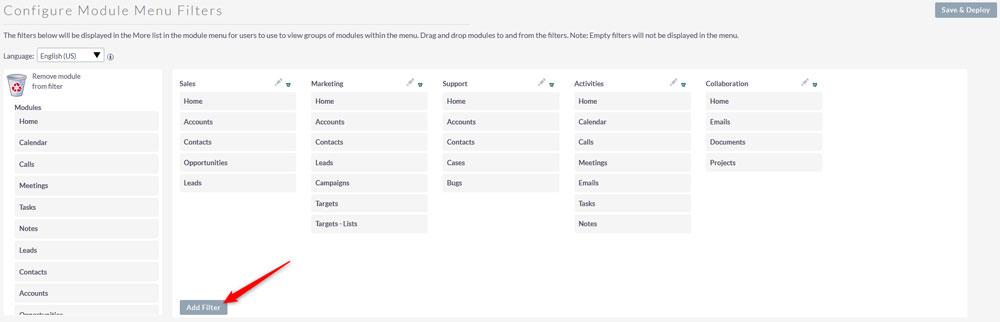
Then, from the Module box located at the left of the page, choose a module and drag and drop it within the module you just created:
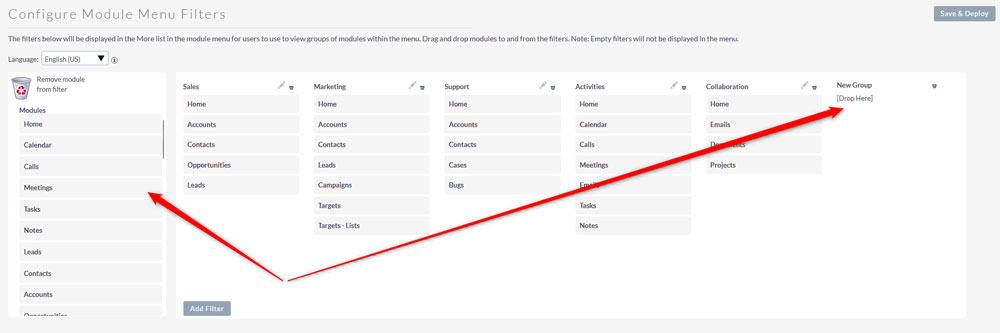
These added modules will be the core of your new menu.
Once you have finished adding modules for your new menu, click on Save & Deploy:
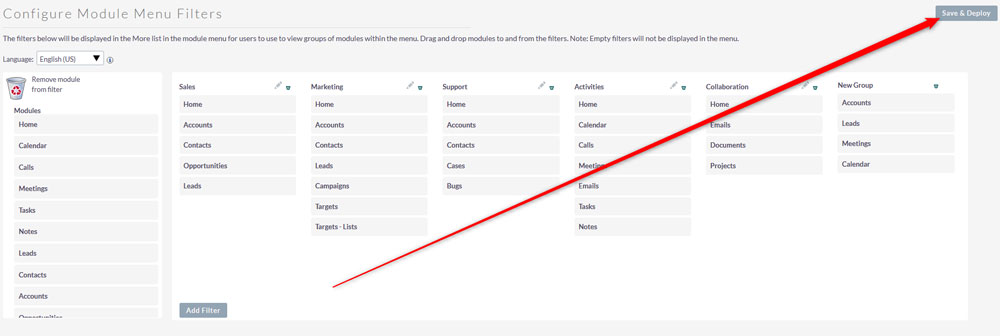
Now you have managed to create a new menu in SuiteCRM.
Delete a Menu
To delete a menu, similar to the creation process, simply drag a module from the menu you wish to delete and drag it to the Bin icon at the left of the page:
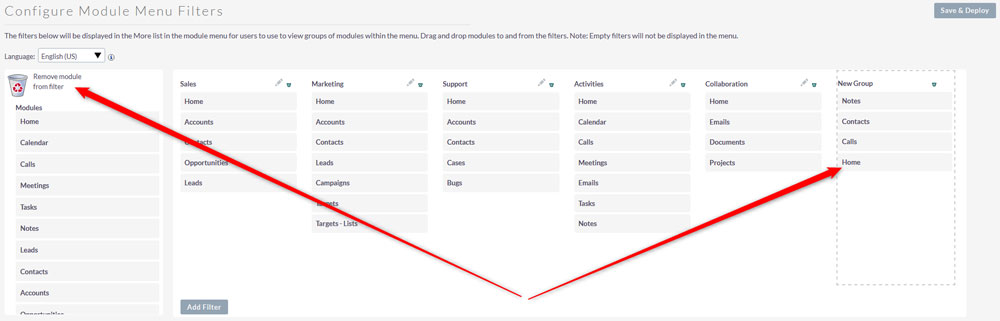
Edit a Menu
To edit an existing menu, simply drag and drop modules to it and from it. To add modules, drag the ones you wish to appear in this menu from the list on the right and to delete an item, simply drag It from the menu to the bin icon, similarly to the creation and deletion process.
Step 5: Save and Refresh
Now that you have created, deleted or edited a menu, it is time to save the changes. To do so, simply click on the Save & Deploy button at the top right of the page:
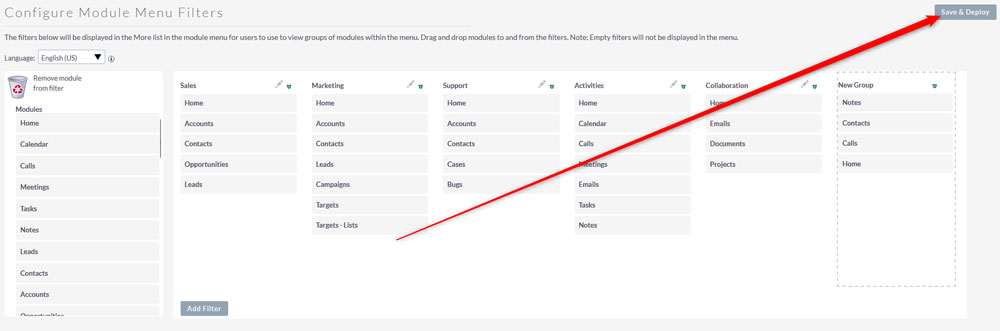
Conclusion
Customizing menus in SuiteCRM can help you create a more user-friendly website and improve the workflow of your team members. This is an essential skill, and the good news is that it takes only a few minutes to master.
