SuiteCRM allows for various customisations of fields. Such are the Detail View, Edit View and List View. Understanding how to customise these is important for tailoring your SuiteCRM project to your preferences. Whether you are streaming data entries or are trying to improve the interface for the end users, understanding how to display fields in different modes helps create a cleaner and more efficient experience.
This article walks you through the basics of field modes, how to manage them, and where to make changes in SuiteCRM.
What are Field Display Modes
In SuiteCRM, modules such as Contacts, Leads, Accounts, and custom modules use different view modes to present various types of data more effectively, for example:
- Edit View: Used when creating or editing a record. Such fields typically contain fields such as text boxes and drop-down menus.
- Detail View: This is the read-only version of a record. Such a mode is useful for quickly reviewing information without making any accidental changes.
- List View: Displays multiple records in a grid or a table format.
- Mobile View: Optimised view for mobile devices.
- Subpanel View: The fields are related to the module’s subpanels.
Each mode serves a different purpose and might come in handy in various situations.
How to Manage Field Display
The easiest approach by far is by using SuiteCRM’s Studio, the built-in interface for customising modules.
To manage fields via SuiteCRM Studio, follow these steps:
First, log in to Suite CRM.
After you log in to the CMS, hover your mouse over your profile picture at the top right corner of the page and from the drop-down menu, click on Admin:
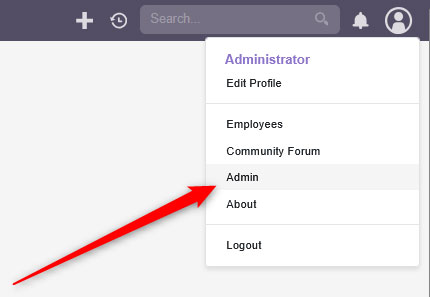
After you click on Admin, a new page will load. From there, click on Studio from the Developer Tools box:
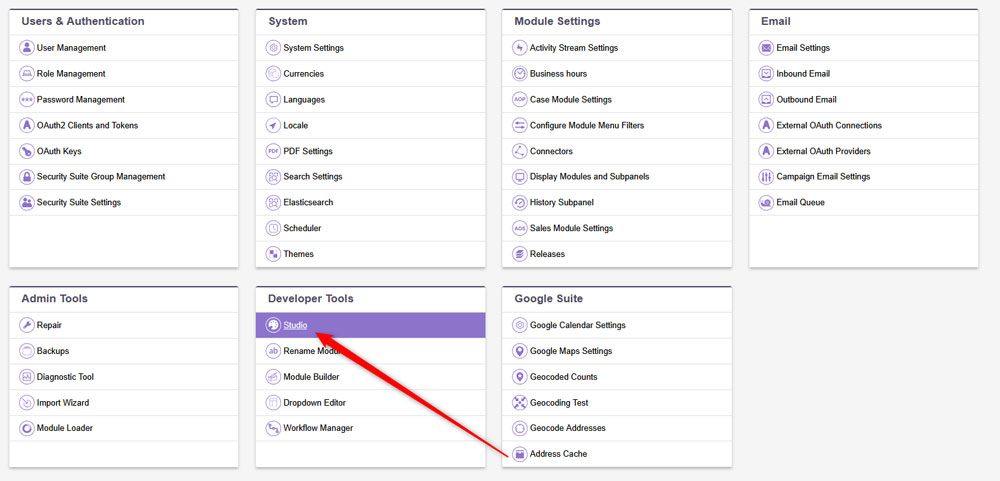
After you click on Studio, select a module from the list on the left of the page. Once you do so, from the drop-down menu, select one of the following views:
- Layouts -> Edit View
- Layouts -> Detail View
- Layouts -> List View
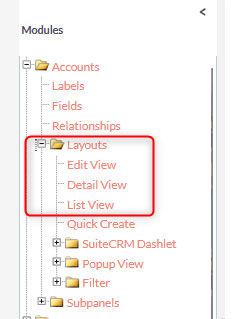
Then, drag and drop the fields where you wish them to appear, or remove them from the layout. Once you are done with your editing, click on Save & Deploy, so SuiteCRM saves and applies the changes you’ve just made:
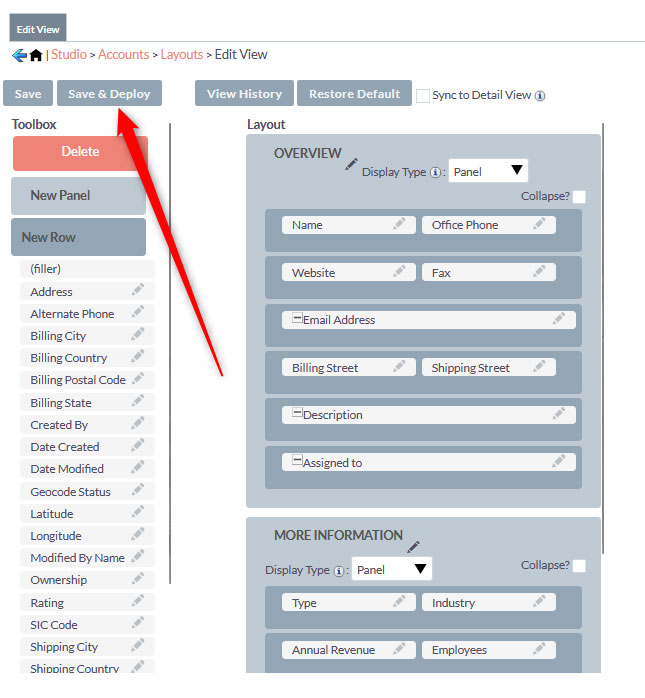
Tips and Tricks
To get the most out of the modes, follow these tips:
- Avoid Clutter: Show only the most important fields for each context.
- Use panels: Group fields into logical sections (Contact Info, Internal Data)
- Leverage Roles and Security: Use SuiteCRM’s Role Management to show or hide sensitive fields for specific users.
Conclusion
Displaying fields in different modes in SuiteCRM can help you improve your project’s interface and improve user experience. With the handy Studio interface, you can tailor how the data in SuiteCRM appears just the way you want it to appear.
