Knowing how to upload files in Zenphoto is a fundamental skill. In this guide, we share how to go through the process and manage your project and media library quickly and easily.
Step 1: Log in to Zenphoto
The first step in the process is to log in to Zenphoto.
Step 2: Navigate to the Upload Section
Once logged in, via the Zenphoto admin panel, head to the Upload tab:

Step 3: Choose an Album or Create a New Album
After you have accessed the Upload tab, you can select to create a new album for your images or upload them to an already existing one.
- To use an already existing album, select one from the drop-down menu.
- To create a new album, give it a name and description, and hit Enter.
Step 4: Upload Your Files
Now that you have selected an album to use, it is time to upload your media files to Zenphoto. To do so:
From the Upload tab, click Browse (or Choose Files, the name depends on your Internet browser):
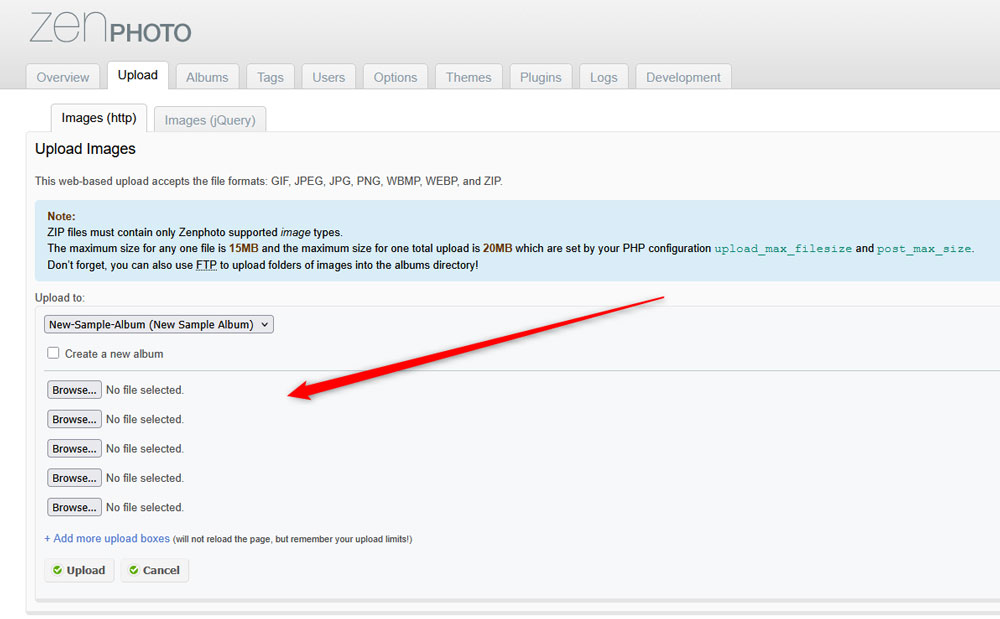
Now, select the images from your device, and then click on Upload:
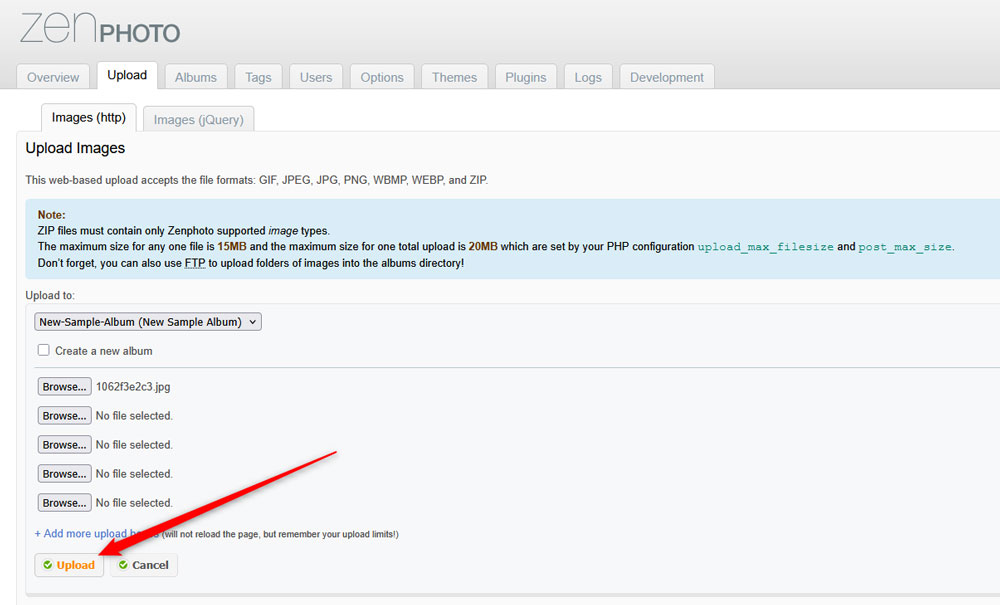
Step 5: Add Image Details
Now that your images are uploaded to Zenphoto, you can add details such as image title, description, select file owner, and others:
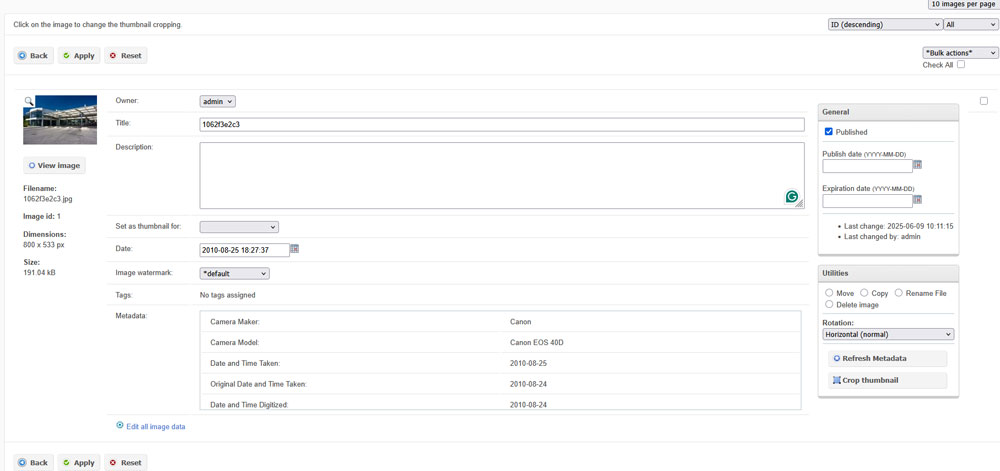
After you are finished, click on the Apply button, so Zenphoto applies and saves your changes:
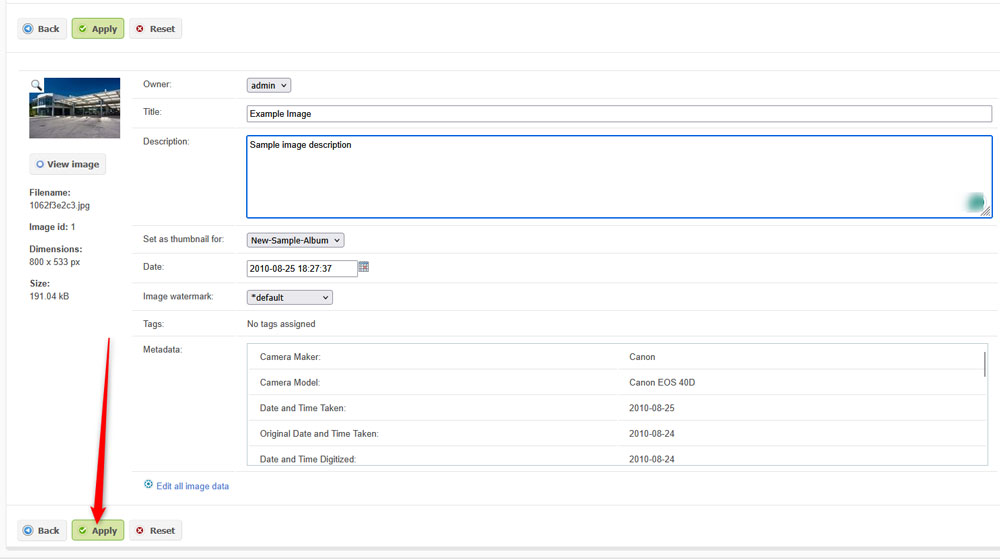
Now you have successfully uploaded images to Zenphoto.
Conclusion
Learning how to upload files in Zenphoto is important for your project. Whether you upload only a several images or numerous video files, Zenphoto makes it simple for you.
