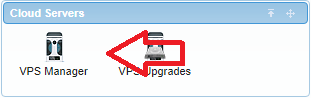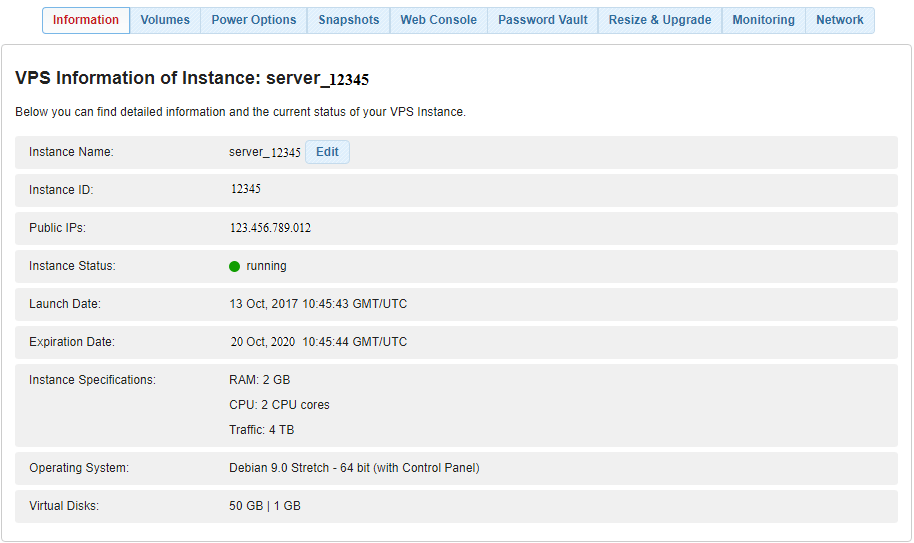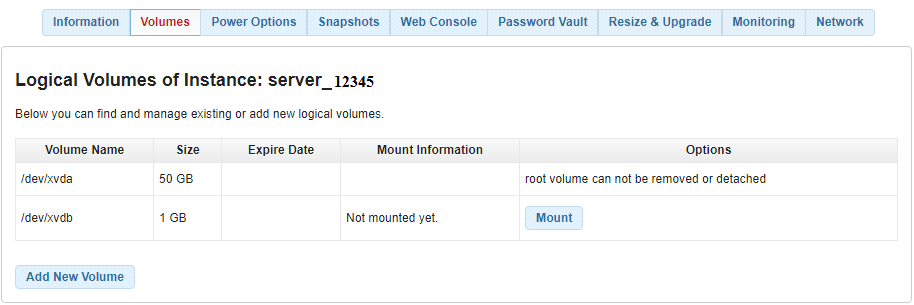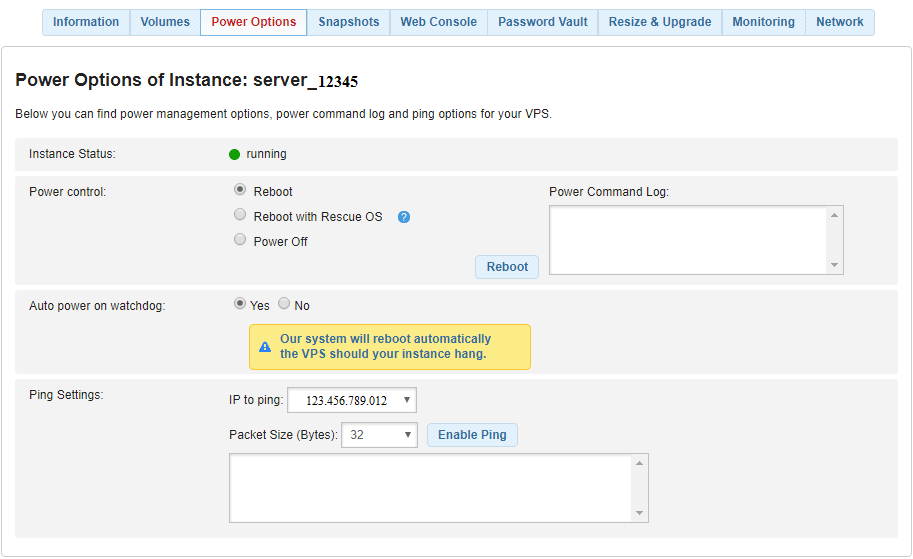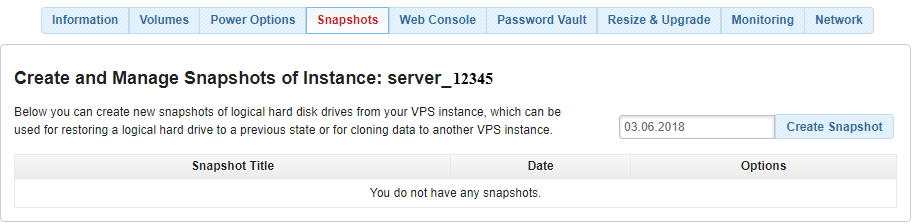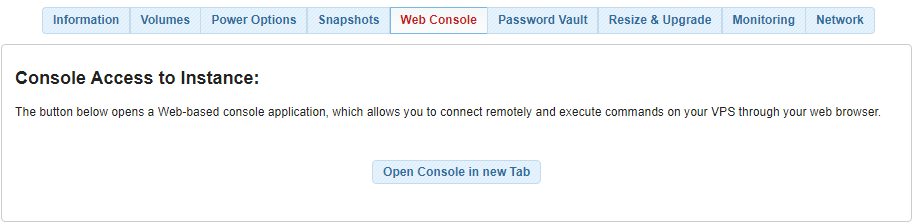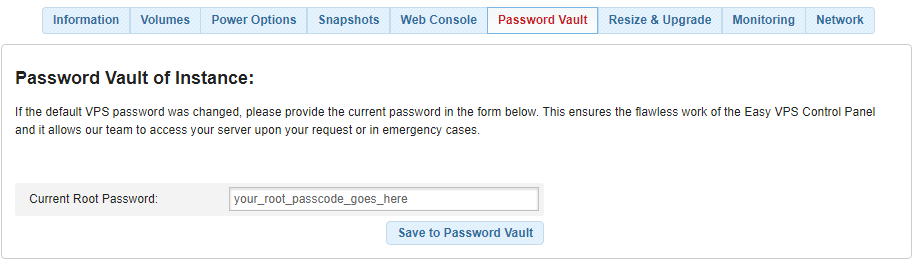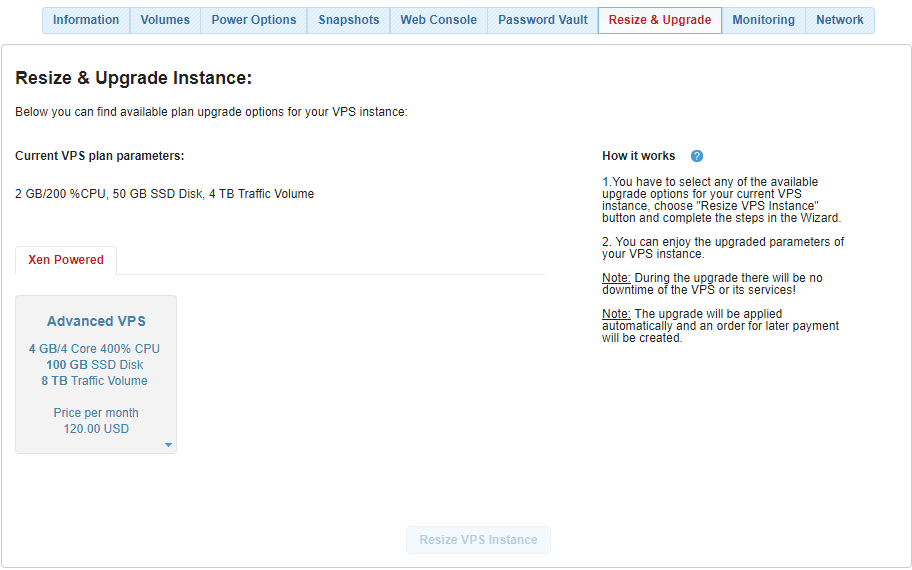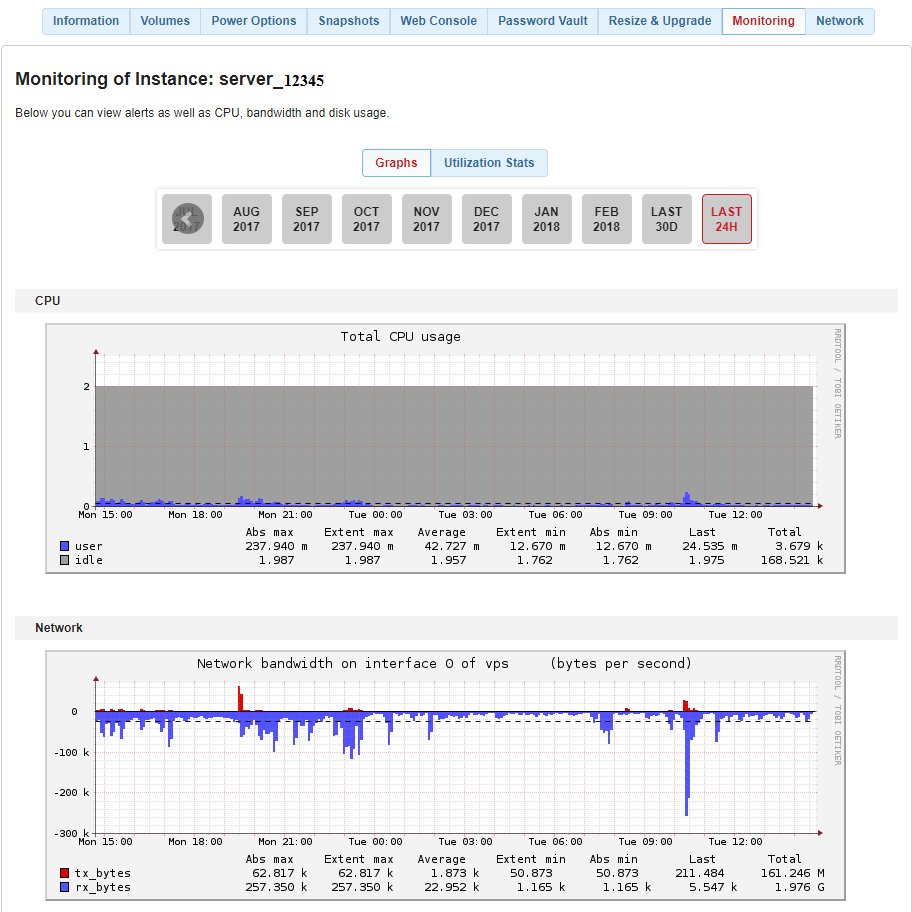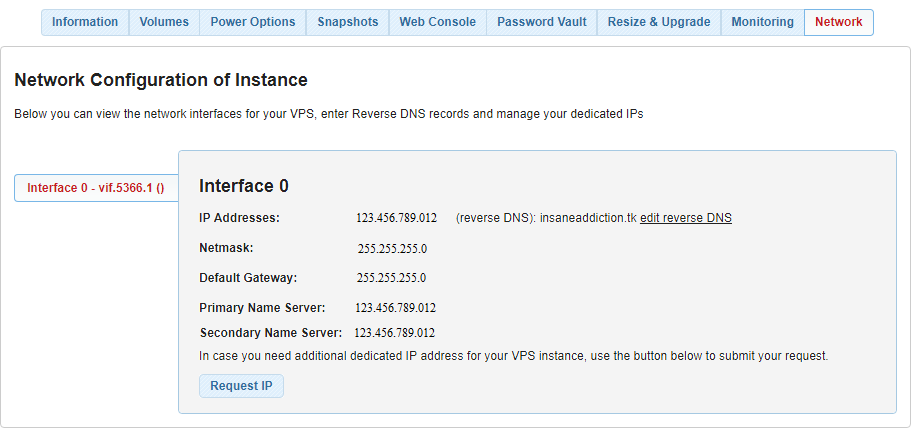In this tutorial, we’re going to review the VPS Manager section in the AwardSpace Hosting Control Panel.
How Do I Access the VPS Manager Page?
You can access the VPS Manager section at any time by following these simple steps:
-
- Sign in to your AwardSpace account through our main web portal.
- Open your dashboard.
- Locate the Cloud Servers pane.
What Types of Features are Available?
The following features are available to every customer with an active VPS hosting account:
- Information
The Information section allows you to check the status of your VPS instance, as well as to view your dedicated server’s system configuration and expiration date.
Note: The ![]() icon indicates when the system is active and the
icon indicates when the system is active and the ![]() one when it is turned off.
one when it is turned off.
- Volumes
You are able to use the Volume feature to create a new volume on a server or attach (mount) an existing volume to your VPS instance.
- Power Options
The Power Options section gives you the ability to:
-
-
- reboot your VPS instance;
- ping the server machine from your Control Panel;
- enable Power WatchDog.
-
To restart/shut down a server machine, select from the available Power control options and press Reboot.
The Power WatchDog function sets your VPS instance to automatically reboot in case your machine crashes or hangs up.
The Enable Ping button tests if a particular server or IP address is accessible globally.
- Snapshots
Snapshots allow you to save the current state of your VPS instance and retrieve it at a later stage. Images are useful for backing up data; especially when the system crashes and needs to roll back to a previous working state.
To create a new image on your server, give your image a name and press Create Snapshot.
- Web Console
Web Console is a web-based application that allows you to connect to your server securely and execute SSH commands directly in a web browser, without the need of an SSH client program or Terminal.
To launch the Web Console in your browser, click on the Open Console in New Tab link.
- Password Vault
Password Vault is a password manager that stores your VPS root password in a private, safe repository.
- Resize & Upgrade
Resize & Upgrade offers a quick way to upgrade (resize) your existing VPS package.
To upgrade your virtual private machine, choose from the available VPS hosting packages, and then click Resize VPS Instance.
- Monitoring
Monitoring is an online solution that helps you monitor your daily and monthly CPU usage, network and storage I/O banwidht.
- Network
If you need to know your VPS machine’s IP address, default gateway or primary and secondary DNS servers, the Network section is the right place to go.
It gives you a quick overview of your network settings, as well as the ability to purchase additional IP addresses for your server.
What is Webmin?
Webmin is a web-based interface for system administration for Unix. Using any modern web browser, you can set up user accounts, Apache, DNS, file sharing, and much more.
Webmin removes the need to manually edit Unix configuration files like /etc/password, and lets you manage a system from the console or remotely. See the standard modules page for a list of all the functions built into Webmin.
How Can I Access Webmin?
Webmin comes pre-installed on all VPS plans with Debian OS and can be accessed by any user on the machine with root access. It is configured to work on your server’s IP address on port 10000. So, if your currently assigned IP address is 255.255.255.255, you will be able to connect to Webmin by visiting 255.255.255.255:10000 in a browser.
Is There Any FAQ or Documentation for the Webmin Interface?
You can find the official FAQ for Webmin at http://www.webmin.com/faq.html. Additional information regarding Webmin is available at http://www.webmin.com/docs.html.
Are Automatic Backups Available on My Virtual Private Server?
It is your responsibility to ensure that you have adequate backups of your data and system configuration. It is recommended that you keep backups of your most vital data on your own premises.
In case you need additional backup storage space, please kindly review our VPS Upgrades guide.