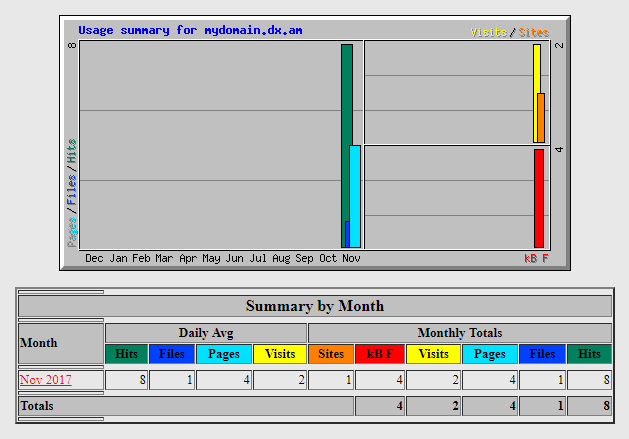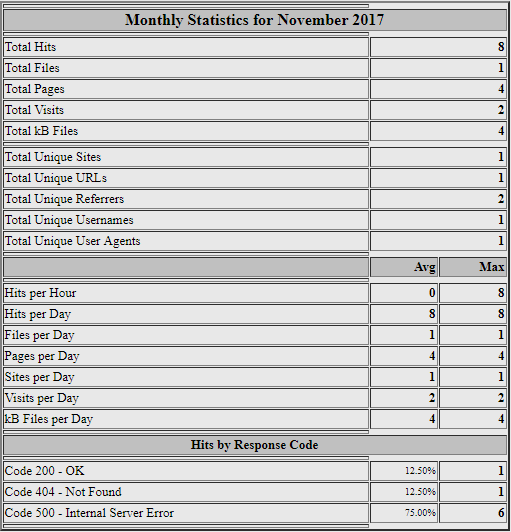This article provides brief instructions on how to use the Webalizer section in the AwardSpace Control Panel.
What is Webalizer?
Webalizer is a web server analysis tool that allows you to view and monitor your website’s monthly usage and daily statistics.
How Can I Enable Webalizer?
You can enable the web server analysis application in four easy steps:
- Log into your website hosting account.
- Go to the Webalizer page.
- Select the Webalizer tab.
- Click on the Turn On button next to the domain that you wish to monitor.
Note: Once enabled, your website report will be generated and available to you within 24 hours.
How Can I View the Report for my Hostname?
In order to view your website report, please select the Webalizer tab and click on the View Webalizer button.
The link will open in a new tab, allowing you to see a summary of your website’s daily average visits and monthly stats.
You can view a breakdown of your website statistics by clicking the month link (in our example, we’ve used Nov 2017).
The graph will provide detailed information about your hostname, such as:
- the average number of daily visits and hits;
- the total number of visited pages and requested files for the month;
- your web page’s hourly requests.
For the full documentation, please check the official Quick Help page.
How Often Do my Reports Get Updated?
Statistics are updated automatically once every 24 hours.
I Cannot View the Report for Some Reason. What is Wrong?
If you have enabled Webalizer for your domain name but you’re unable to view the report, please submit a trouble ticket from the Hosting Control Panel of your AwardSpace hosting account. Our dedicated Support team will review your case and will get back to you as quickly as possible.