SuiteCRM is a versatile CMS that allows you to customise the dashboard in numerous ways. The platform lets you tailor your workspace, so you can see relevatnt data and tools for your role and the role of your colleagues.
In this article, we share how to customise the dashboard in SuiteCRM in a few simple steps.
Step 1: Access the SuiteCRM Dashboard
The first step in the process is to log in to SuiteCRM. Once you are logged in, click on the Home button at the top left corner, so you open the default dashboard page:
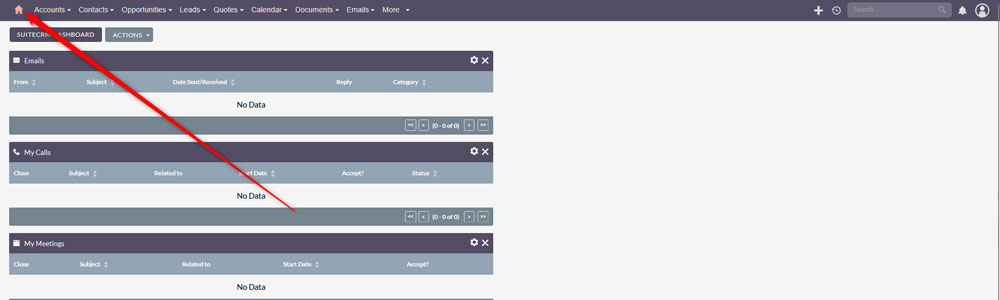
Step 2: Add Dashlets
Once you are logged in SuiteCRM, it is time to start customizing the dashboard. A good start is to add some dashlets, so to manage data that is most important for your work.
To add a dashlet, via the SuiteCRM dashboard, click on the Actions button located at the top left corner of the screen and then select Add Dashlets from the dropdown menu:
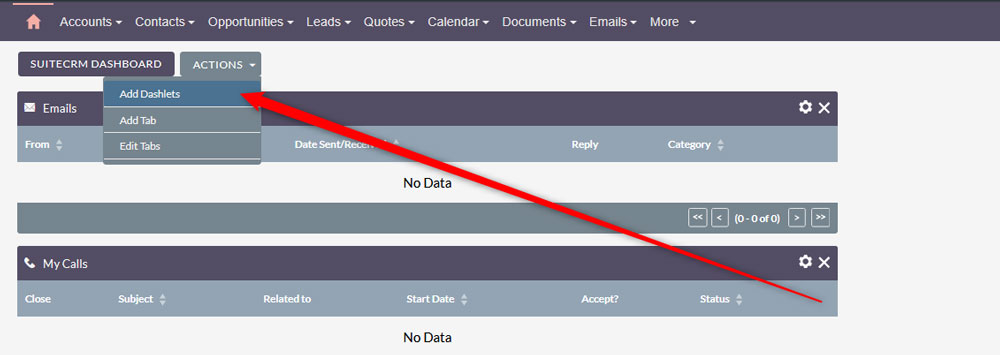
If you are interested in the topic, then have a look at our comprehensive article on how to work with dashlets:
How to Add Dashlets to SuiteCRM
Step 3: Rearrange the Dashlets
Once you have added the dashlets that are important for your workflow, you can rearrange them in a preferred layout. To do so, simply click and drag any of the dashlets you have added to the dashboard and drop them wherever you prefer.
Step 4: Customise the Dashlets Settings
After you have added and rearranged the dashlets, you can start customising their settings. To customise the settings of a given dashlet, simply click on the Edit Dashlet button at the right corner of each dashlet, so you open the options for each unit on the dashboard:
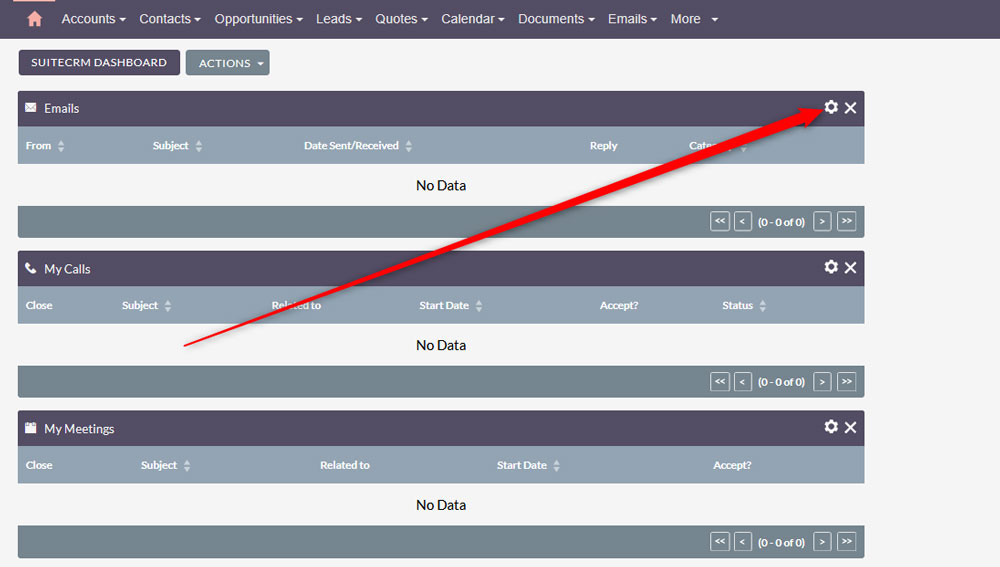
Step 5: Add or Remove Dashboard Tabs
You can manage your dashboard tabs in numerous ways. For example, you can add and remove tabs that are relevant for your work. To add a tab, click the Actions button in the dashboard and select Add Tab:
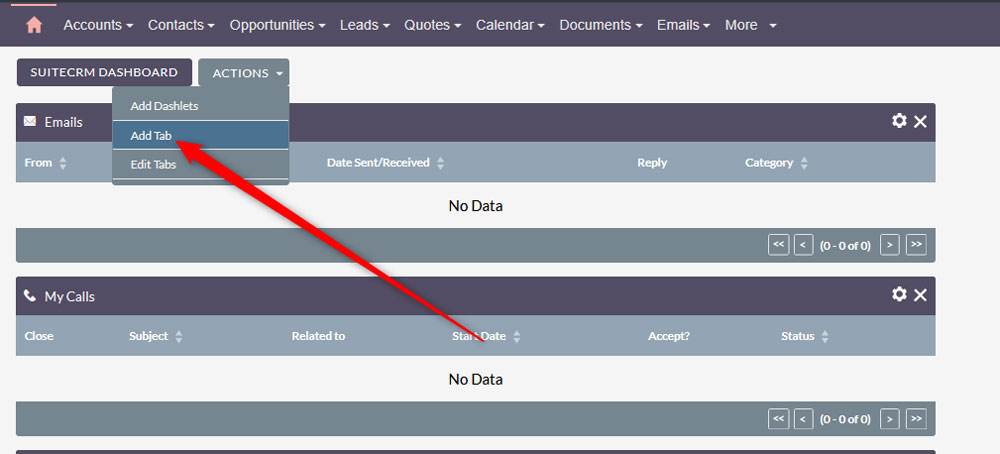
Then, follow the instructions in the pop-up window.
Conclusion – How to Customize the Dashboard in SuiteCRM
Customising the dashboard in SuiteCRM is an effective way to increase efficiency and easily track important data changes.
