Sometimes, your online store needs a bit of cleaning. Whether you have discontinued a given product or reorganized your goods, it is always important to know how to delete product categories in Zen Cart. This article showcases the process step by step.
When You Might Need to Delete Categories
Before you read how to delete product categories in Zen Cart, it is important to outline some of the reasons why this is a feasible idea:
- The product line has been discontinued
- A duplicate category exists
- The store structure has been organized
- No longer needed seasonal categories
Step 1: Log in to the Admin Panel
The first step you need to take is to log in to Zen Cart
Step 2: Go to the Categories/Products Section
The second step is to access the category management page. To do so, via the admin panel, head to Catalog -> Categories/Products:
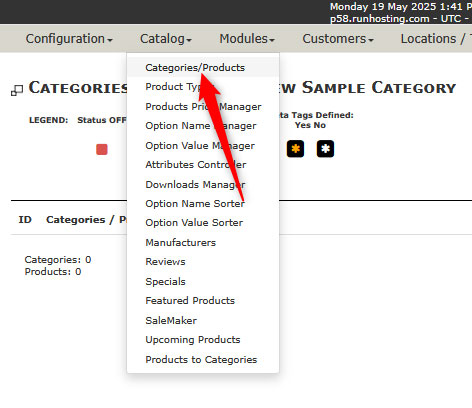
Step 3: Locate the Category You Wish to Delete
Once you have accessed the categories management page, browse the list of your categories and locate the one you wish to delete:

Pro Tip: Expand your main categories to look for a subcategory you wish to delete.
Step 4: Delete Selected Category
Now that you have located the category, it is time to delete it. To do so, click on the red garbage bin icon, located to the right of each category name:

After you click the icon, Zen Cart will ask you whether you are sure you wish to proceed with the deletion of the category. If you are sure, click the red Delete button:

Now you have managed to delete a product category in Zen Cart.
Tips and Tricks:
- Products within deleted product category will also be deleted. Keep in mind that all products contained by a given category will be always deleted along with the category itself, unless they are listed in another category as well.
- Zen Cart doesn’t provide a recovery option: There’s no undo feature in Zen Cart, so be very careful with category deletes. Always backup your online store before deleting categories.
- Use the Move Product feature to reassign products instead of deleting them along with their parent category.
- You can use the “Inactive” category feature, which hides the given category from being displayed on your online store without deleting it.
Conclusion – How to Delete Product Categories in Zen Cart
Now that you know how to delete product categories in Zen Cart, you can maintain a clean and well-organized store. Whether you are simply cleaning up your inventory or completely restructuring your online store, knowing how to remove categories is an important part of store management.
