Adding directory password protection with AwardSpace is simple. The process consists of only a few steps and requires only a few minutes of your time. Here’s how to proceed.
First, log in to the AwardSpace hosting panel.
Then, via the dashboard, head to Password Protection, within the Website Manager box:
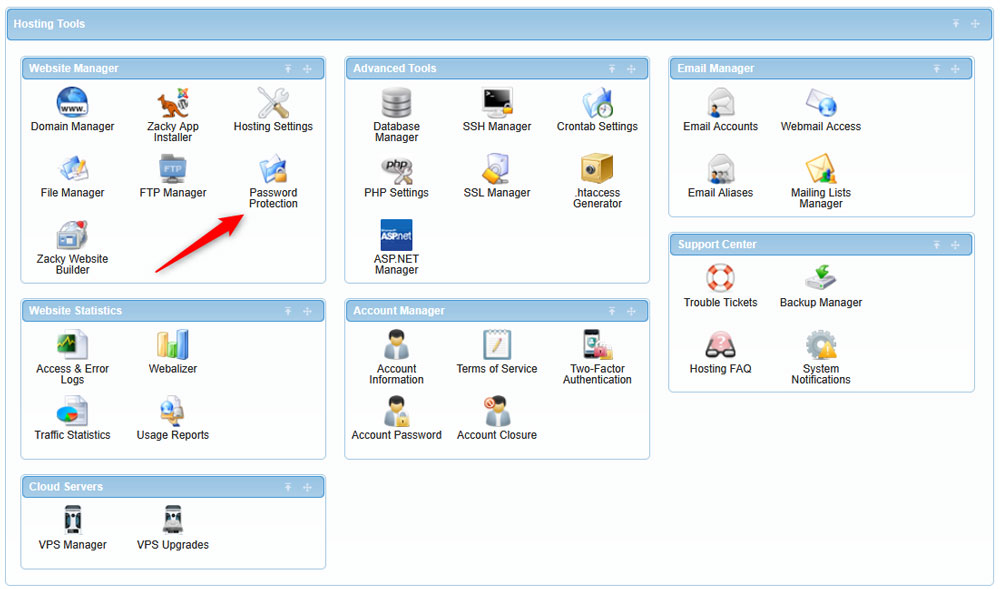
A new page should open. From there, you can make the setup for your directory password protection. Here’s what to do:
First, select a directory path that you wish to protect with a password:
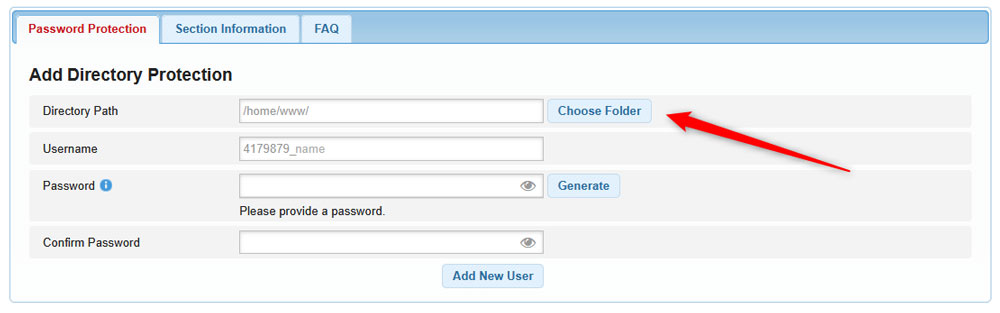
Then, create a username for this directory:
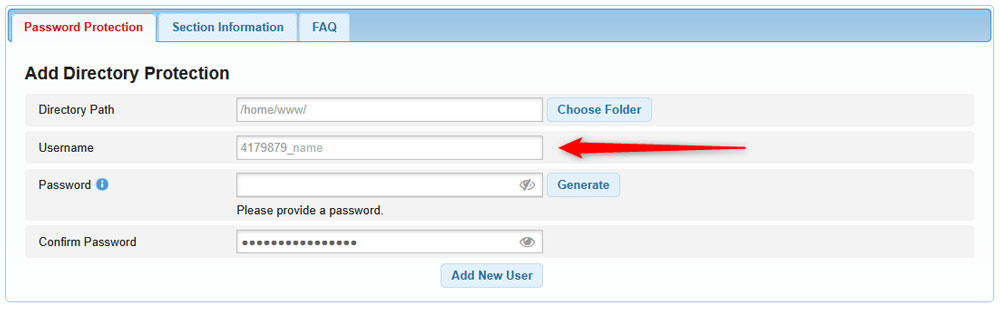
After that, type down a password you wish to use with this directory. Remember that you need to use a lower case letter, an upper case letter, a digit, a special character, and must be 8 – 32 symbols long. You can also use the Generate button to automatically generate a strong password:
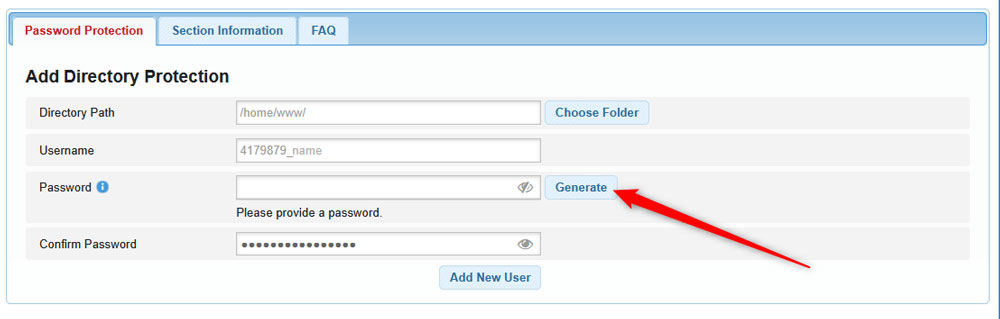
After that, type the password you selected within the Confirm Password field:
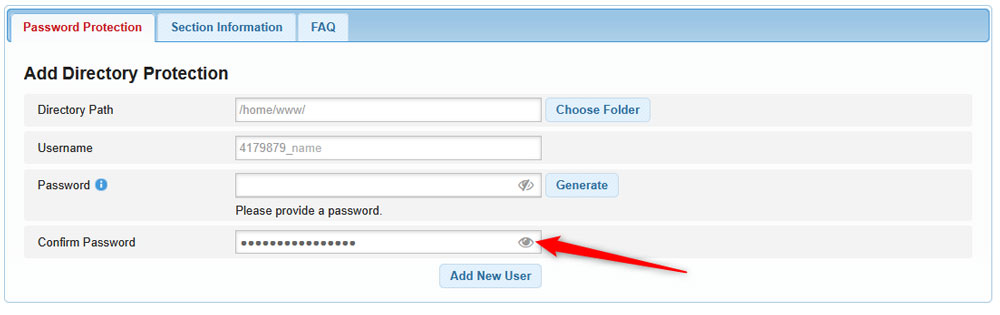
After that, click the blue Add New User, so the system sets it up as you just specified:
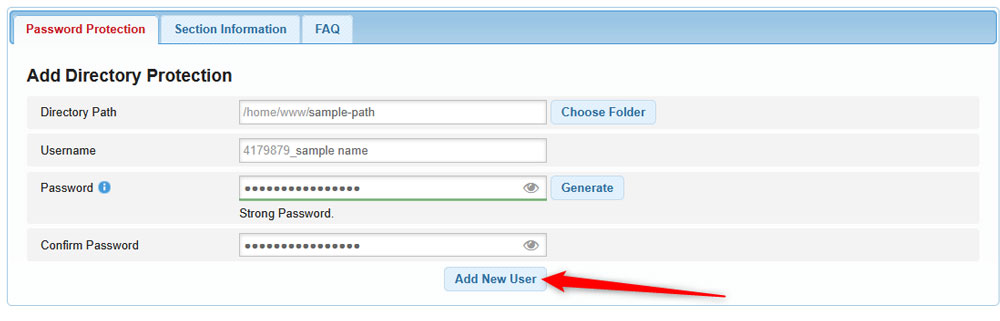
Now you have managed to create a directory password protection for your websites.
If you have any questions, then check out the Password Protection FAQ section.
