Although Google Analytics 4 provides a wide range of tracking options and analysis approaches, a single limitation remains: you can’t permanently delete a Google Analytics 4 account. However, you can remove access and deactivate data collection, so this account becomes inactive.
In the following paragraphs, we share how to do so.
Why Can’t You Fully Delete a Google Analytics 4 Account
Google doesn’t provide the option to fully delete a GA4 account. This is due to two reasons:
- Users log in to GA4 with their own Google Account, and you can’t simply delete it.
- Full delete option is not provided due to the fact that Google aims at ensuring data integrity and prevent accidental loss of historical tracking data.
However, there’s still a lot you can do to remove an account from your Google Analytics 4 data pool.
What Can You Do To Remove a GA4 Account
There are a total of 2 approaches you can undertake to remove a Google Analytics 4 account:
- Remove Users from the Account
- Stop Data Collection
In the next sections, we share how to proceed with both approaches.
Remove Users from the Google Analytics 4 Account
If you no longer want access to a given GA4 account, or, for example, you are offboarding someone, you can remove user access by doing the following:
Open Google Analytics.
Click the Admin icon at the lower left corner of the page:
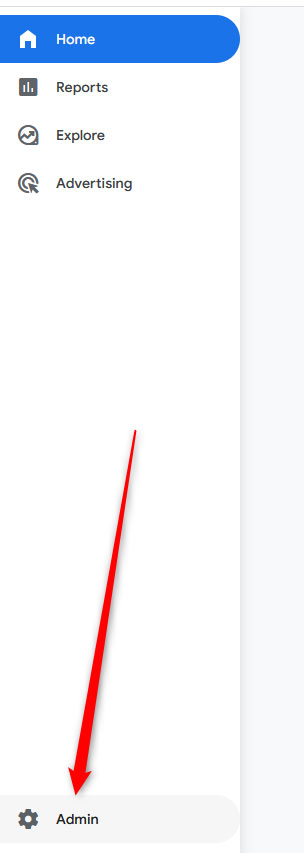
Then, head to Account->Account Access Management:
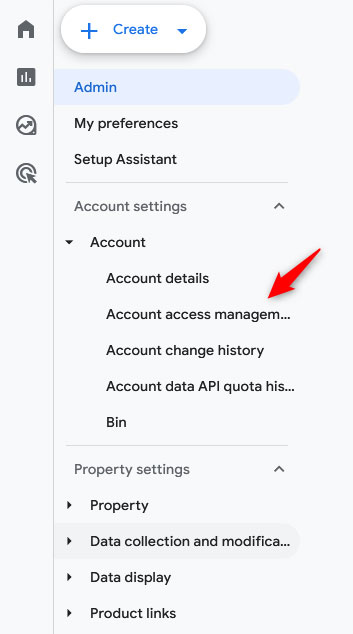
You will see a new page with a list of all users who have access to this GA4 account. Locate the one you wish to remove and click the 3 dots to the right of each user name:
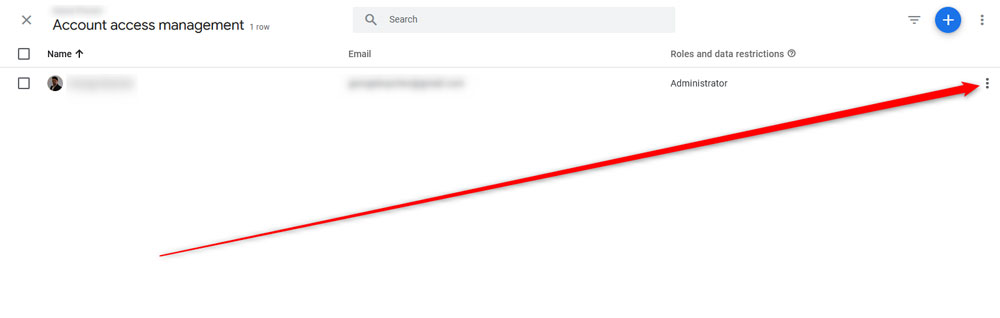
Then, click on Remove Account or Remove Yourself:
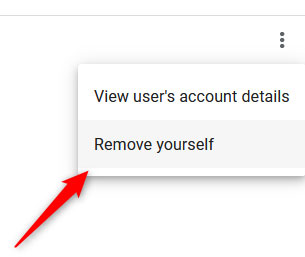
N.B! Only Admins can manage permissions. If you are not an admin in the GA4 account, then you need to contact someone who is.
Stop Data Collection
Should you also wish to completely get rid of the property, you can also stop data flow by:
- Removing or disabling the GA4 tracking code from your website/app
- Delete the Google Tag Manager container
- Unlink all integrations such as Google Ads.
If you are not sure how to proceed, simply check our article on the topic, on How to Set Up Google Analytics on Your Website, and check the section on installing the tracking code. Then, simply do the opposite – delete the tracking code from your website or app.
Conclusion
Although you can’t completely delete a Google Analytics account, you can effectively remove it from your workflow and in this article we share the fastest and easiest way of doing so.
