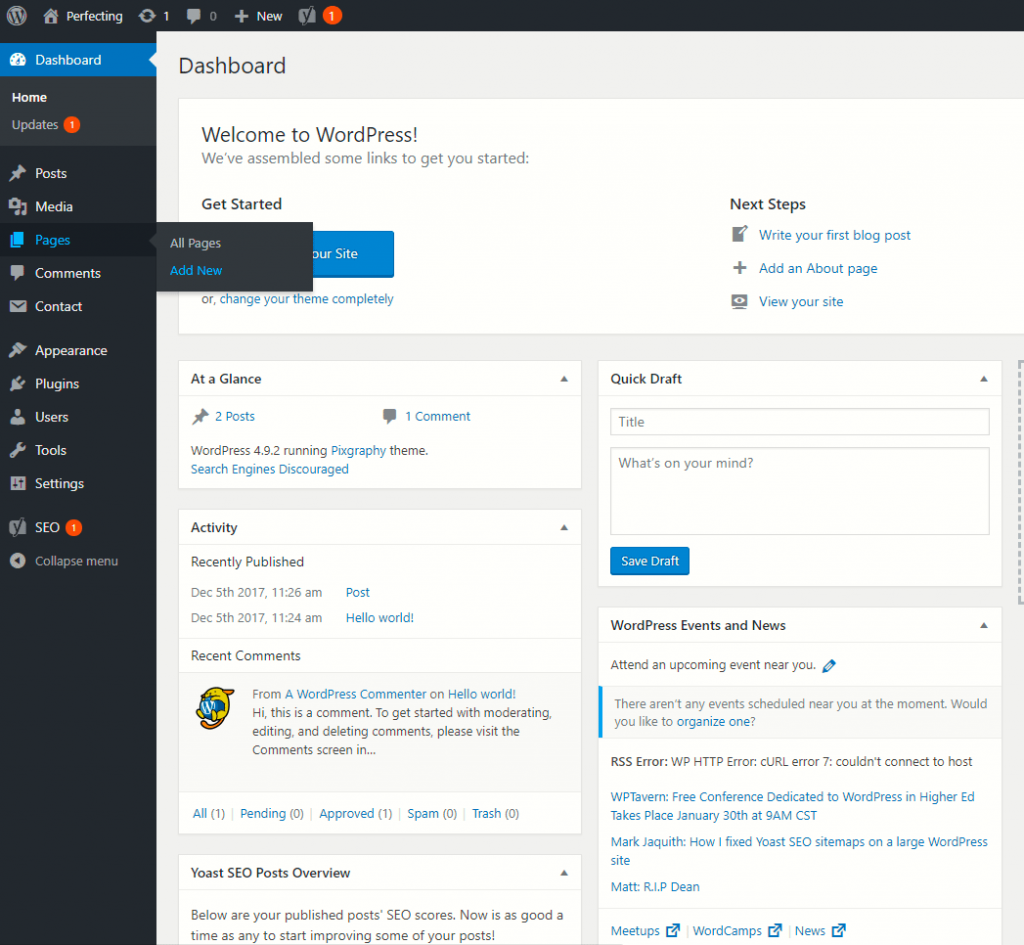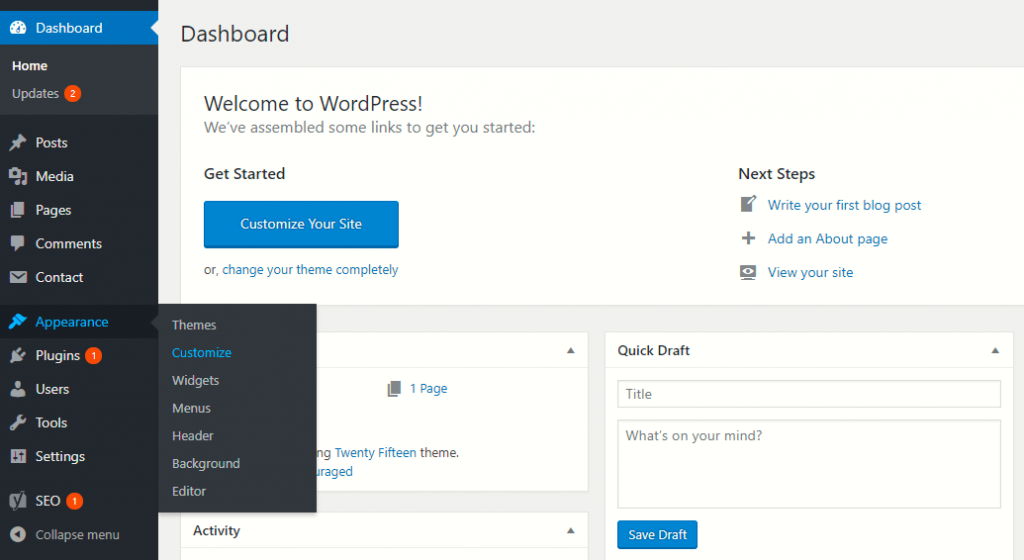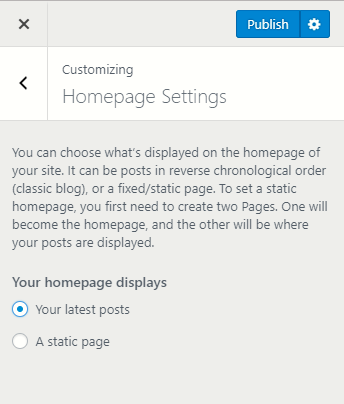Setting up a Home Page on your WordPress site is pretty much the same as creating a WordPress page. Yet, a bit different. The first step is the same – navigate to your WordPress Dashboard and select Pages -> Add New. You can also hover over the Pages option, which will activate a submenu. From there, select Add New to save time and click.
A new page will appear, allowing you to assign a name to the page and fill it with content.
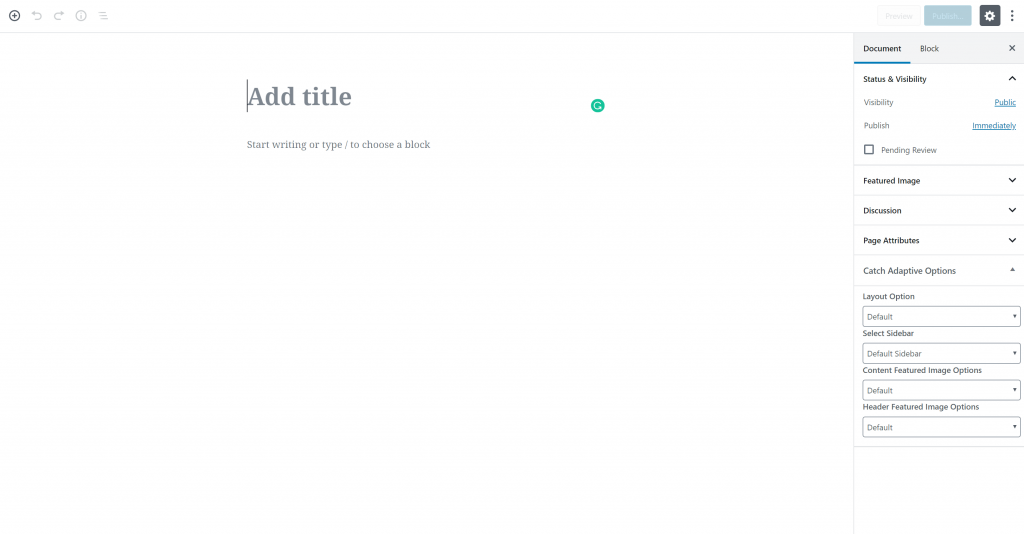
It’s advisable to name the home page “Home” or its equivalent in your language, though you’re free to choose any name.
For now, simply name the page and click publish.
Setting a Page as Your Home Page
This step often confuses most users.
You might think, “I’ve named the page ‘Home’, isn’t that enough?” However, after creating your home page, you must explicitly set it as such in the CMS.
Return to the Dashboard, hover over the Appearance menu to reveal its sub-options, and click on Customize. A customization page will load.
Note: The customization options may vary from theme to theme, but the basic steps are consistent across most of them. Regardless of the chosen theme, you can always set up a custom home page in WordPress.
Upon clicking Customize, a new layout will appear with a menu on the left for theme customization. This menu helps you to personalize your site, though customization options may vary by theme.
By default, WordPress displays your latest posts on the home page. There is an option to select a Static Front Page instead.
When you choose the “A static page” option, a dropdown menu will show up. There you can choose the page you want to become your home page.
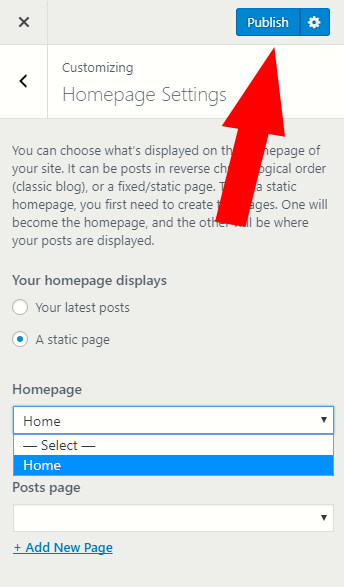
This method ensures your Homepage has a clean permalink, avoiding the mistake of including ‘home’ in the URL (e.g., www.yoursite.com/home), which is incorrect.
After setting your Homepage, the permalink issue will be resolved, establishing a proper Home page for your site.
If you need more in-depth directions, check our previously published article on How to set a Home Page in WordPress
If you feel like you are ready to go further in the CMS, feel free to browse our WordPress Tutorials section.