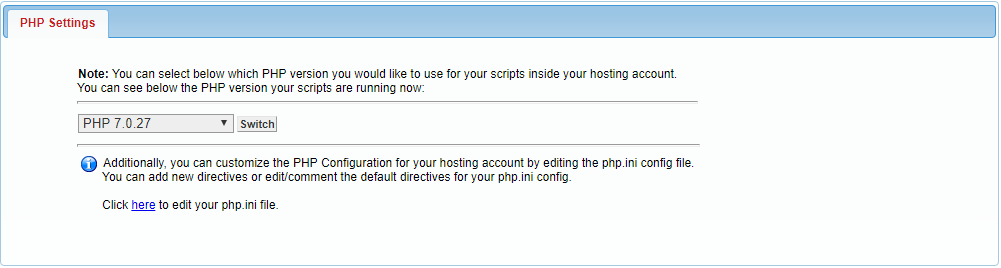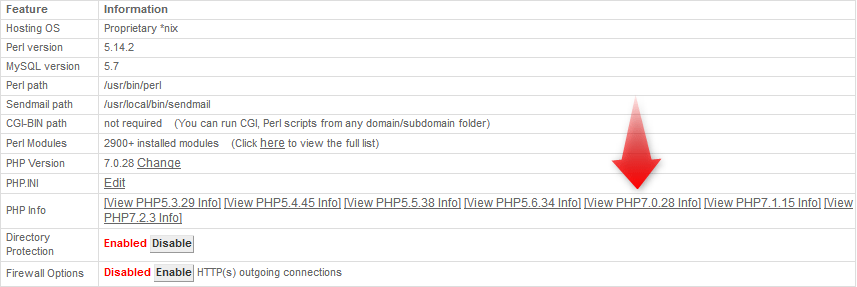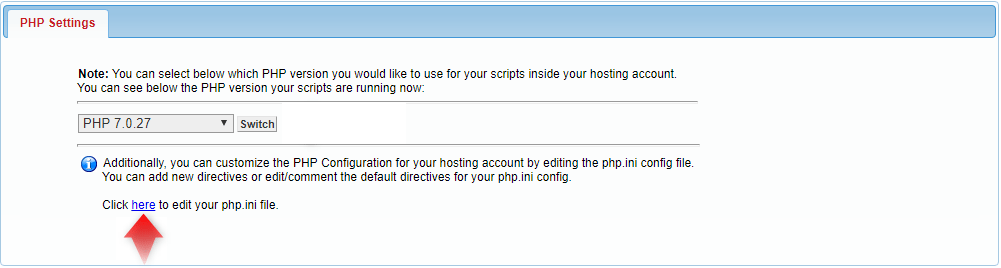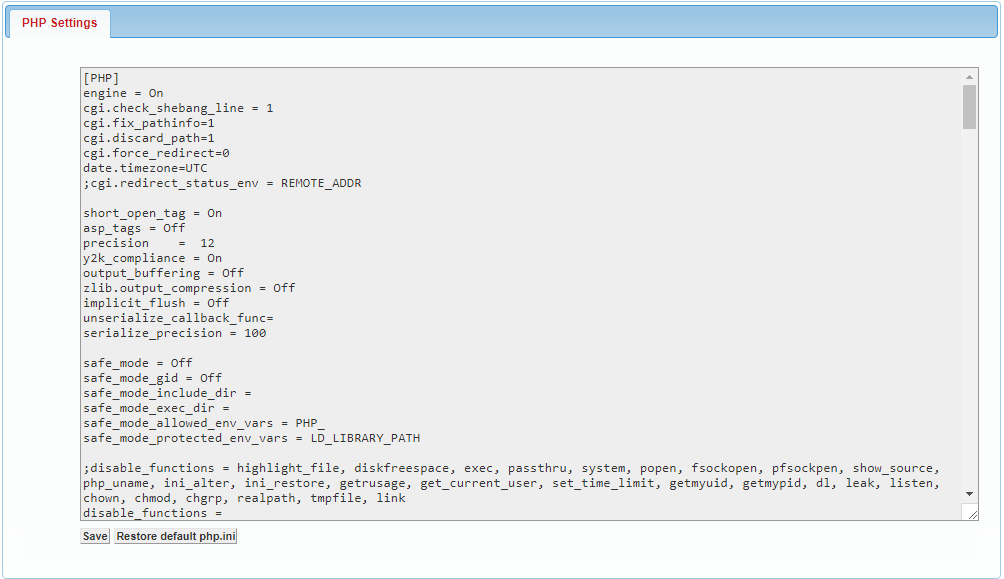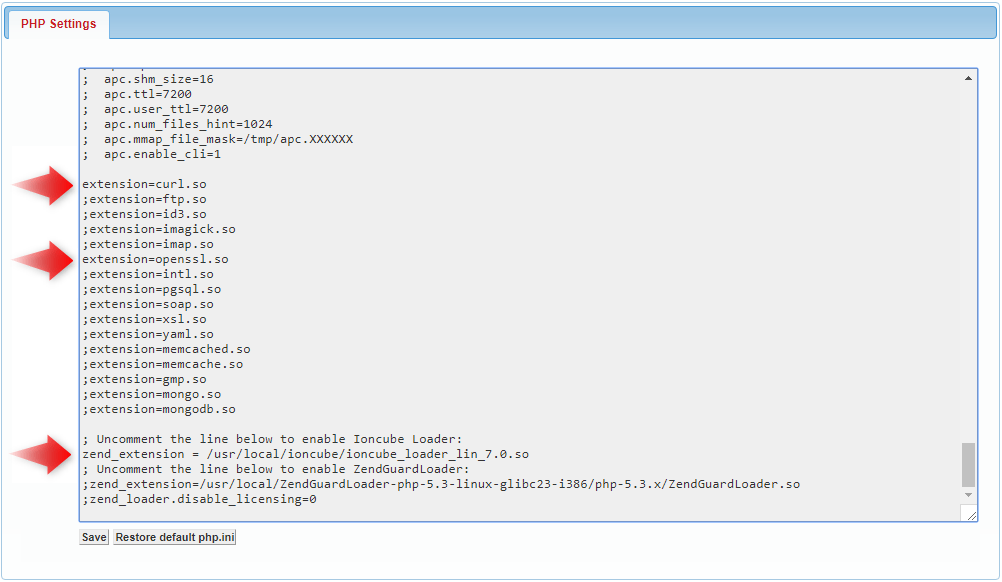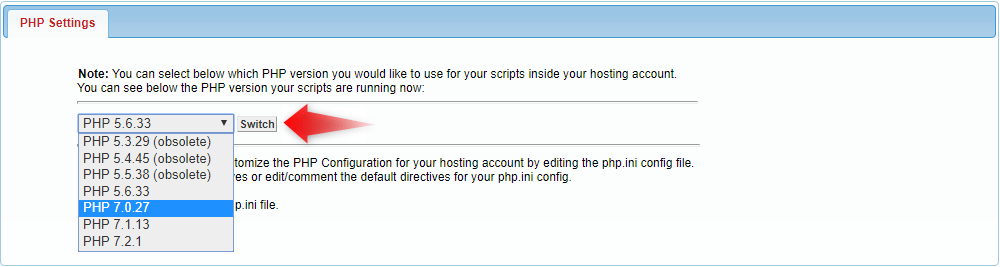In this article, we’re going to review the PHP Settings section and its features.
How to Access the AwardSpace PHP Manager?
The PHP Settings Manager allows you to perform various actions, such as:
- changing the PHP version on your web server
- accessing and modifying the PHP.ini file
You can access the PHP Settings section at any time by following these simple steps:
- Sign in to your AwardSpace Control Panel.
- Under the Advanced Tools area, click on the PHP Settings link.
How Do I View My Web Server’s PHP Information?
AwardSpace offers its customers two ways for viewing their hosting account’s PHP settings:
-
- By accessing the Hosting Control Panel’s Hosting Settings. To view the current information for a given PHP version, click on the corresponding link.
-
- By generating a PHP script. Create an empty PHP file on your server, and then copy and paste the below piece of code into it:
<?php
phpinfo();
?>
How Can I Customize My PHP Settings?
If you wish to modify the PHP settings on your server, click on the here link (as illustrated below).
A new window will appear allowing you to edit the current server’s PHP configuration.
Locate the variable that you wish to modify and change its value. Click the Save button to save the changes you’ve just made.
Below is a list of some of the most frequently used PHP variables:
-
-
safe_modedisplay_errorspost_max_sizeupload_max_filesizememory_limitmagic_quotes
-
To enable a PHP extension (module) on your server, uncomment the corresponding line by removing the semicolon (;) and press Save.
Which PHP Versions Do You Support?
Our shared hosting accounts currently support PHP 5.3, PHP 5.4, PHP 5.5, PHP 5.6, PHP 7.0, PHP 7.1 and PHP 7.2.
How Would I Go About Changing my PHP Version?
By default, the PHP version set on all of our web servers is PHP 5.6. If you wish to switch your account to run a diffent PHP version, follow the instructions provided below:
-
-
- Log into the Control Panel of your AwardSpace account.
- Visit the PHP Settings section.
- Select the PHP version you would like to use from the drop-down list.
- Finally, click the Switch button.
-
Congratulations! Your hosting account’s PHP version has been updated successfully.
Am I Allowed to Run Multiple PHP Versions at the Same Time?
The PHP version that is set in the PHP Settings section of our Control Panel is global for your entire hosting account. Therefore, it is not currently possible to run multiple PHP versions under one shared hosting account.
The only plans where this is technically possible are our Virtual Private Server plans.
Is It Possible to Change the PHP Settings on a Free Server?
To be able to access the PHP Settings Manager one has to have a premium hosting plan.