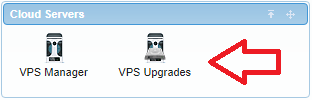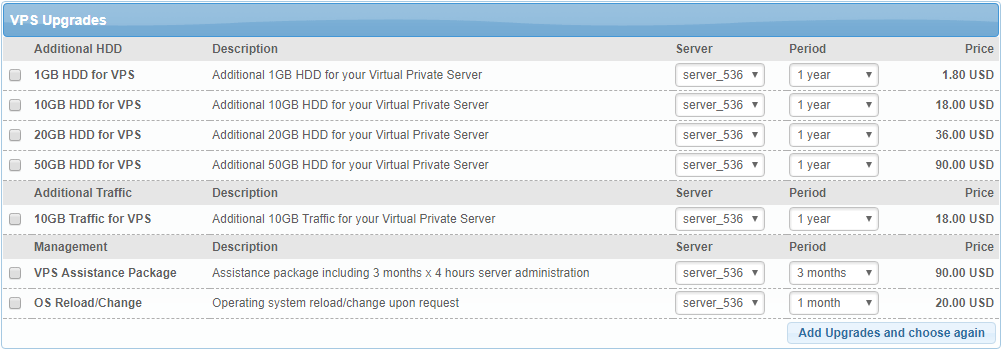In this article, we’re going to review the VPS Upgrades section and answer some questions about administering a VPS server.
The VPS Upgrades area allows you to switch the default type of your current OS (Operating System), add extra products to your VPS account, and take advantage of our VPS Assistance package.
How Can I Access my VPS Upgrades Page?
You are able to access the VPS Upgrades section at any time by following the below-mentioned process:
How Can I Upgrade my VPS Instance?
You can place an upgrade order in four easy steps:
-
- Visit the VPS Upgrades section (as described above).
- Select the product/service that you wish to order.
- Click on the Continue button.
- Proceed to the checkout page in order to finalize the purchase process.
What Types of Upgrades Are Available?
The following VPS products and services can be purchased through the AwardSpace Control Panel:
- Disk Space (HDD)
- OS Change/Install
- Dedicated IP
- VPS Assistance Package
Note: If you’re considering a memory upgrade, the following options are available to you:
- You can contact our dedicated Sales team and request an upgrade.
- You can upgrade your VPS hosting account to a plan that offers more RAM memory.
Who is Responsible for the Server Administration?
We provide you the server with a pre-installed OS in a default configuration, with a dedicated IP address assigned as default for the server and is connected to our network. This way every client may remotely access their server.
All further software installations, configuration, and administration work are the responsibility of the customer. However, if you require help in the administration of your server in some or all aspects, our team of System Administrators can provide hourly rate support. Please consult with our Sales team over a trouble ticket in advance, to see whether our System Administrators will be able to help you with your query.
Who Owns and Maintains the VPS Hardware?
The server hardware is entirely owned and maintained by AwardSpace. This means that in the event of a hardware failure our staff will be responsible for making any repairs to the hardware or replacing the server/s.