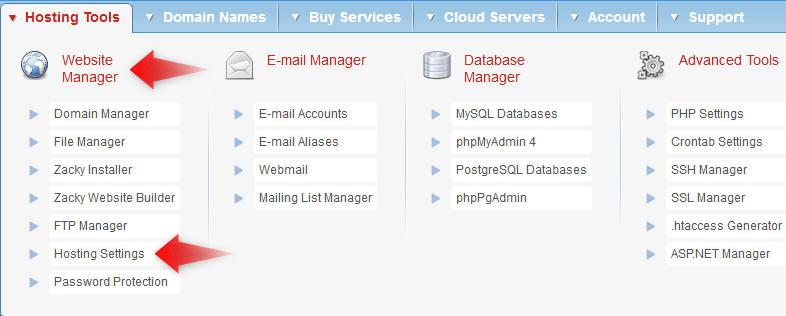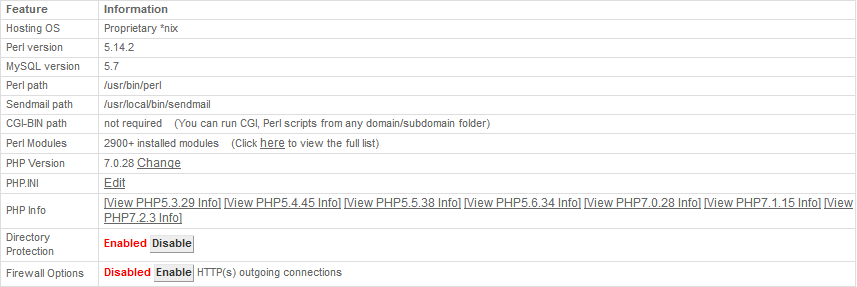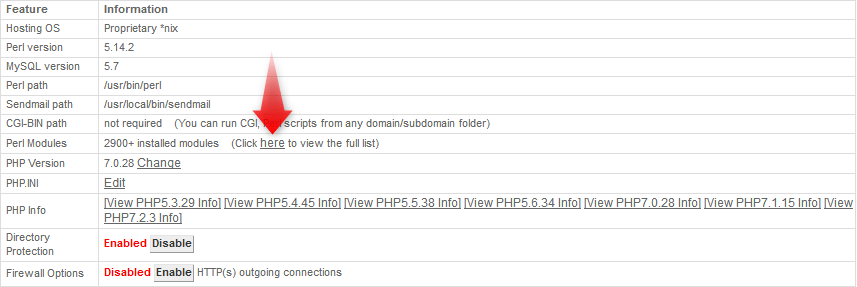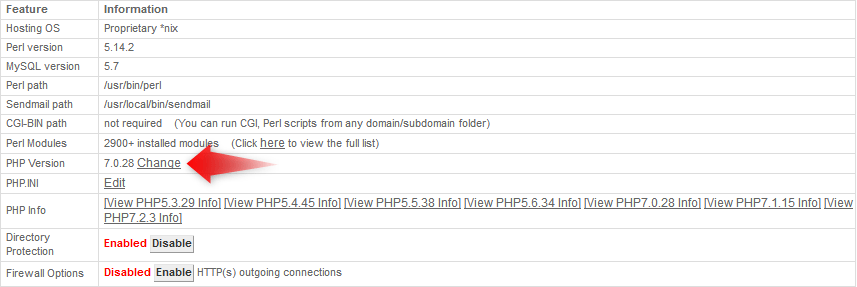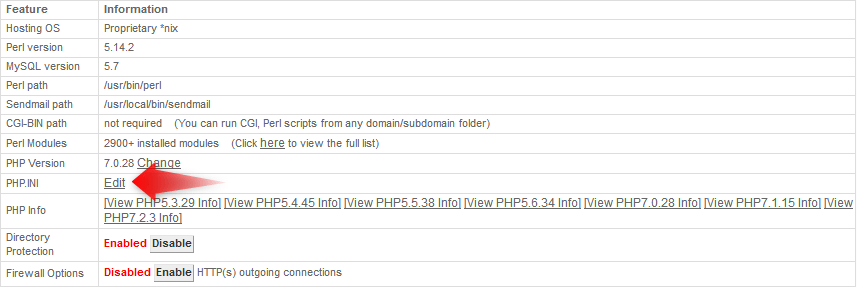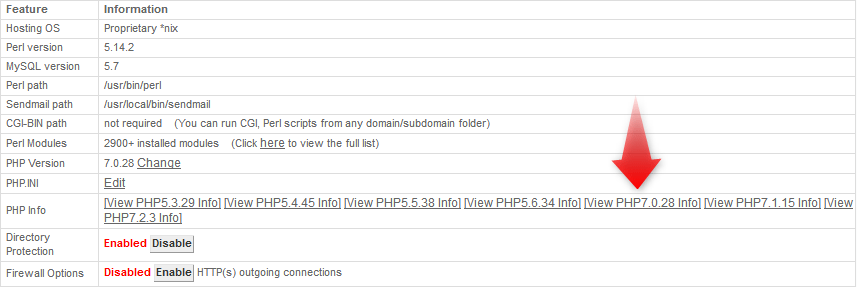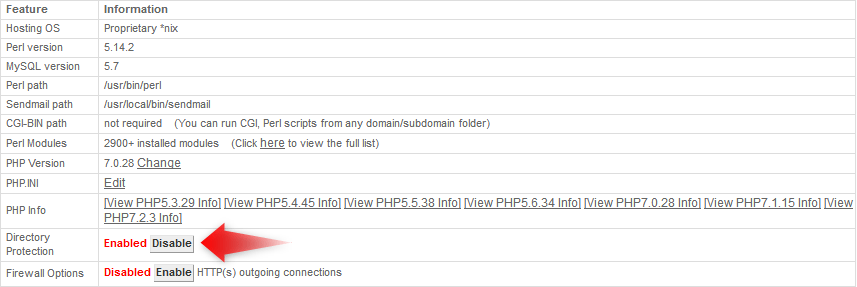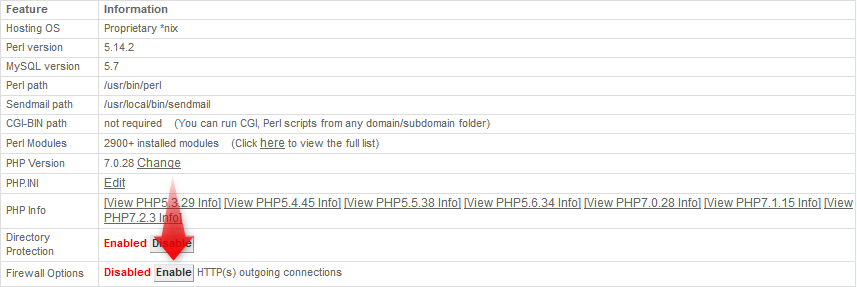In this article, we’re going to review the Hosting Settings section in the AwardSpace Control Panel and its features.
How Can I Access My Hosting Settings Page?
You can gain access to your hosting account settings in three easy steps:
-
- Log into your AwardSpace hosting Account.
- Hover your mouse over the Hosting Tools menu.
- Under the Website Manager area, click on the Hosting Settings link.
What Information Am I Able to Find?
On the hosting account settings page, you can get very helpful information regarding your current server type, MySQL version, Perl version, and Sendmail path.
What Other Features Are Being Offered?
The following additional features are available to all AwardSpace customers with an active premium shared hosting account:
See a selection of installed Perl modules
If you have a web application written in Perl and wish to get the list of installed Perl modules on your web hosting server, visit the here page.
Ability to Change the php.ini Version on the Server
If your software application requires a different PHP version to run properly, you can use the Change link to perform a PHP upgrade/downgrade.
Access to the php.ini file
Php.ini is the main configuration file where PHP directives and rules are stored. To make modifications to the php.ini file, press Edit.
View php.ini settings
To view the default PHP information for a given PHP version, click on the corresponding link.
Change Hosting Account’s Directory Settings
Directory Protection is designed to prevent changes to your hosting account’s root directory. When enabled, you will be protected against accidental deletions on your main directories.
Enable HTTP(s) Outbound Connections
Due to security reasons, the outgoing connections for all customer accounts are disabled by default. This means your scripts, hosted on our servers, will not be able to communicate with external hosts.
To enable them, click on the Enable button. This will allow you to establish a connection on ports 80, 443 and 3306.
Note: HTTP outgoing connections are a feature available only on our premium hosting plans.
Quick Access to the Zacky Installer Software
The section below offers quick access to our script installer page and available applications. To find out which software are supported on your web hosting server, click on the here link.