In the dynamic realm of online security, staying ahead of potential threats is key to maintaining a robust digital presence. At AwardSpace, we understand the pivotal role that robust security features play in safeguarding your website. Our hosting plans are equipped with a powerful .htaccess generator tool which includes the Custom Error Documents feature, designed to give you complete control over how your site handles errors. In this article, we’ll delve into the significance of custom error documents and showcase the exceptional capabilities of our .htaccess Generator in fortifying your website against unforeseen challenges.
The Custom Error Documents Feature
Our .htaccess Generator’s Custom Error Documents feature empowers you with the ability to set personalized error pages, allowing you to tailor the user experience when errors occur. This feature provides a flexible and user-friendly approach to managing errors, ensuring that your website not only remains secure but also delivers a professional and polished appearance to visitors encountering unexpected issues.
Use Cases
The Custom Error Documents feature proves to be a versatile tool, offering numerous benefits to enhance the resilience and user experience of your website. Here are some key use cases where this feature excels:
- Branding Consistency: Maintain brand integrity by presenting custom error pages that align with your website’s overall design and branding.
- Informative Messaging: Provide users with clear and helpful information when errors occur, guiding them on how to navigate back to relevant sections of your site.
- User Retention: Minimize bounce rates by offering a more engaging and informative error page, keeping visitors on your site even when unexpected issues arise.
Step-by-Step Instructions
Let’s walk through the simple process of setting up custom error documents with our .htaccess Generator. Elevate your website’s defenses with these straightforward steps:
- Log in to your hosting control panel and find the “.htaccess Generator” within the “Advanced Tools” box in the “Hosting Tools” section.
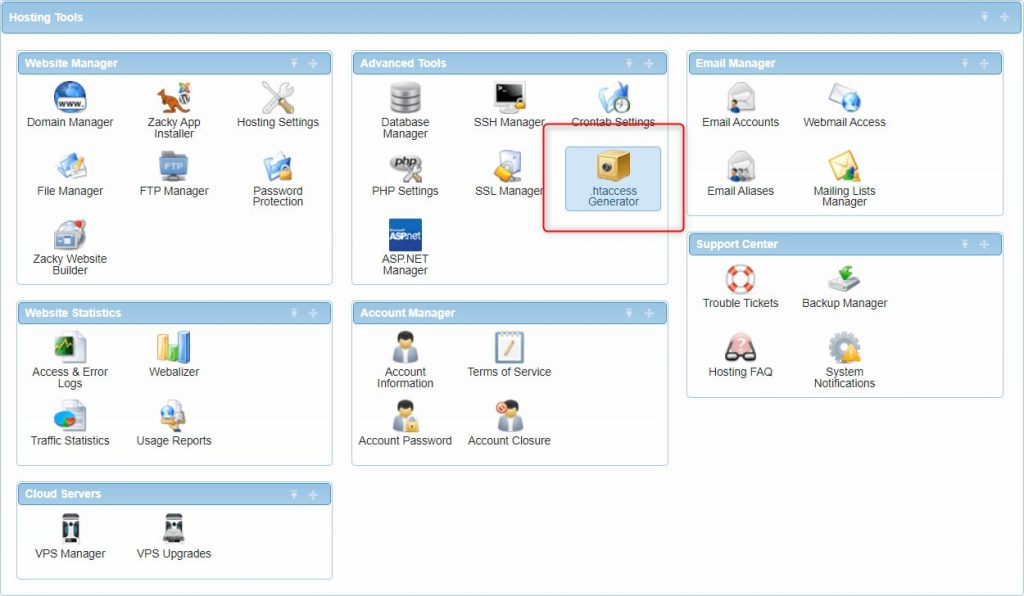
- Specify the directory to create your .htaccess file. Typically, this location would be the same as your domain’s main folder.

- Select “Error Handling” from the “.htaccess Generator Features” menu.

- Select “Custom Error Documents” from the “.htaccess Generator Features” menu.
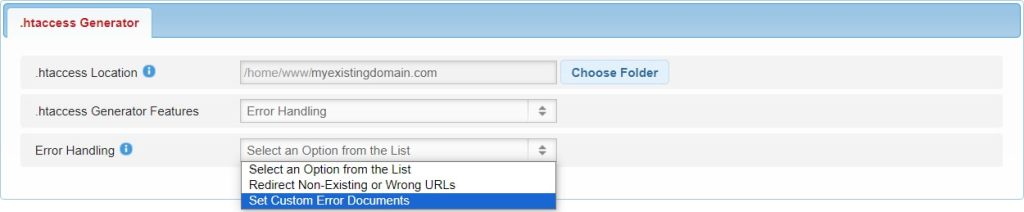
- Enter the path or link to the custom error document pages you’ve designed and press Create .htaccess.
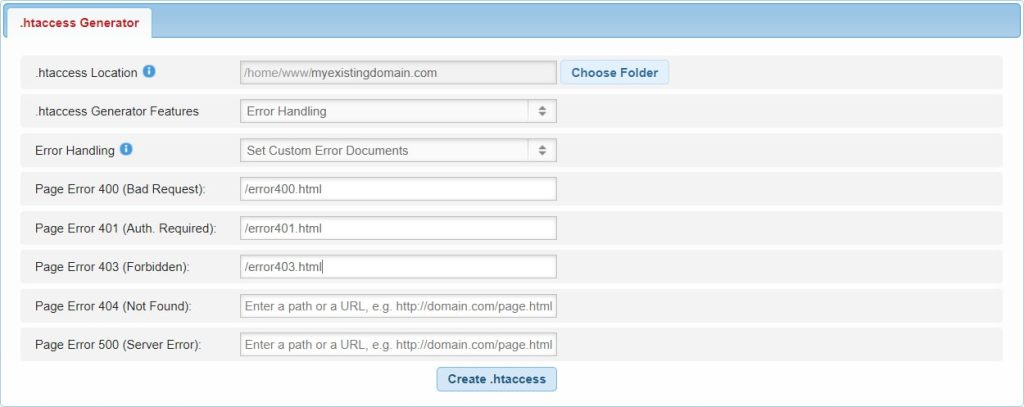
By following these steps, you can harness the flexibility of the .htaccess Generator’s Custom Error Documents feature to craft a tailored error-handling strategy for your website.
In Conclusion
The Custom Error Documents feature of our .htaccess Generator empowers you to take charge of how your website responds to errors, ensuring a secure and polished online presence. Whether maintaining brand consistency, offering informative messaging, or retaining users during unexpected hiccups, custom error documents provide a personalized touch to error handling. Elevate your website’s defenses today with AwardSpace‘s .htaccess Generator and cultivate a resilient and user-friendly digital space.
