Vtiger is a versatile open-source platform that helps you with managing your business processes – streamline customer relationships, manage sales, manage your team, and more. One of the platform’s great features is the ability to add new functionalities by installing extensions. These extensions are used to integrate new features into your Vtiger platform, helping you customize it to fit your business needs perfectly.
In this article, we outline the steps to install extensions on Vtiger, making the process simple.
What are Vtiger Extensions
An extension in Vtiger is a term that encompasses the addition of various modules, widgets, and other integrations to the platform’s core, so you add new features and functionalities to it. Via extensions, you can add email management, payment gateways, marketing tools, language packs, and many more.
Vtiger extensions are a valuable asset to each business project, as they help managers customize the platform in such a way that it fits their business needs and preferences just the way they want them to be.
How to Install Extensions on Vtiger
The installation process is simple and comprises only a few steps. Here they are.
First, you need to install Vtiger, and then you should log in to the Vtiger admin dashboard.
After you have entered the admin dashboard, click the sandwich menu button, located at the top left corner of the page:
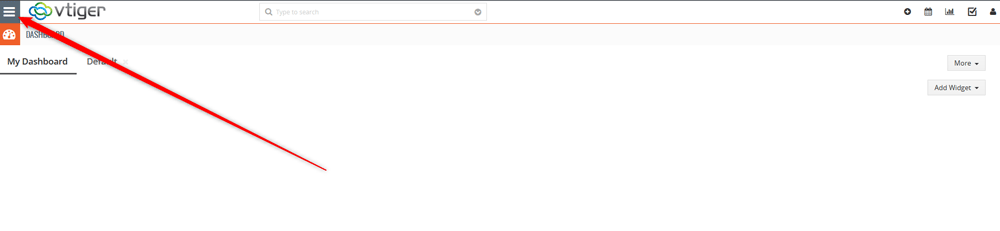
Then, from the drop-down menu, click on Extension Store:
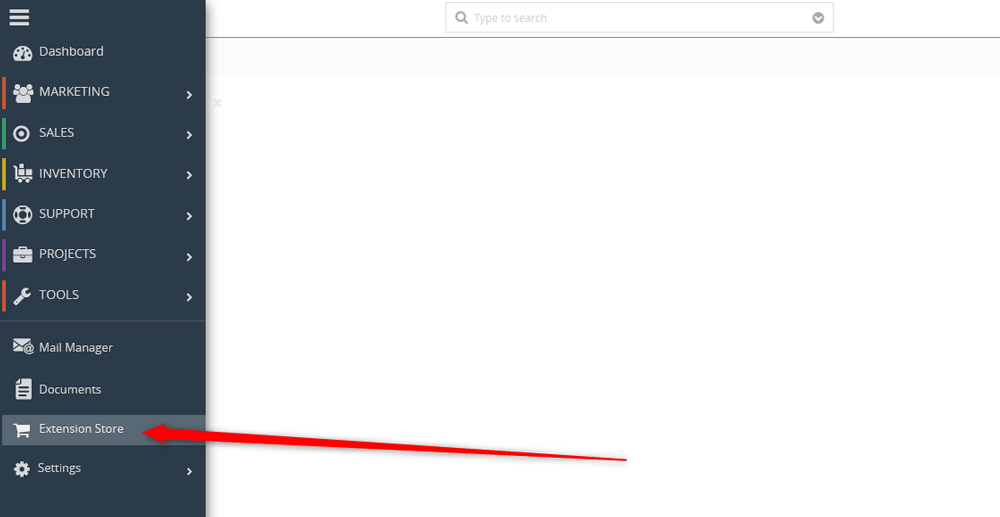
Now, within the extension store, browse for an extension you wish to add to Vtiger:
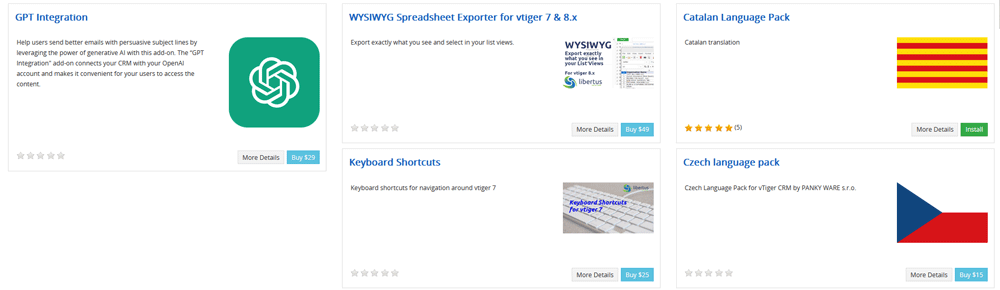
Once you locate a suitable extension, click on the green Install/blue Buy button (depending on whether the extension is free or premium) within the extension’s presentation box:
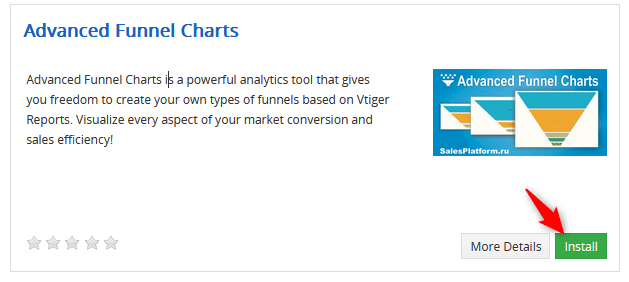
Once you click the Install/Buy button, you will be asked whether you are sure to install the extension. Click Yes:

Now that the extension is installed, you should configure it. To do so, head to Settings -> CRM Settings via the sandwich menu icon at the top left of the page:
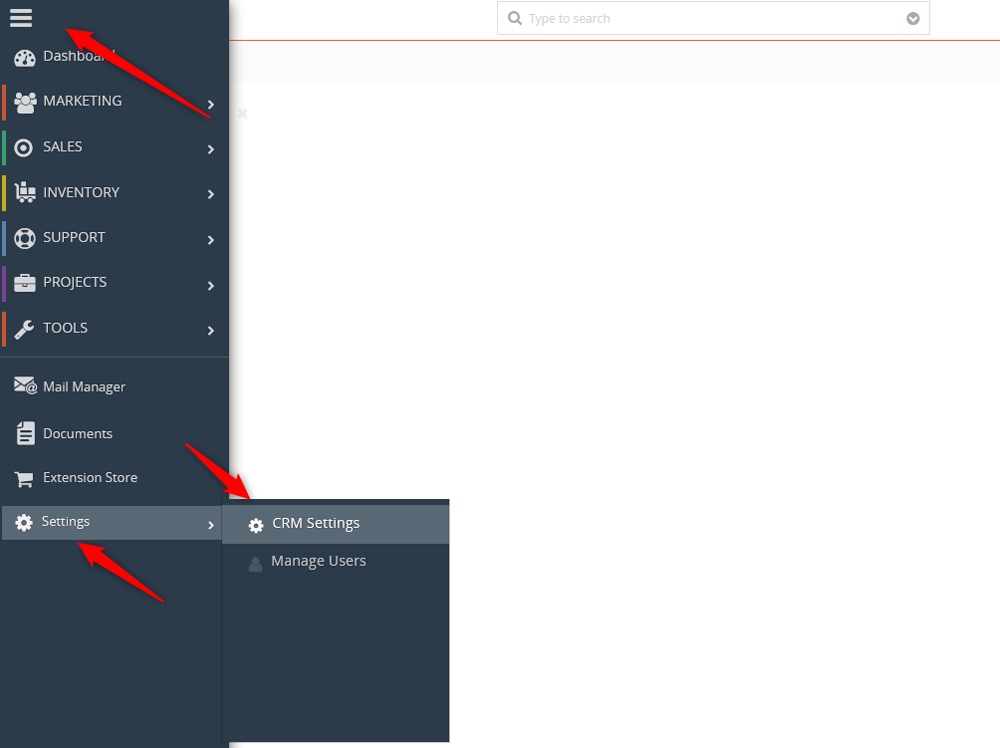
Now, from the list of available extensions, find the one and activate it by adding a check in the checkbox, and manage its settings by using the Settings drop-down menu on the right of the extension’s name (keep in mind that only some of the extensions include a Settings menu. To find out whether the one you installed features such a menu, simply hover your mouse cursor over the extension’s name, and an options menu will appear, should it be there in the first place:
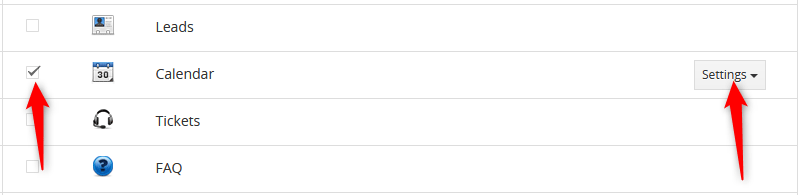
Now you know how to install extensions to Vtiger
