You can quickly install Joomla on any of the AwardSpace web hosting plans. This means that you can use our free web hosting, a shared hosting plan, or any of our advanced hosting services such as semi-dedicated hosting and VPS hosting, and still be able to install Joomla in a matter of minutes.
Read also: How to Choose the Best Web Hosting Plan for Your Site
How to Install Joomla
To install the CMS, you should first sign up for any of the AwardSpace hosting plans.
Then, you should log in to the AwardSpace hosting control panel. From there, you can manage all your website, hosting, and domain settings.
N.B! To be able to install Joomla, you should first register a domain name. Read how:
Once you enter the AwardSpace hosting panel, head to Zacky App Installer, located within the Website Manager box:
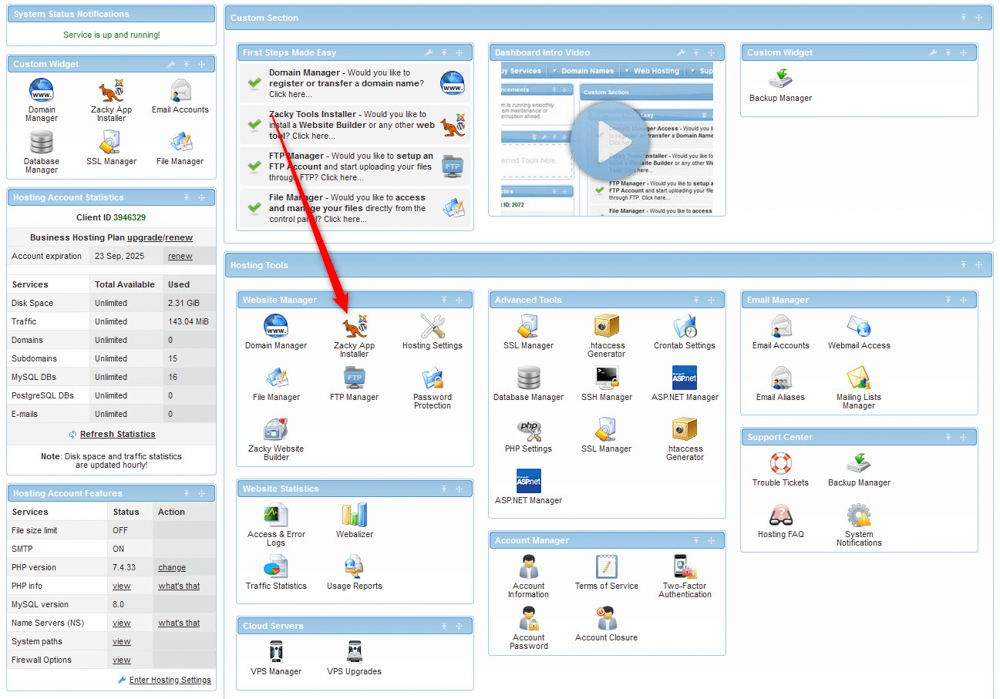
Once you click the Zacky App Installer, a new page will open – while there, click the green Browse and Install Apps:
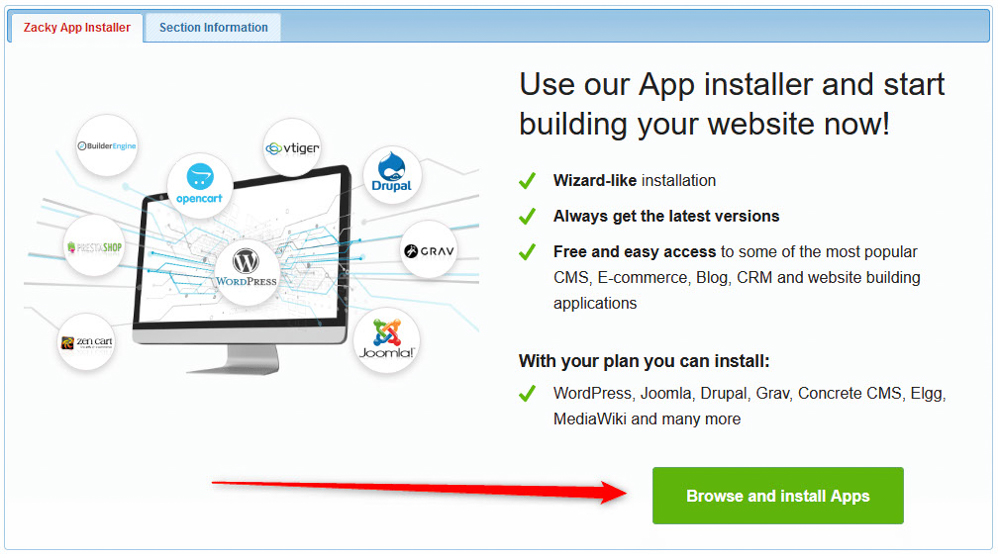
Then, from the new page that will open, select a domain name that would be associated with the Joomla installation:
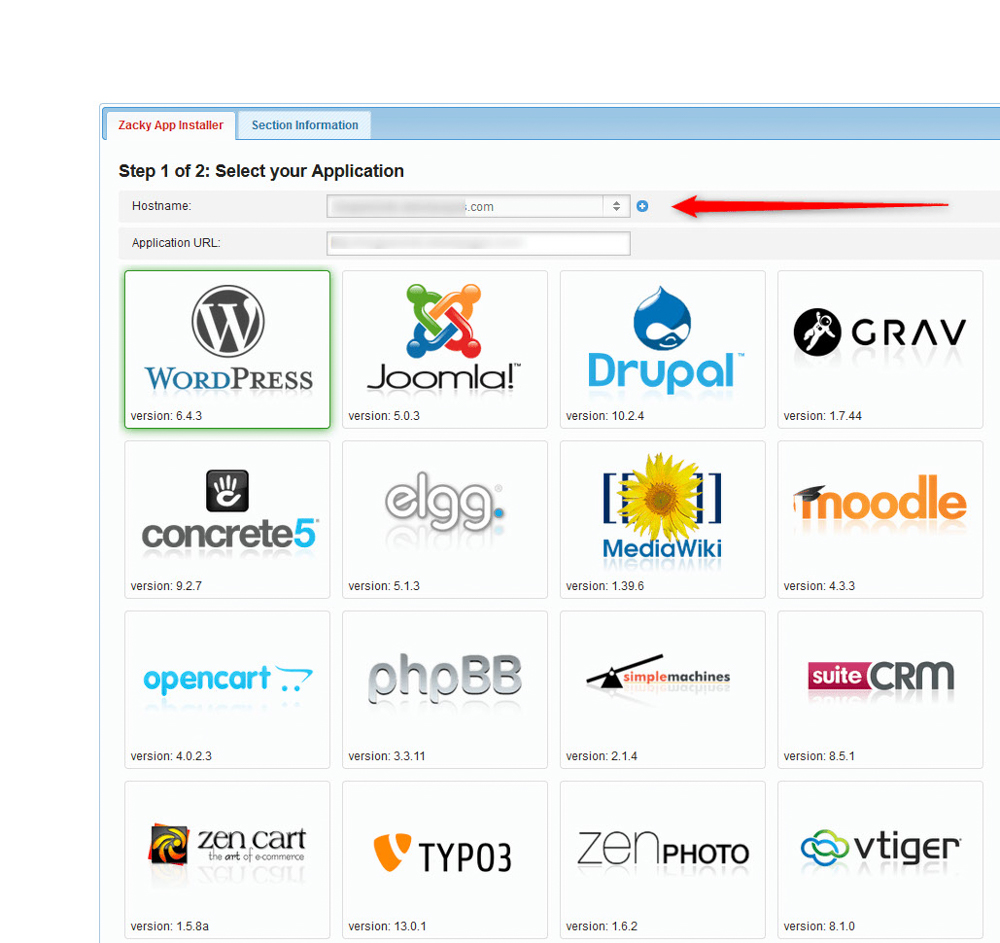
Then, click on the Joomla icon:
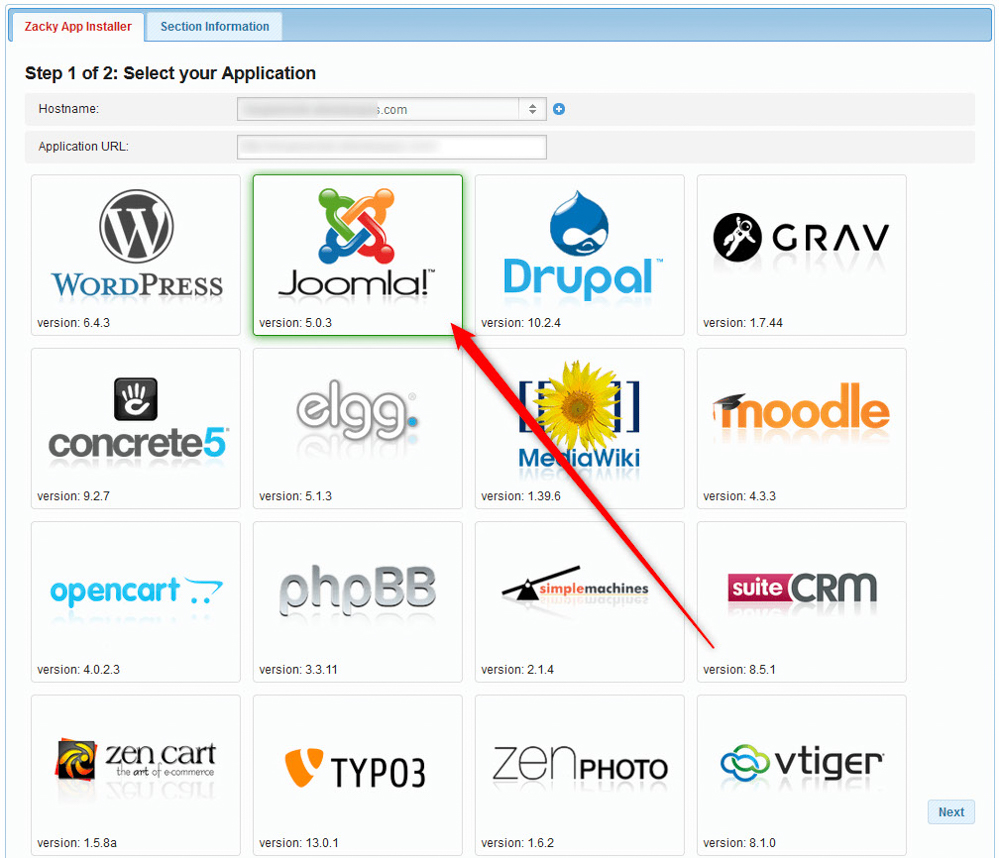
Now, you will be asked to choose a username, password, and email for your Joomla installation. Remember these credentials, as they are very important – you will use these to log in to your newly created Joomla website:
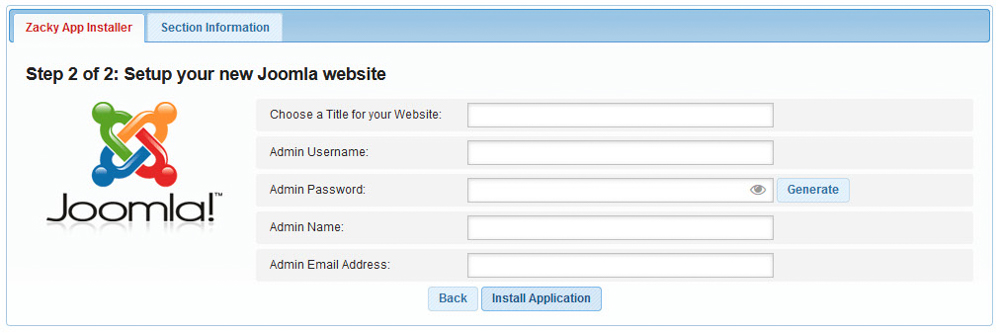
Once you fill in these credentials, follow the instructions and install the platform. The process should take no more than 2 minutes.
Once the installation is complete, AwardSpace will send an email to the address you selected when choosing credentials.
Read the email thoroughly, as it contains important information on how to log into Joomla and other important details. Save this email for future reference.
Now you have managed to install Joomla successfully.
Read further:
