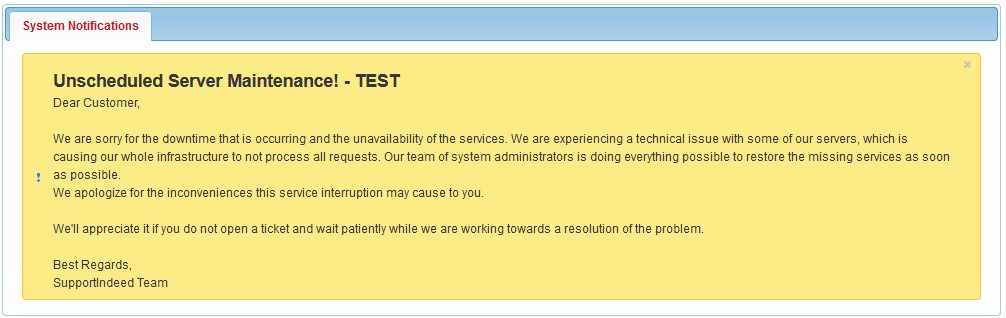Being able to communicate is key to success. Having good communication with our users is one of the most important things to us. AwardSpace has various methods for communication such as live chat, emails, trouble tickets, and system notifications. In this article, we will go through the System Notifications section and where to find it.
What are System Notifications?
The system notification as the name suggests are messages that are used to inform users regarding a specific event. For example an expiring or expired product in your hosting account. The notifications can be both manually or automatically triggered for one or multiple accounts.
How to Access the System Notifications?
You can access the System Notifications by following the steps below:
- Log in to the Hosting Control Panel
- Go to the Support menu
- Click on System Notifications
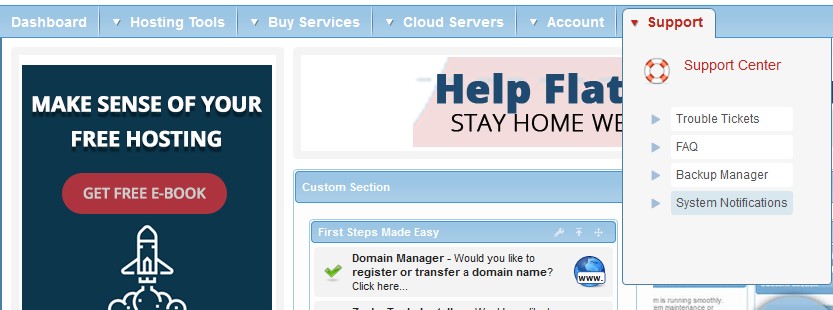
In the System Notifications, you will find information mainly for ongoing or scheduled maintenance.
You can also see the notifications in the left sidebar in the Hosting Control Panel as seen on the screenshot below.
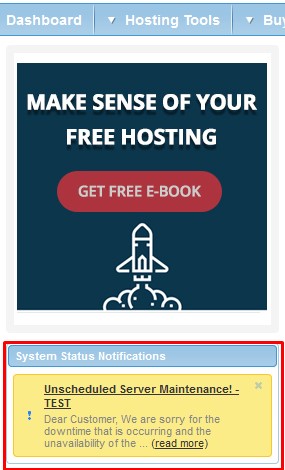
Common Notifications
System notifications could be received only on the left sidebar or in the sidebar and the System Notification section. You will receive notification mainly for the following events:
- Expiring or expired product
- Disabled backups
- Ongoing maintenance
Here is an example of notification inside the System Notifications section: