Before you connect with SSH, you need to create an SSH account. You can use the How to create an SSH account guide.
You can download FireSSH from the official Firefox add-ons page:
https://addons.mozilla.org/en-US/firefox/addon/firessh/
Once FireSSH is installed on your Firefox browser, you can open FireSSH from the Menu Bar -> Tools -> Web Developer -> FireSSH:
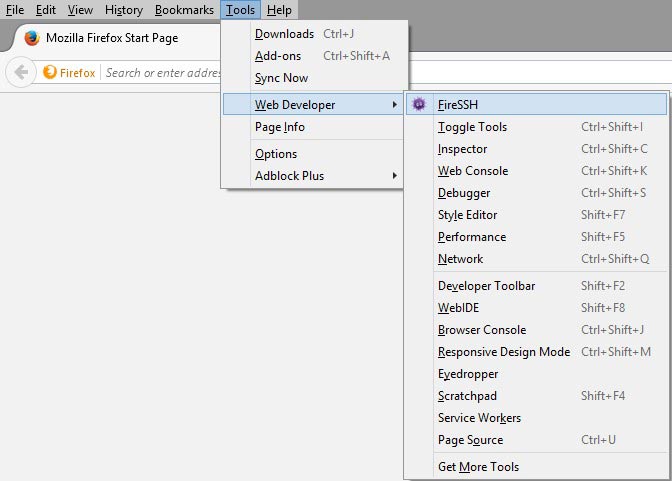
Open it and then enter your SSH details:
SSH host: yourdomain.com (use any hostname that is correctly hosted in your Control Panel -> Website Manager -> Domain Manager section)
Port: 2222 (the default SSH port 22 is not supported, so make sure you use 2222)
Login: Your SSH username (the SSH username is the same as your client ID)
Password: Your SSH password (the password you submitted, when you created your SSH account)
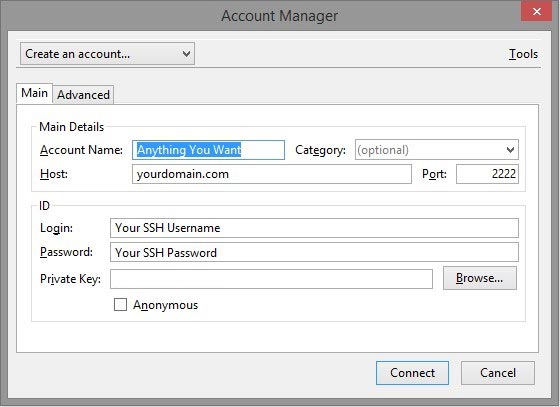
You should now be successfully connected!
