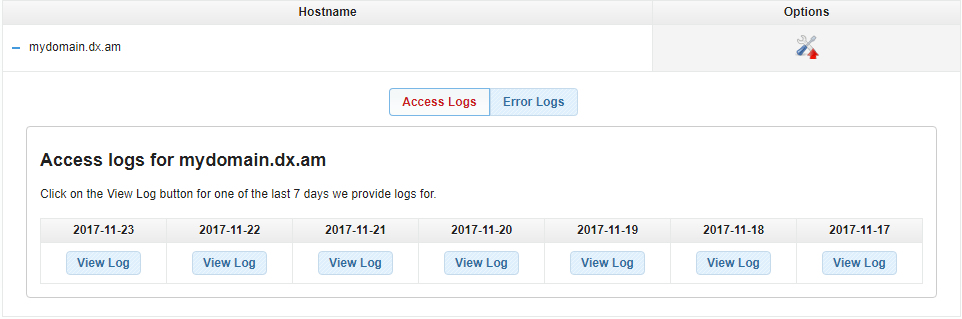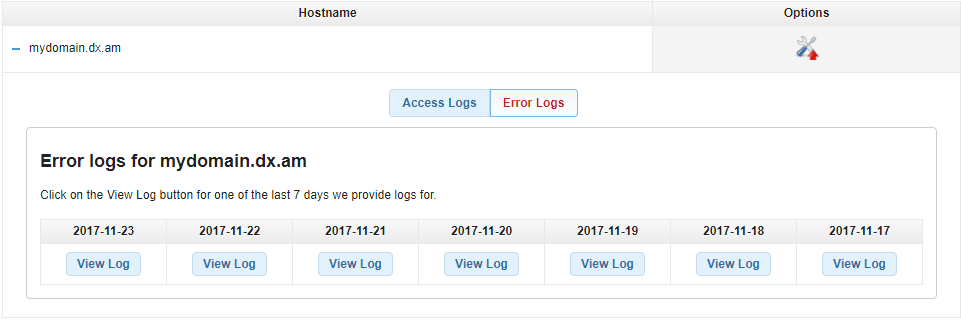This article provides brief instructions on how to use the Access and Error Logs section in the AwardSpace Control Panel.
What are the access and error logs for?
You can use the access logs to see the successfully established connections to your domain/sub-domain name. You can use the error logs to gather information about the web server errors your visitors have experienced.
How Can I Download My Access and Error Log File?
To download the access/error log file for a specific hostname (website), please perform the following actions:
- Log into the Control Panel of your AwardSpace hosting account.
- Open the Access & Error Logs page.
- Click on the hostname you would like to view or click the Options icon.
To download the access log file for your domain/sub-domain, select the Access Logs tab. Click on the View Log button. This will download the file to your computer.
To download an error file, click on the Error Logs tab and press View log.
How Do I View My Access and Error Log File?
Access and Error logs are best viewed in a text editor. We recommend using NotePad, WordPad, or Microsoft Word.
What Errors Can I See in the Error Log File?
The error log file allows you to view only web server errors like denied connection requests, internal server errors, etc.
How Can I See Errors Using a PHP Script?
You can enable the reporting of errors in your PHP script at runtime using the error_reporting() function and defining the reporting level.
PHP error reporting can be enabled for all PHP scripts in your account by setting the error_reporting() to the desired level using the PHP Settings section and the “Configure php.ini” tab.
How Can I Log Custom Errors from a PHP Script?
You can use the PHP error_log() function in your script to track possible faults and log errors.