Knowing how to search for keywords on a web page is essential when conducting a keyword research strategy and SEO approaches. In this guide, we share some practical methods to find keywords on any web page.
If you are new to the topic of keywords, then have a look at our comprehensive article explaining everything about them:
Also read about some advanced keyword research techniques.
How to Search for Keywords on a Web Page
When learning how to search for keywords on a web page, some manual and tool-based methods can give you some helpful insights. We have listed the most effective approaches:
1. Use Your Browser’s Find Tool
A quick and simple method to find keywords on a web page is to use a browser’s search function. To use this method, simply press Ctrl + F (Windows) or Cmd + F (Mac), and a small search bar will appear. Within it, you can enter a term, and every match of it will be highlighted across the page you’ve opened.
This approach is effective because it helps you see how frequently and in what context a given keyword is used.
2. Analyse Important Sections of the Web Page
This approach suggests you examine certain areas more specifically. The idea is to check for keywords in key areas with the page – the places in which it is important to use keywords. When using this approach, examine the following:
- Page Title: Check the title shown in the browser tab or the search result snippet and check for keywords. In most cases, the main keyword is placed in the page title.
- Headings (H1-H3): Usually, these headings are optimised and can give you ideas about the page’s focus keyword and topic.
- First Paragraph: The majority of well-optimized pages include the target keyword in the first paragraph, so don’t hesitate to check it thoroughly.
- Meta Description: In most cases, the pages’ meta descriptions contain the focus keyword, so it is a good idea to analyze the descriptions of the pages you are researching. To access the meta description while on the page you analyze, right click on the page and navigate to “View Page Source” and search for <meta name=”description” content=”…”>
Oftentimes, these areas contain the main keyword, as they signal relevance to search engines.
3. Use a Keyword Analysis Tool
A more automated approach to search for keywords on a web page is by using an SEO density checker. Such tools analyze a page’s content and highlight the most frequently used words and phrases, which are, presumably, the focus keywords for the given page.
Two popular free tools are:
You can also use the tools to search for high-frequency terms, 2-3-word repetitions and some overused keywords, should there be keyword stuffing on the page.
4. Use the Google Keyword Planner
You can use the Google AdWords keyword planner to search for keywords on a web page. To tool is free, and you don’t need to run an ad campaign to use it. Here’s how to access the keyword planner:
- Create a Google Ads account.
- Follow the prompts until you get the option to switch to expert mode.
- Click on Create an account with a campaign.
- Fill in your business information.
- Navigate to Tools and Settings -> Keyword Planner.
- Click the Discover new Keywords box.
- In the new panel, select Start with a website.
- Enter the page’s URL and make sure to select the Use only this page option:
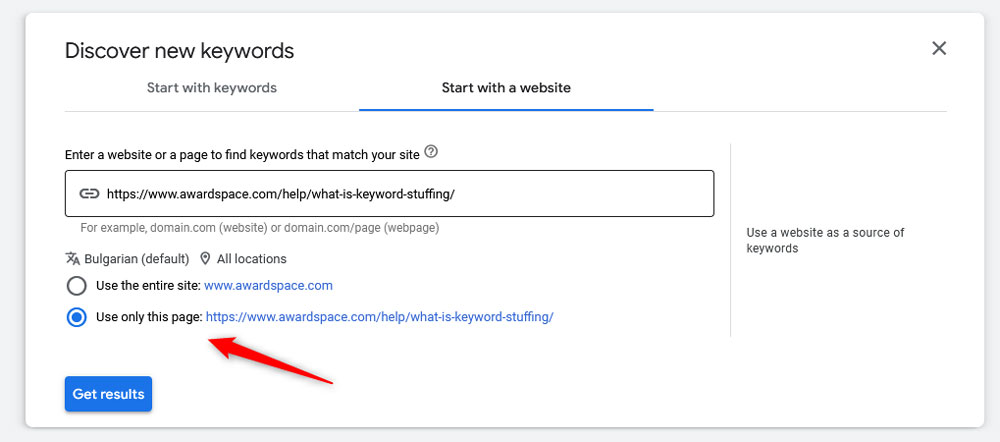
- Click on Get results.
Now, browse the results and analyze the displayed keywords. Here’s an example list of keywords for our What is Keyword Stuffing page:
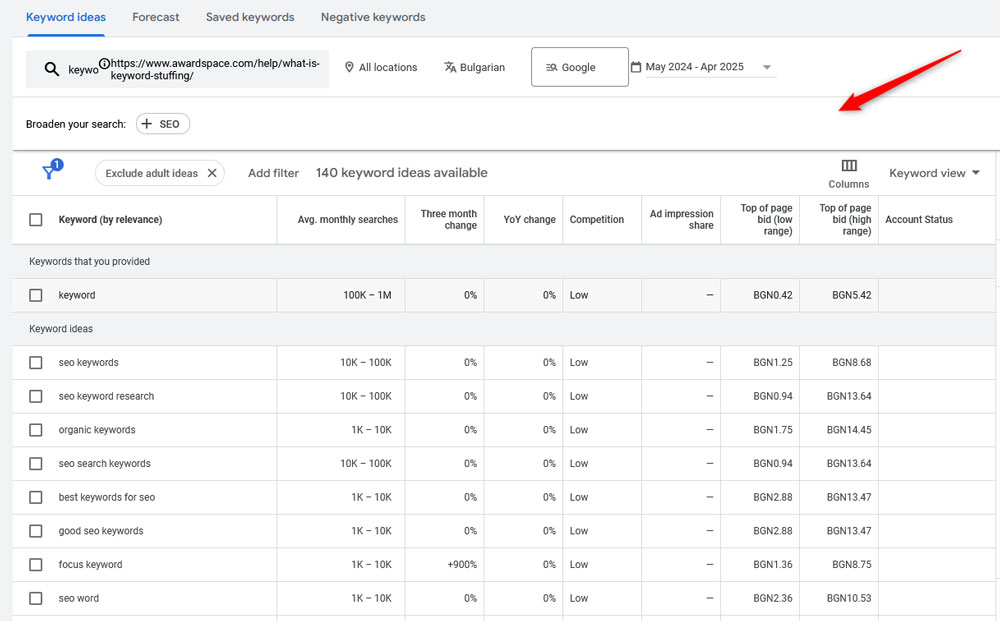
5. Install Browser Extensions for SEO Analysis
Numerous browser extensions make it easy to examine a page’s keyword structure. Two of the most used extensions are:
- Keywords Everywhere. Displays related keywords, along with search volume and difficulty.
- SEOquake. Highlights keywords density, meta information and gives additional information.
Conclusion – How to Search for Keywords On a Web Page
Now that you know how to search for keywords on a web page, you can instantly start using our suggested approaches to refine your SEO strategy and improve your website’s organic traffic performance.
