Vtiget is a handy open-source CMS that can help you manage various business processes, including tracking sales, marketing campaign results, customer service, and more. Installing Vtiger with AwardSpace is simple, quick, and free. You can start working on your online project in a matter of minutes. In the following paragraphs, we show how to install Vtiger.
How to Install Vtiger on the AwardSpace Hosting Panel
When you register for any of the AwardSpace hosting plans, you get access to numerous free CMS platforms you can use right away, even with our free hosting plan. As a part of this free pack, you also get Vtiger. Follow the steps below to install the platform.
The first step in the process is to log in to the AwardSpace hosting panel.
The next step is to register a domain name that you would use with Vtiger.
After you have logged in via the hosting panel, head to Zacky App Installer, located inside the Website Manager box:
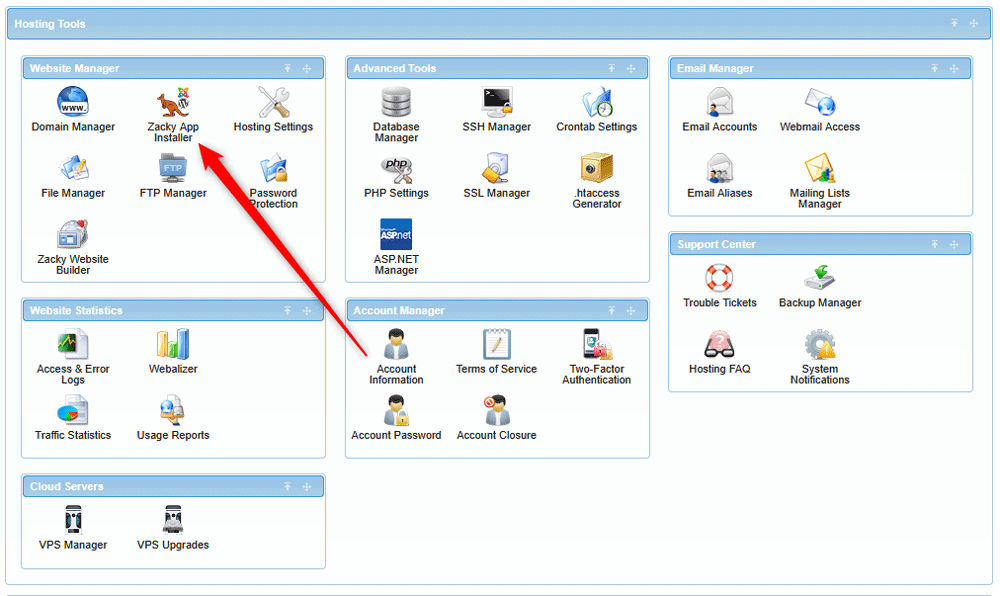
Once Zacky App Installer is open, click on the green Browse and Install Apps:
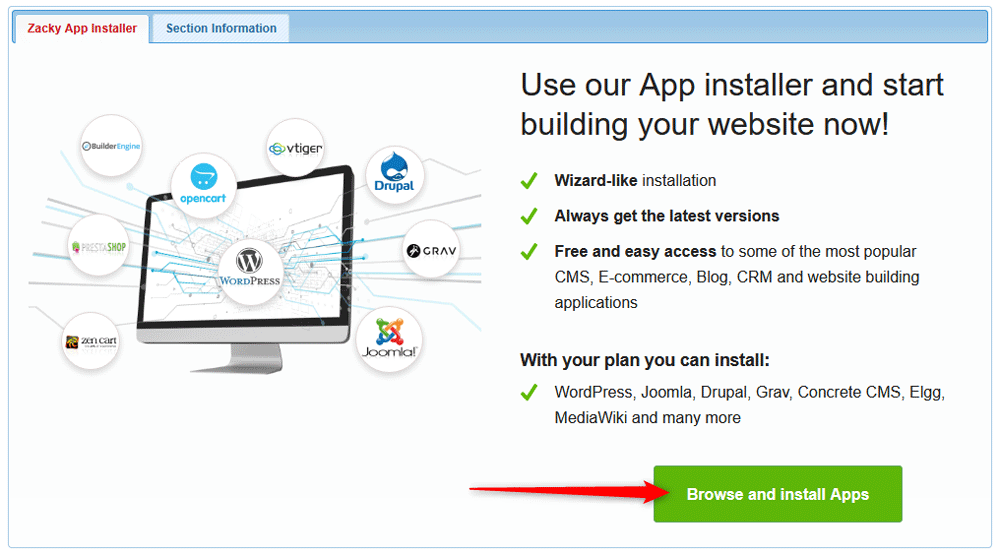
You will see a list of instantly available CMS platforms for installation – WordPress, Joomla, Drupal, and many more. Before heading to installation, however, it is first important to select a domain name that would be associated with your Vtiger project. For this, from the top of the page, from Hostname, select a domain name you would use with the installation:
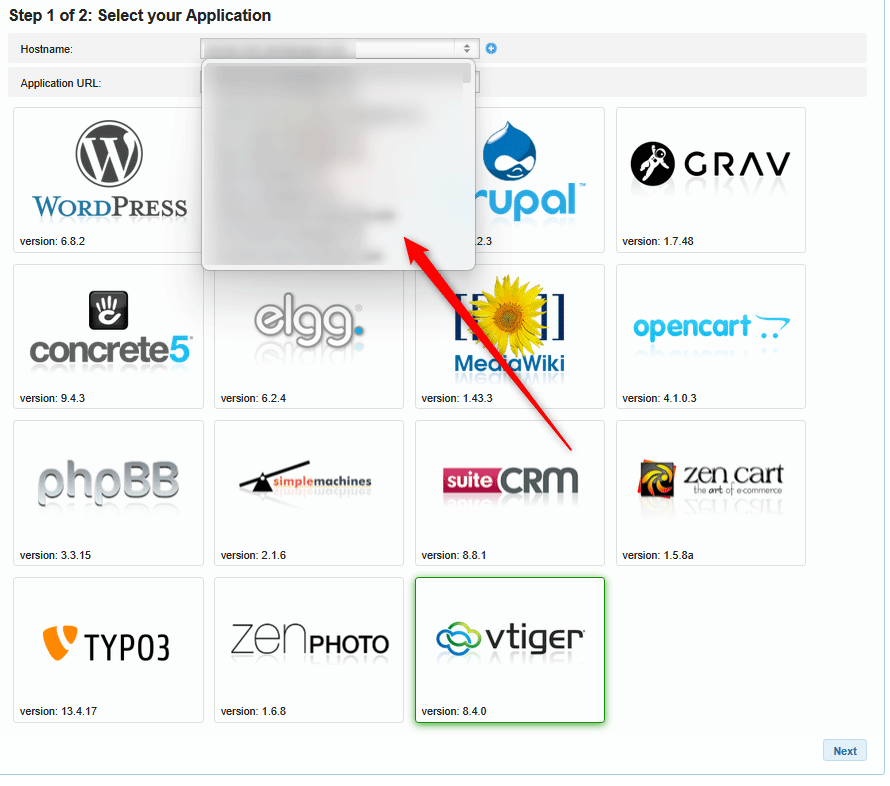
After you select a domain name, click the Vtiger icon from the list of available CMS platforms and proceed to step 2 of the process:
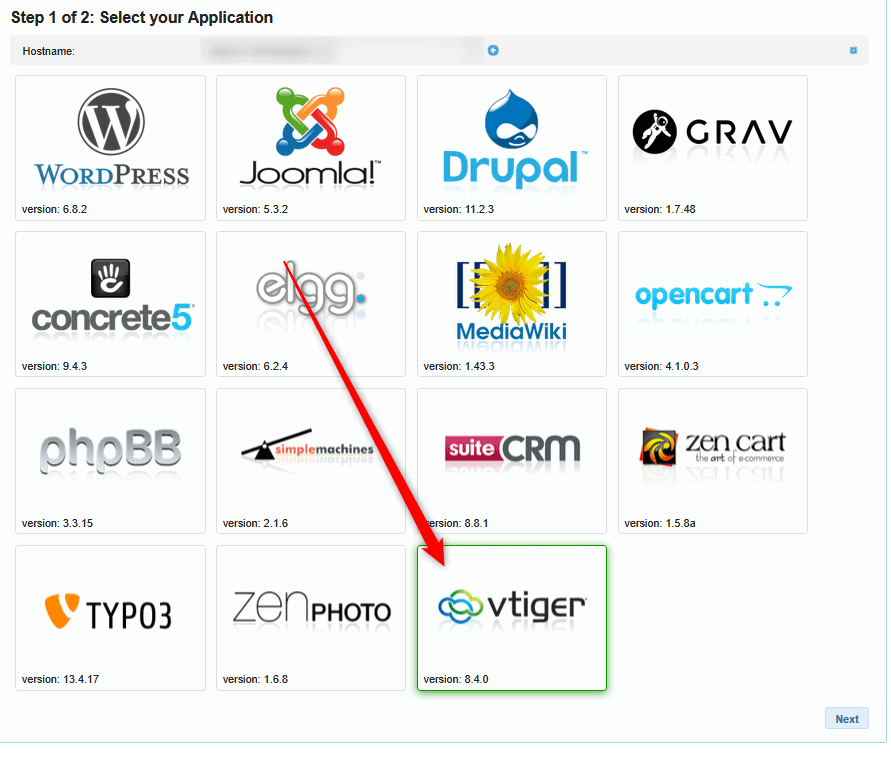
Now, you should select a title for your website, an admin username, password. and email for your project:
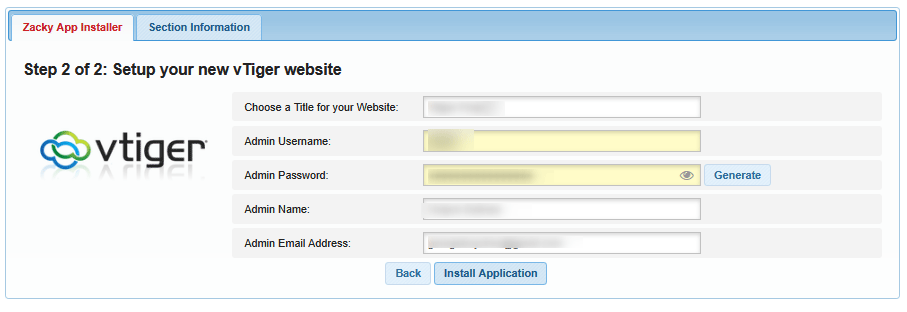
N.B! Make sure to remember the credentials you select on this page, as they are required to log in to Vtiger and start working on your project.
After you have selected credentials, click on Install Application, so the installation process begins. A box with the installation process should appear:
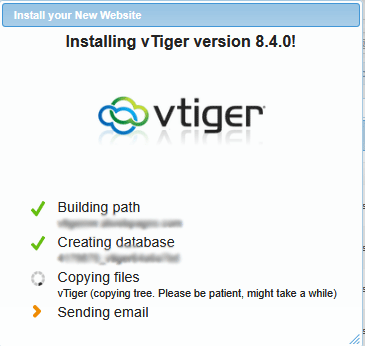
Once the process is complete, a confirmation message will appear:
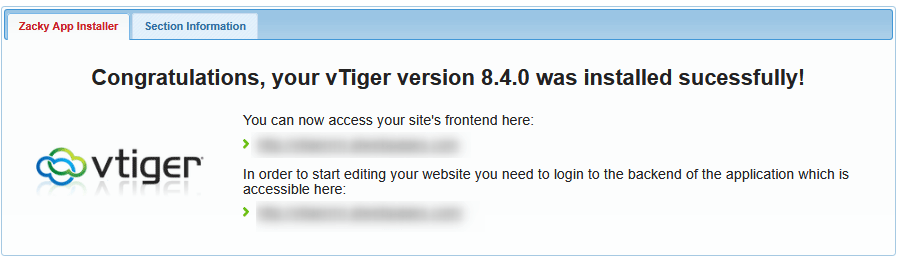
You will also receive an email with important information.
N.B! This email contains important information about your installation – read it thoroughly and keep it safe for future reference!
Now you have managed to install Vtiger. The next step in the process is to log in to the platform to start working on your project.
