All AwardSpace hosting plans include a handy file management tool called File Manager. It is instantly available after you subscribe to any of our plans, including our free hosting, or register a domain name with AwardSpace.
By using the File Manager, you can manage all aspects of your websites’ files – create a new one, edit your existing ones, edit their content, distribute them into folders, delete them, and upload new ones.
In this article, we share how to access the AwardSpace File Manager once you have registered for a hosting plan.
The process is straightforward and requires only a few clicks.
To access the File Manager, first log in to the AwardSpace hosting panel.
Once logged in, click on the File Manager icon, within the Website Manager box:
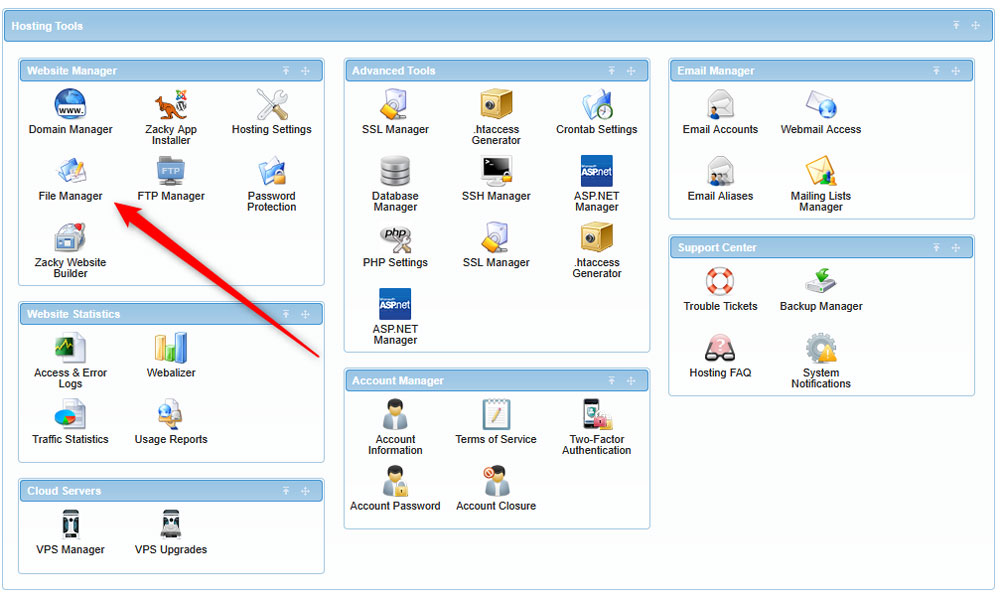
This will open a new page with a list of all your hosted websites on our servers. To manage the files of a specific website, simply double-click on its folder:
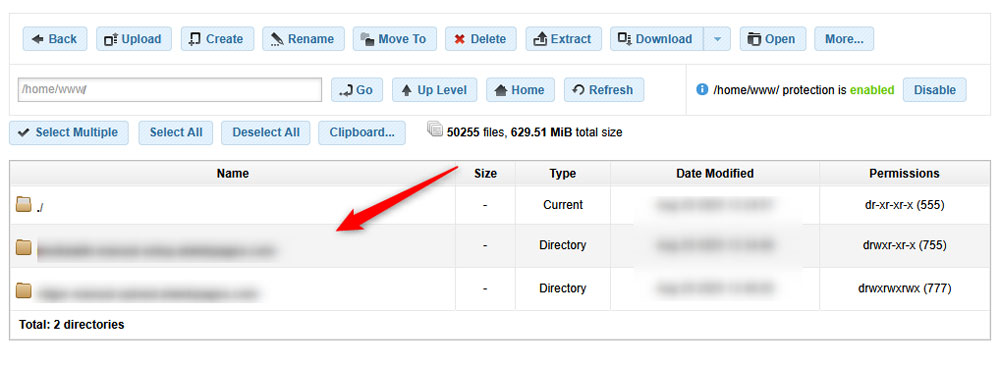
Once you double-click on a website’s directory, you can browse its root files and folders:

To open a file and edit its content, simply double-click on its icon. To open a folder and browse its contents, just do the same – double-click it.
You can also use the tools at the top of the page to make your file management easier – there are handy buttons to upload files, create new ones, rename files, move them, delete them, extract them, download, and much more:
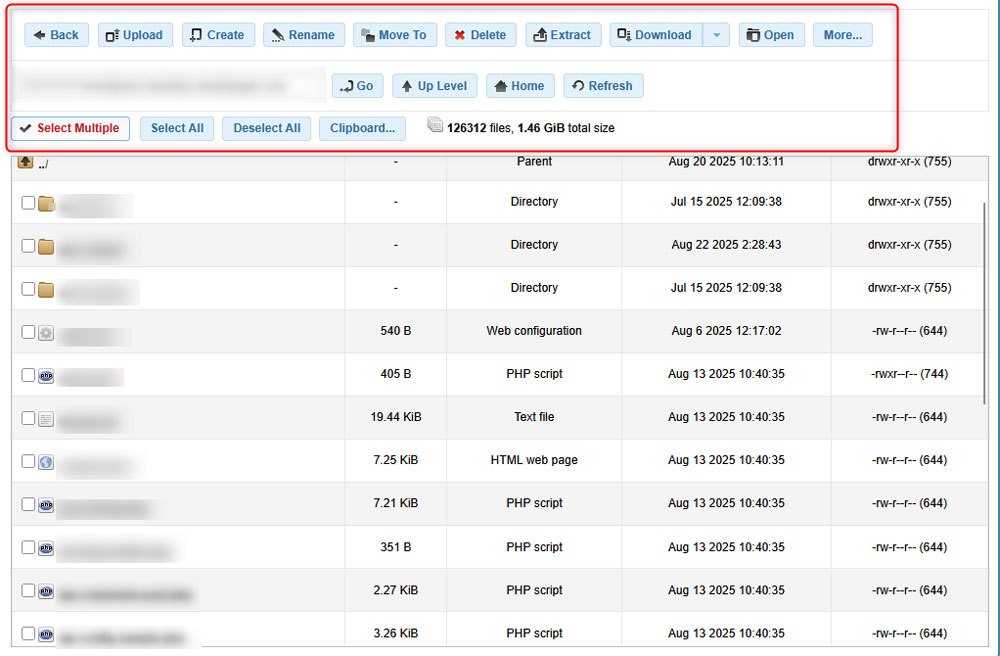
Read more about how to use the file manager.
Now you know how to access the AwardSpace File Manager.
