Purchasing а VPS hosting plan with AwardSpace is simple. You only need to follow a few steps, and you will have the setup made in no time. Here’s how to proceed.
First, log in to the AwardSpace hosting panel.
Then, click on the Virtual Private Servers (VPS) icon within the Buy Services category:
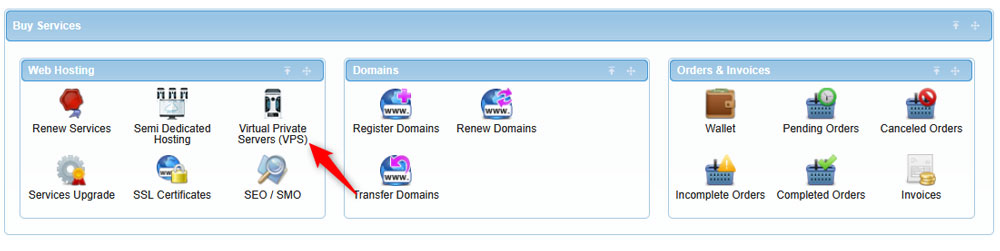
After that, select which type of VPS service you would like to purchase by adding a tick to the box:
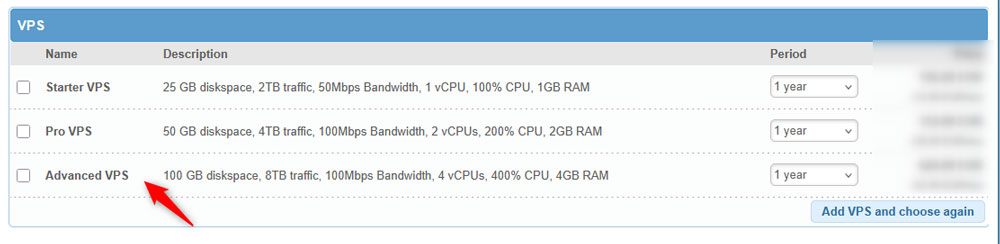
Then, select the billing period from the drop-down menu on the right side of the screen:
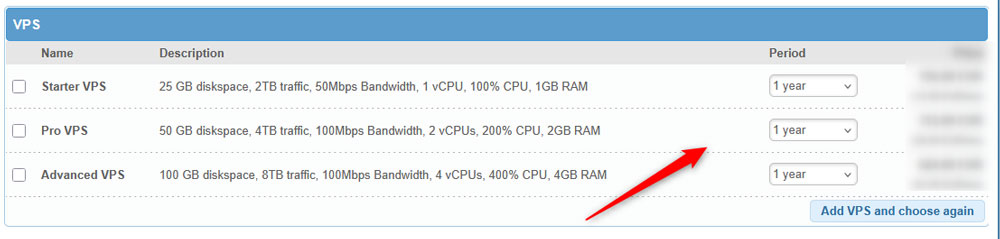
Then, click on the blue Continue button at the right. After that, a new page will appear. From there, you can customize your VPS plan by ordering more HDD, RAM, and an operating system:
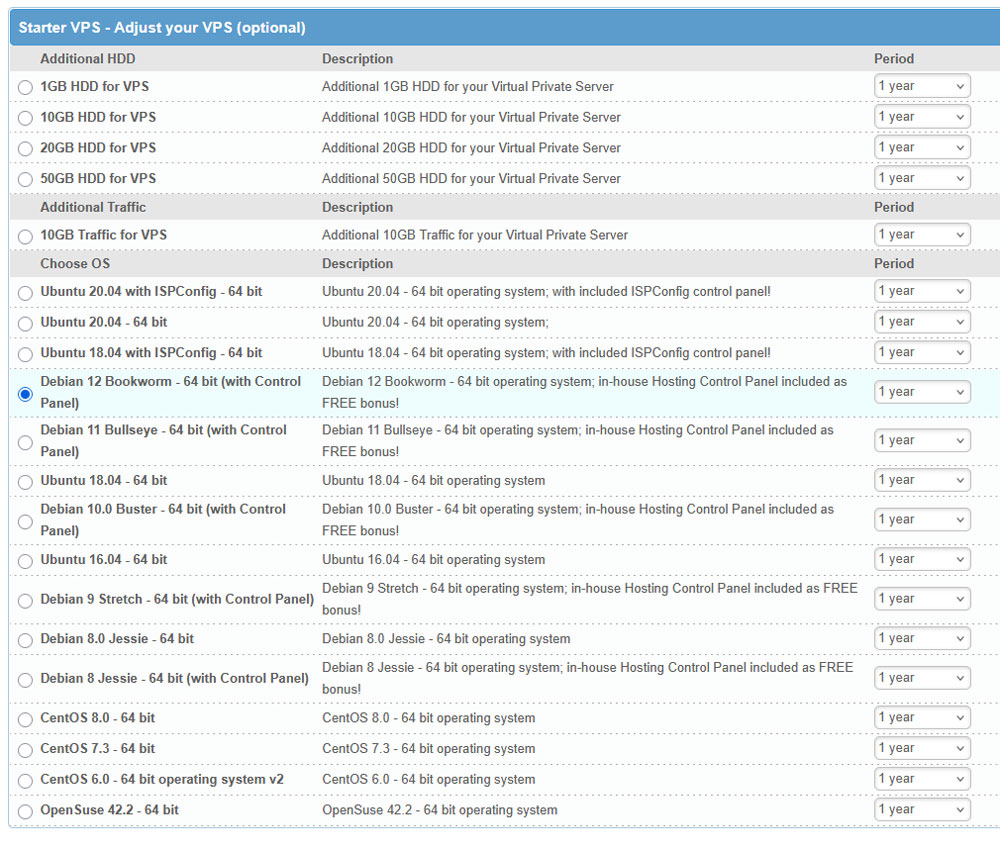
When you have selected the setup that fits your needs, click on the blue Continue button at the bottom of the page.
On the next page, you can review your shopping cart, then add your contact details. The fields marked with a red star are mandatory. Once you fill in all the details, click on Continue:
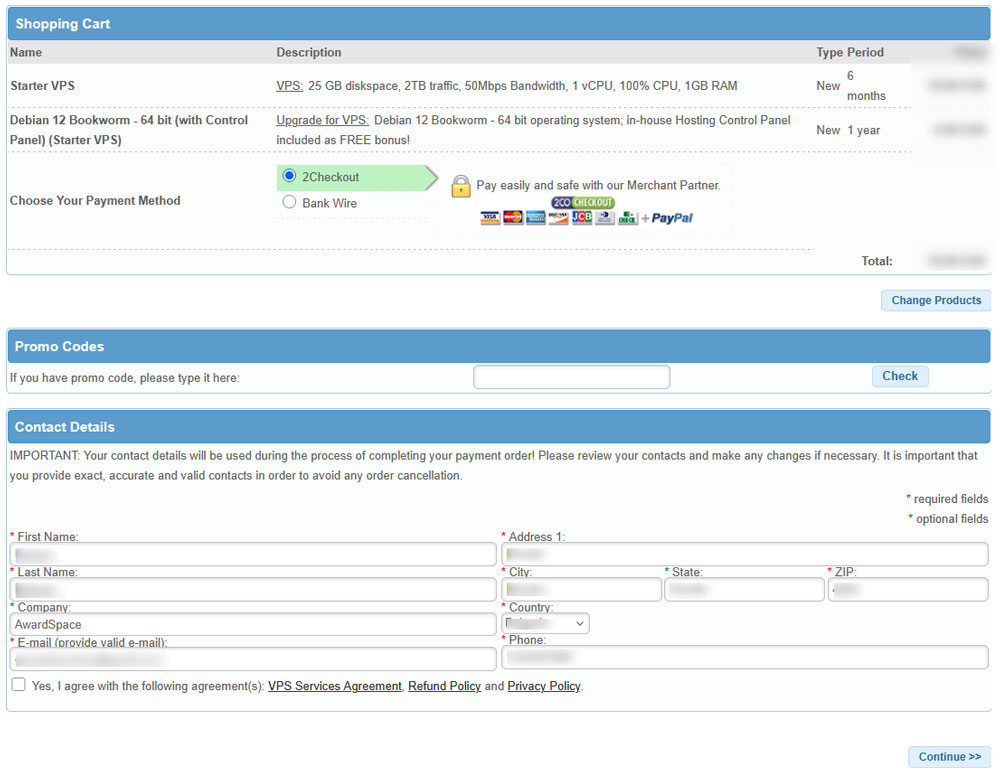
The next page that should open displays an overview of your order: what type of service you purchased, for what billing period, the features you chose, account details, and the total price. Thoroughly review these details and then click the blue Pay with 2Checkout! button:
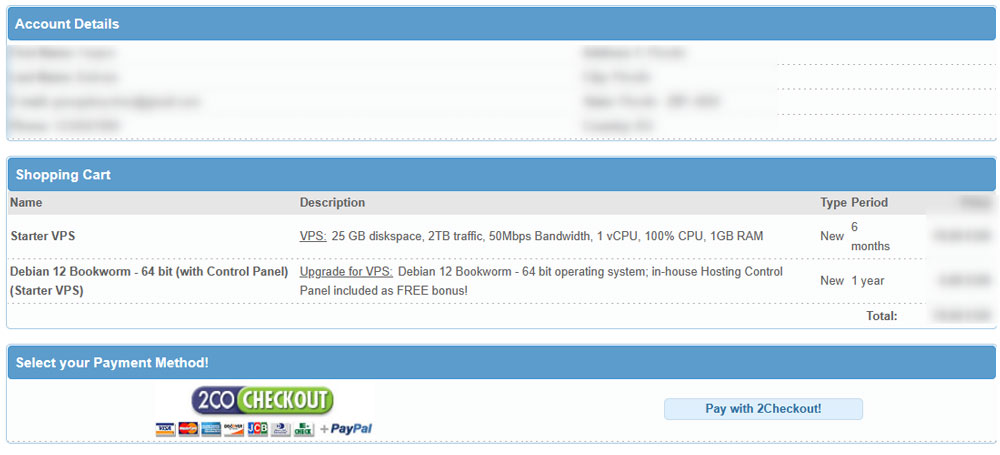
Then, you will be redirected to the purchasing page. Add your card details, check your order one more time, and then click on the green Place Order button:
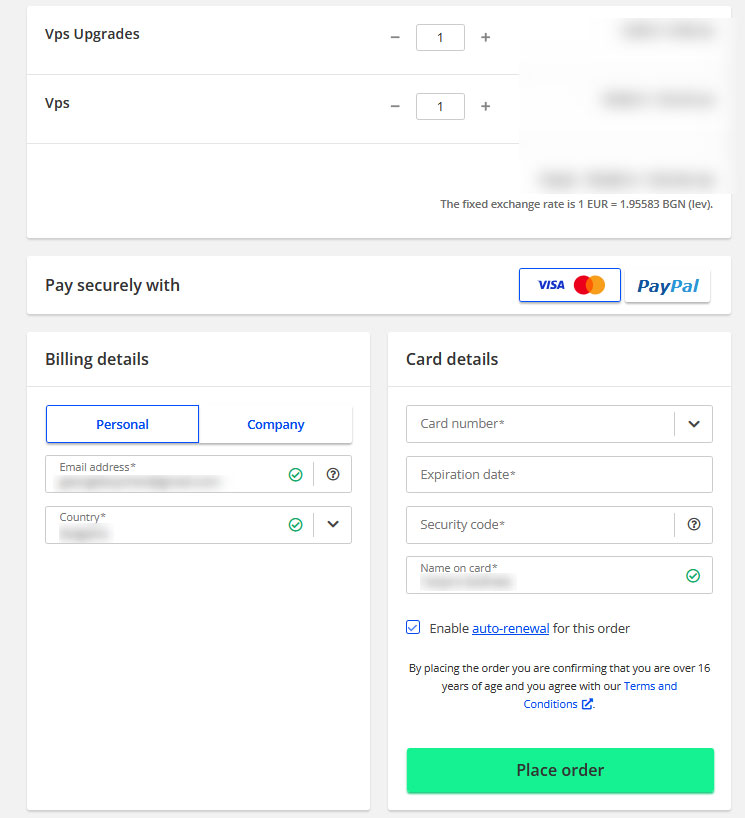
Now the process is finished. You will receive an email with important information about your purchase.
N.B! Save and read thoroughly this email, as it contains vital information about your purchase and service details.
Now you have managed to purchase a VPS hosting plan.
