If your website is well-established and well-known to both users and search engines, we would advise you against changing the permalink structure, as it most probably will worsen your positions in the SERP.
The permalink structure, as already mentioned is crucial for the search engines to be able to understand your website. The purpose of the permalink, as its name suggests, is for it to be permanent. So, after you’ve decided what type of permalink (URL) structure you want for your website, continuing to use it will be your best bet.
The reason behind that is the potential problems that changing your permalink structure might create. For starters, if you have a well-established internal linking, most links on your website will be rendered useless. They will be linking to pages that no longer exist. Therefore, a 404 error page will be shown to everyone (person or bot) who decides to follow these links.
Also, the search engines, nor people can read a permalink that ends with “?=123”. Is it a tutorial? Is it a frequently asked question? What’s the topic that the page covers? No one knows. Therefore, to ease up developers, users, and search engines, the best practice is to use readable slugs.
Not sure what slug is? Here is a visual representation of what we are talking about.
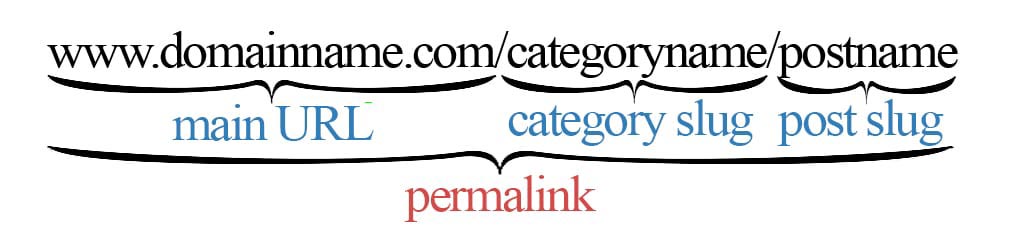
Here is a link to find out more about WordPress slugs.
How to Change the Permalinks in WordPress?
To change the permalink structure, you need to access the permalink options page. To do so, go to the Dashboard and then Settings->Permalinks.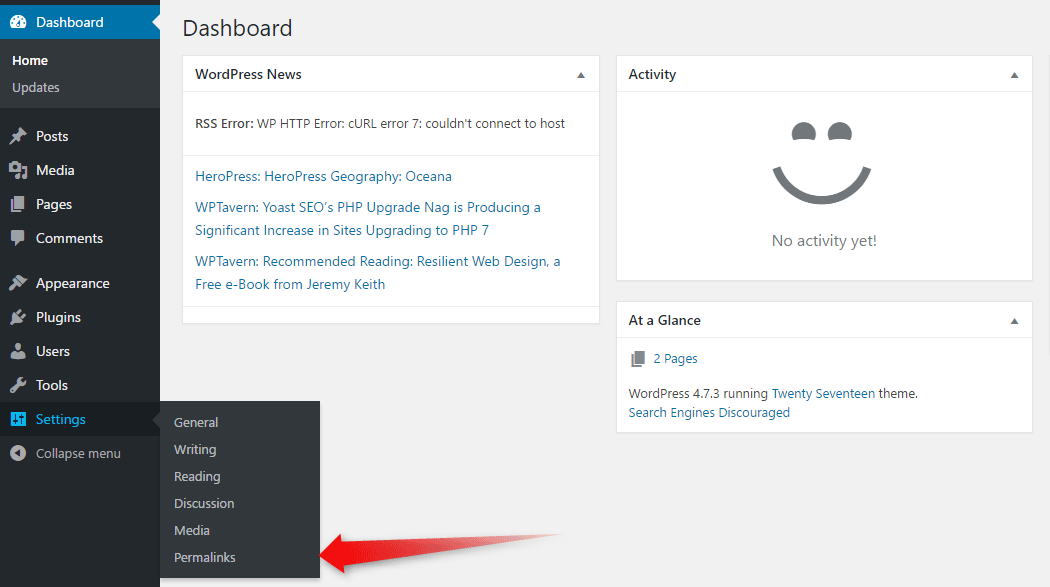
Once the page opens, you can choose (or change, postfactum) the permalink structure you prefer. There you’ll find all the types of permalinks available on WordPress by default.
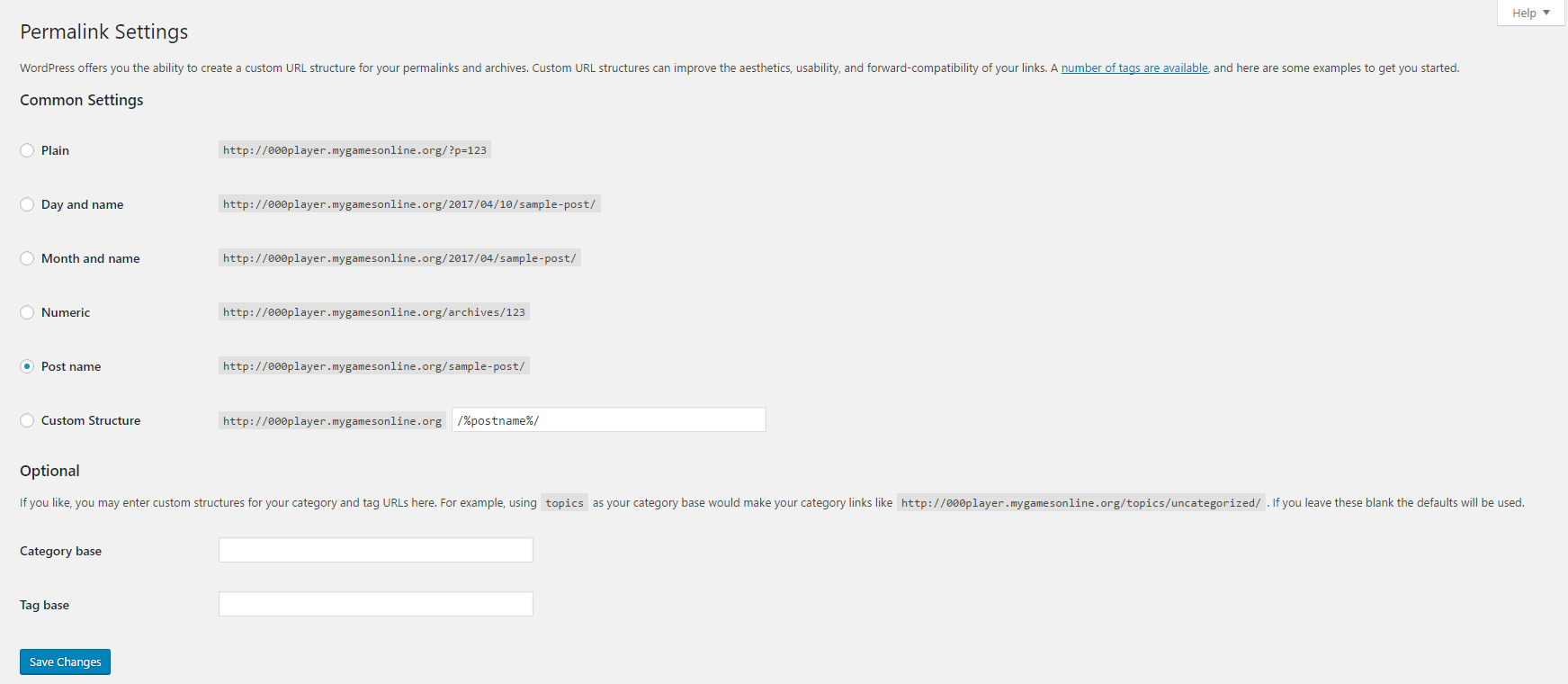
The best permalink structure is the one which includes bost the category name and the post name
After that, while creating a post, you can change the post slug with something that you find the most relevant to the content.
