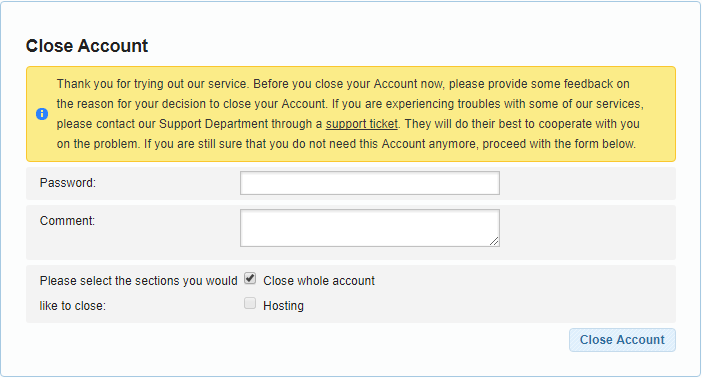In this article, we’re going to walk you through the process of closing your AwardSpace web hosting account.
How to close my AwardSpace account?
If you experience difficulties with your AwardSpace account, you’re more than welcome to contact our dedicated support team, who is available 24 hours a day, 7 days a week. Our technical support representatives can be reached in two ways:
- via e-mail at support[@]supportindeed[.]com
- through our online ticketing system
Once your ticket/message has been submitted, it will be handled and responded to within an hour.
If you still wish to cancel your AwardSpace web hosting account, please perform the following steps:
-
- Log into your Hosting Control Panel.
- Go to the Account Closure page.
- Enter the password for your AwardSpace account and leave feedback. If you do not wish to share your feedback with us, leave the Comment field blank.
- Mark the Close whole account checkbox and click the Close Account button.
I have closed my account, but the control panel is still working?
After closing your account through the “Account Closure” form, log out of the control panel and the account will be fully deactivated.