In this article, we will show you how to create an FTP account using the AwardSpace hosting panel. The process is simple and comprises only a few steps. Please note that you must be registered for any of our web hosting plans to utilize this feature.
Here’s how to proceed.
First, register for any of our web hosting services.
Then, log in to the AwardSpace hosting panel.
Once within the hosting panel, click the FTP Manager icon within the Website Manager box:
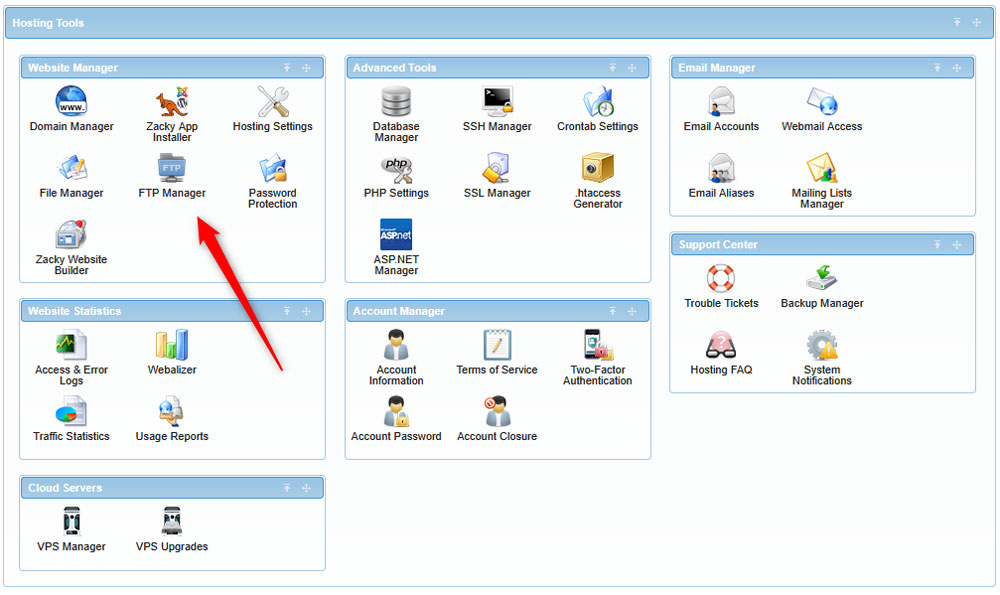
After you click the icon, a new page will open. There, you should type down the FTP Username you wish to use, the FTP password, and confirm the password you chose.
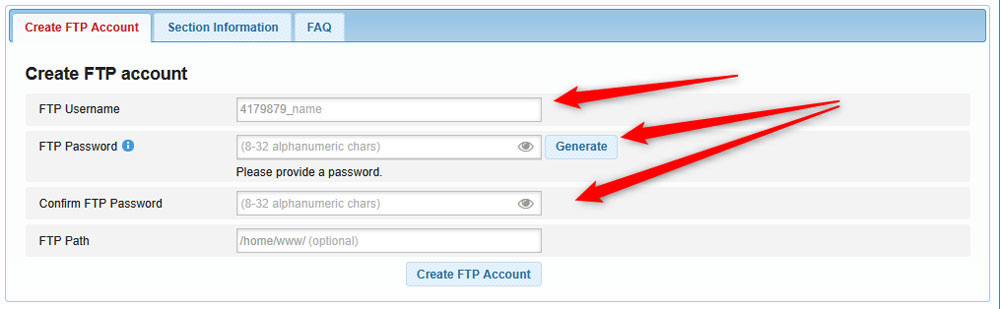
You can also restrict access to any existing folder on your account by typing in the path in the FTP Path field:
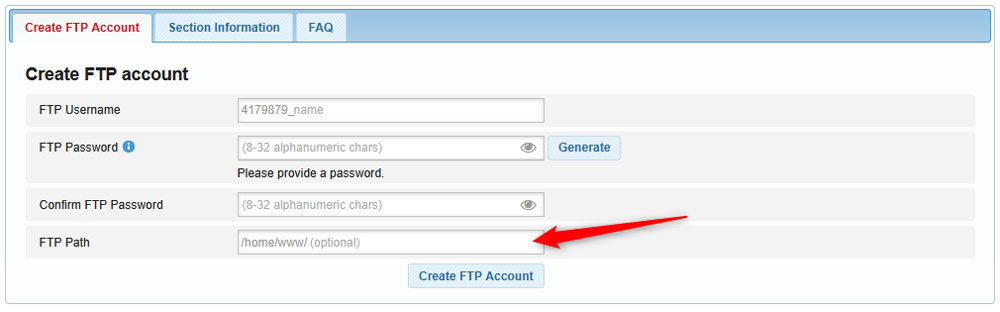
Now that you have typed down everything required to create your account, click on the blue Create FTP Account button.
You will see your new account within the FTP Accounts section:
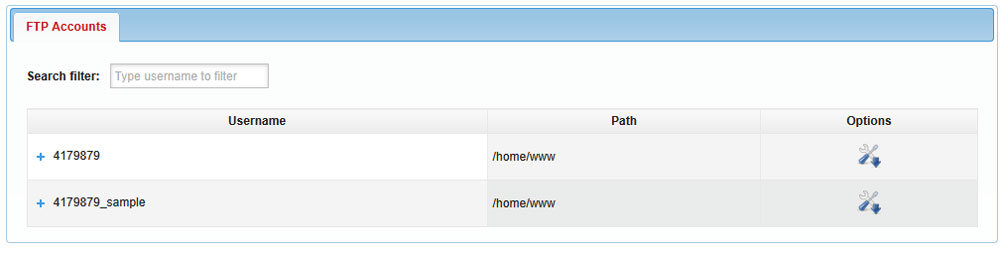
You can access various options by clicking the blue + button on the left of the account you just created:

