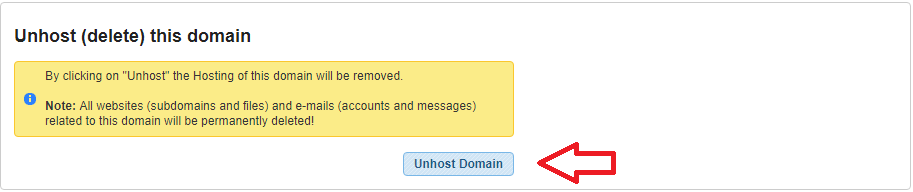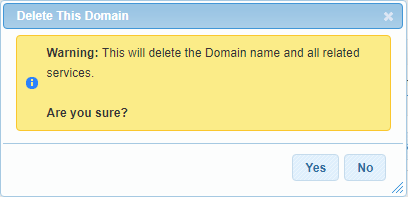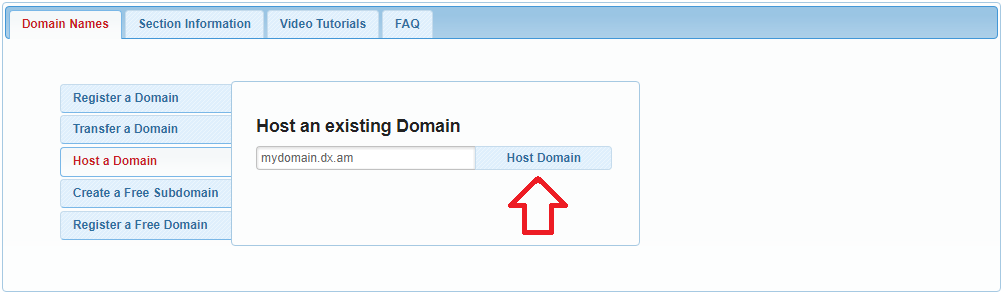What Does the Error Mean?
The error message Domain already exists in our system occurs when you attempt to add a domain name that is already associated with another AwardSpace account.
The screenshot below illustrates what this error looks like when hosting an existing domain:
Can I Associate the Same Domain Name with Multiple Accounts?
We currently do not offer a way to host a domain name in multiple AwardSpace accounts.
How to Fix the Problem?
In order to solve the error, you need to perform these simple steps:
-
- Log in to the Hosting Control Panel of your other AwardSpace account.
- Navigate to the Domain Manager page.
- Click on your domain name, and then open the Unhost Domain menu.
-
- A warning message will appear informing you that the selected domain (including its sub-domains, mailboxes, and data) will be permanently removed from the server. Click Unhost Domain to continue.
-
- You will be prompted to confirm whether you want to remove the domain and the data associated with it. Click Yes to complete the deletion process and proceed to the next step.
-
- Sign in to your new AwardSpace account and visit your Hosting Control Panel’s Domain Manager.
- Open the Host a Domain tab.
- Type the name of your domain and press Host Domain.
-
- You will shortly receive a message from our system that your domain has been added to your account.
In case you run into a problem when adding your domain name, you’re welcome to contact our dedicated Support team for assistance. The AwardSpace Support team is available 24 hours a day, 7 days a week, and can be reached via email or through our ticketing system.