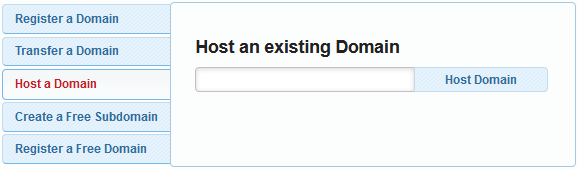In this article, we’re going to provide instructions on how to host a domain name in your Awardspace account.
If you already own a domain and have chosen Awardspace.com as a web hosting provider, you can follow the following steps to add your name to your web hosting account:
Step #1: Adding your domain name
- Sign in to your Awardspace account and go to the Domain Manager page.
- On the Domain Manager section, open the Host a Domain tab and type in your domain.
- Click on the Host Domain button.
Step #2: Changing your domain’s Name Server records
The next and final step is to update your Name Server records. After you modify the NS values for your domain, you will be able to successfully host your website on our web hosting platform.
How Can I Change My Domain’s DNS Information?
DNS changes can be done in the DNS zone menu of your Domain Provider’s Control Panel or by contacting the Provider (the company you’ve obtained your domain name from).
What NS Records Do I Need to Use?
To connect your domain to Awardspace.com, log into the Control Panel provided by your Registrar and set the following NS (Name Server) records:
ns5.awardspace.com
ns6.awardspace.com
Can I Point My Domain to Awardspace Using an A record?
If you wish to point your domain to Awardspace without modifying your Name Server records, you can use an A record (also known as a web server’s IP address) instead. Your Server’s IP address can be found in the Information section of your Domain Manager.
Where Do I Find My Web Server Information?
The IP address of your web server would depend on the location of the account.
To find out which IP address is being assigned to your Awardspace server, go to the Domain Manager section. When you’re on the Domain Manager page, click on the Settings icon right next to your domain and open the Information tab.
The Information page will display your current IP address and other information about your domain, such as your current NS (Name Server) and MX (Mail Exchanger) records, your expiry date, and so on.
The following screenshot illustrates the Information section:
How Long Does It Take?
Any changes to the DNS zone settings require some time to propagate (update). The entire process of switching DNS records (also known as DNS Propagation) usually takes 4-24 hours, in some cases even up to 72 hours.