Changing the passwords of your FTP accounts is an easy process that involves only a few steps.
To change your FTP password, log in to the AwardSpace hosting panel first.
Then, you should create an FTP account.
After that, via the FTP Manager page, head to the FTP accounts section and click the blue + sign on the account for which you wish to change the password:
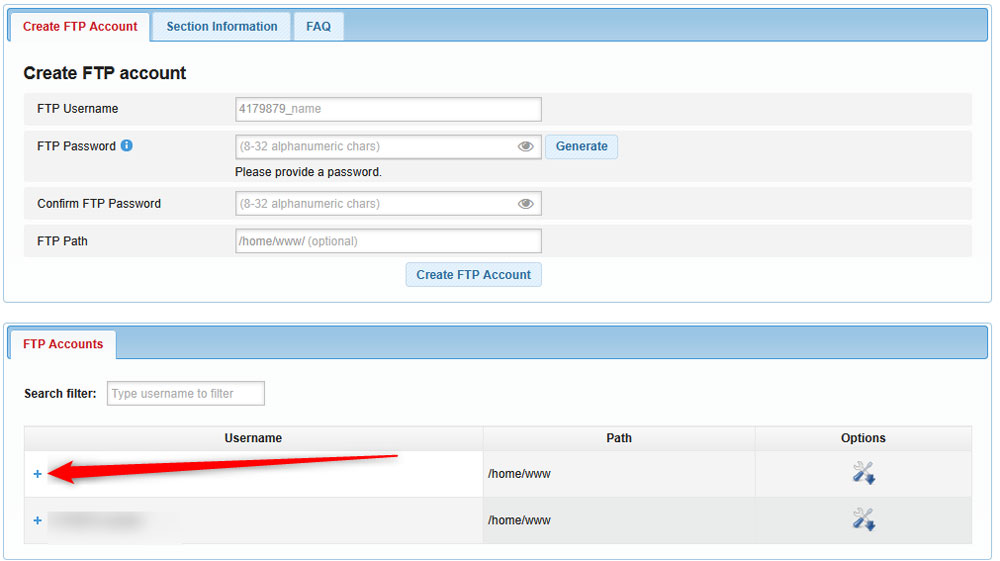
Once you click the + sign, a new section with buttons will appear. Once you see it, click on Password:
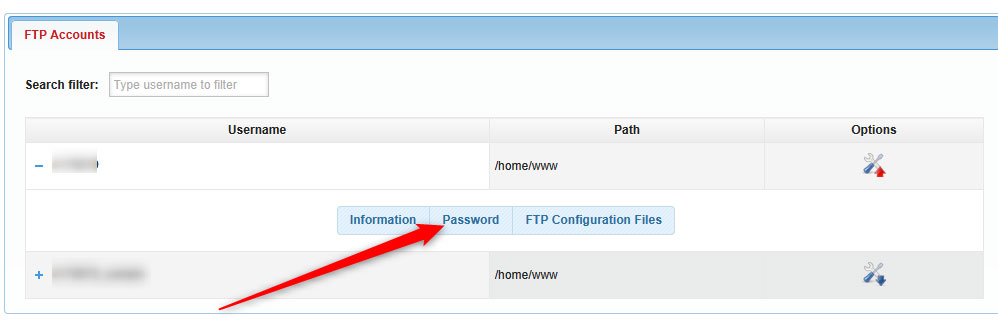
Yet, a new section will appear. It prompts you to change the password to that particular FTP account. To change your password, simply type in the new one in the New Password field:
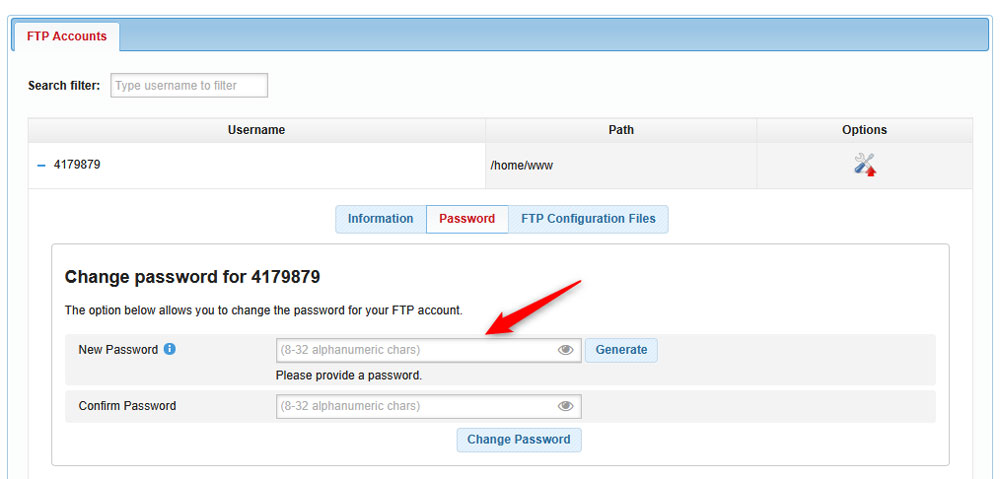
N.B! Remember that each password must contain a lower case letter, an upper case letter, a digit, a special character, and must be 8 – 32 symbols long.
Once you come up with a password, retype it in the Confirm Password field:
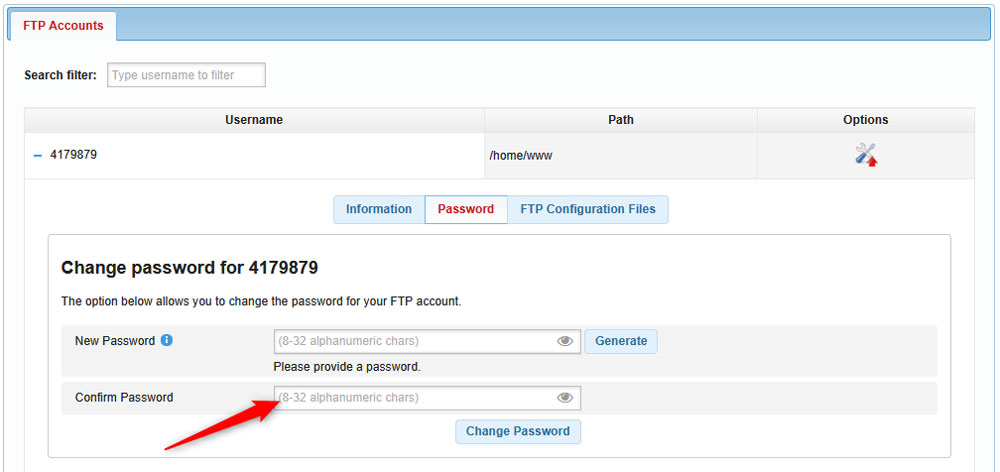
After that, simply click the blue Change Password button just below:
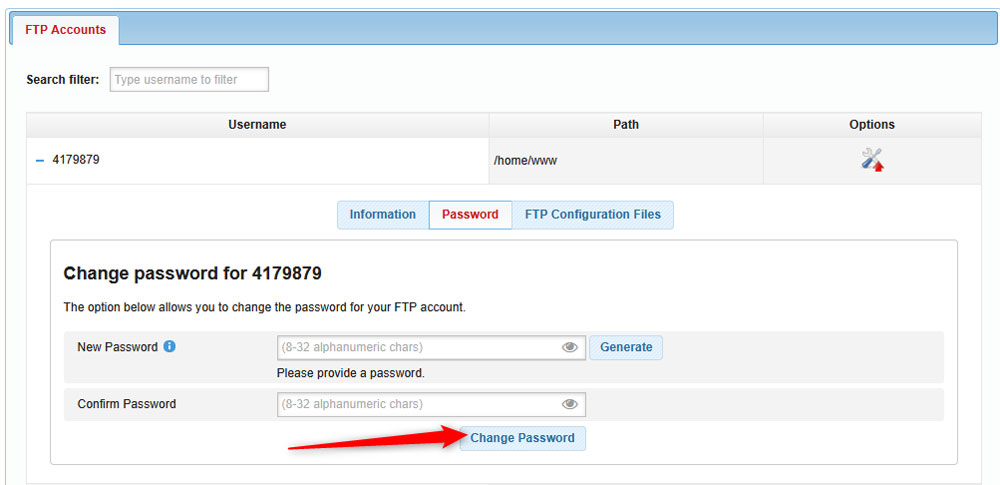
AwardSpace will immediately apply the changes. Once it does, a confirmation message will appear on the screen.
