You can install TYPO3 on all the AwardSpace hosting services—free web hosting, shared hosting, and premium plans such as Semi-Dedicated Hosting and VPS hosting.
All AwardSpace hosting services are tailored to run TYPO3 smoothly, regardless of your website’s size or requirements.
Read: How to Choose the Best Web Hosting Plan for Your Site
How to Install TYPO3
To install the TYPO3, you need to sign up for an AwardSpace hosting plan. If you are not sure which plan is right for you, then simply register for the AwardSpace free plan and use it for your project until you feel the need to upgrade to a more robust hosting service.
Once you register to any of the AwardSpace hosting plans, log in to the AwardSpace hosting control panel. From there, you can browse and install various CMS platforms, including TYPO3.
After you enter the hosting panel, click on the Zacky App Installer icon in the Website Manager box:
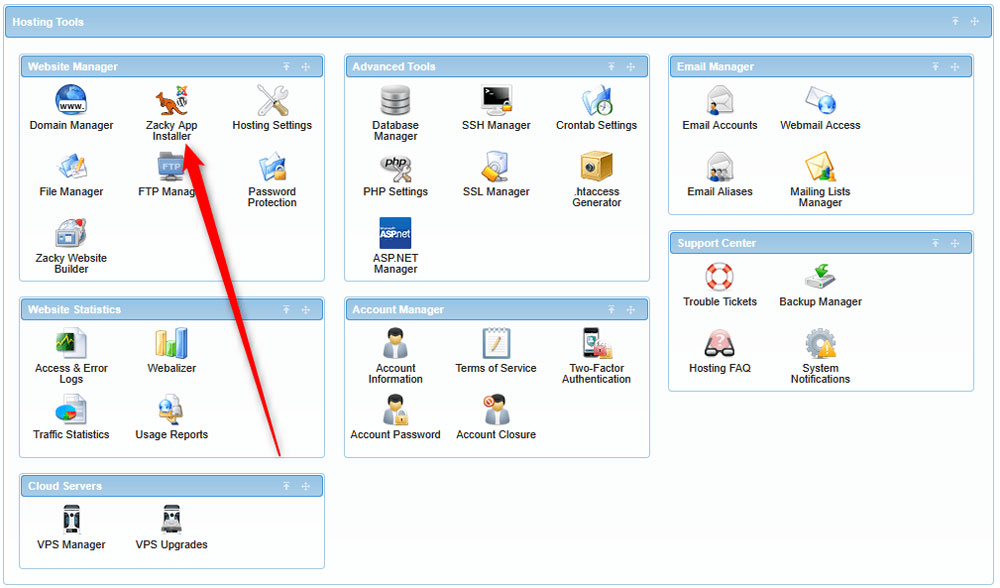
After you click the Zacky App Installer, a new page will open – once you see it, click on Browse and Install Apps:
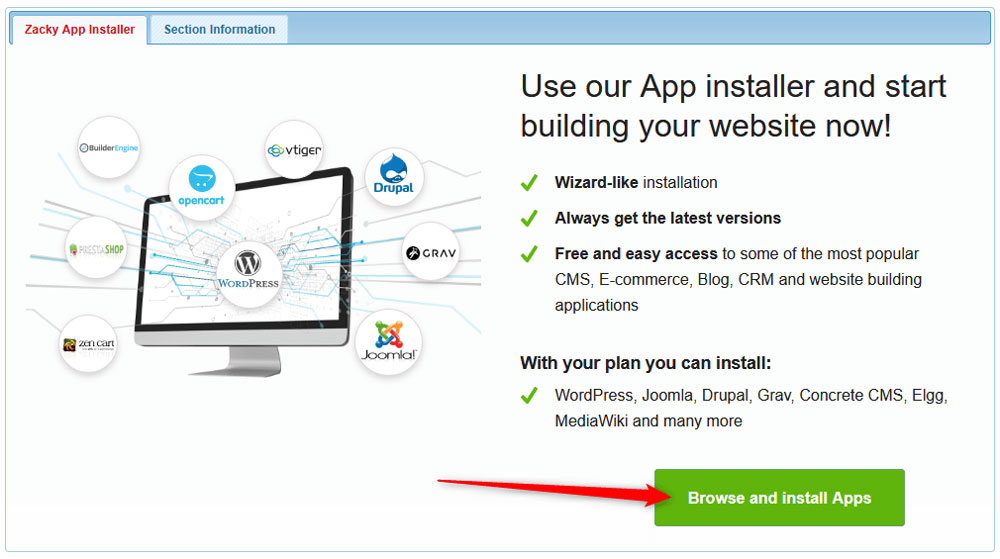
Then, select a domain name that you will be using with your TYPO3 project:
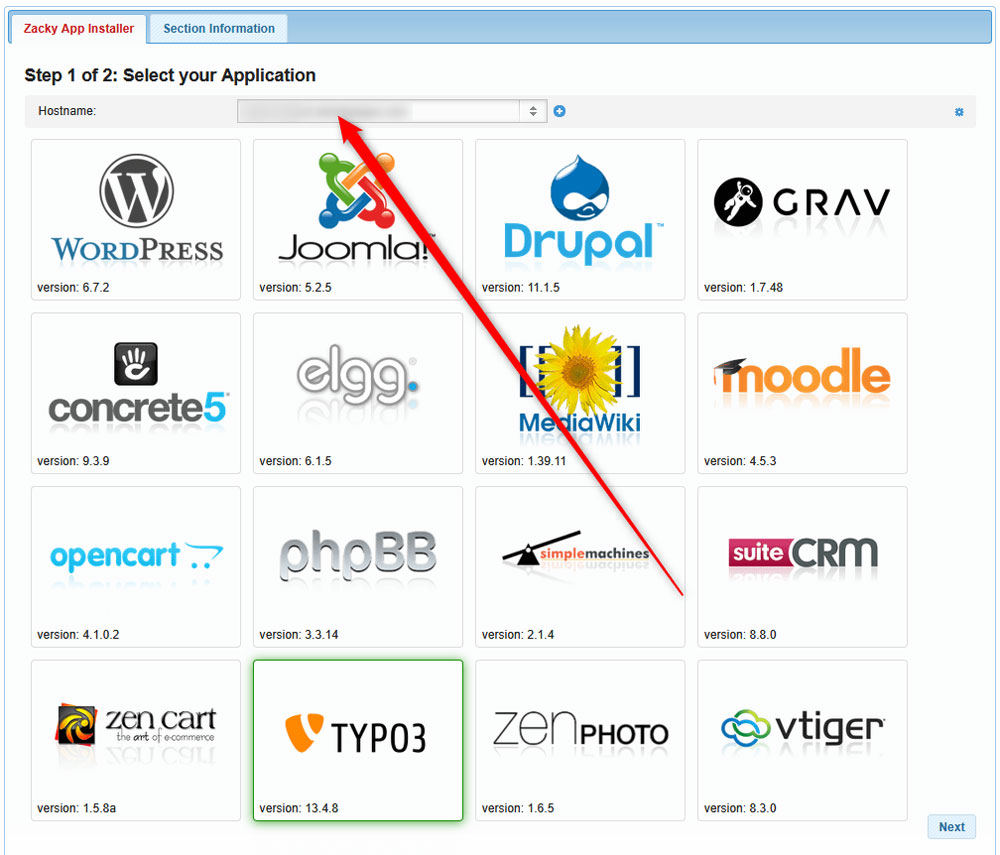
Keep in mind that to be able to install Zen Cart, you need to register a domain name. Here’s how:
Once you select a domain name for your TYPO3 project, click on the CMS’s icon:
![]()
Then, you will be asked to choose a username, password, and email for your TYPO3 installation. Remember these credentials – you will use them each time you have to log in to the TYPO3 admin panel:
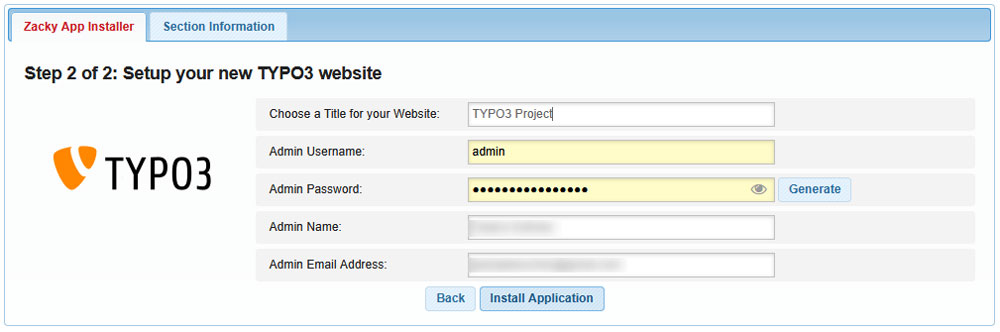
Once you fill in these credentials, follow the instructions and install the platform. The process takes a few minutes.
Once the process is completed. A confirmation window will appear:
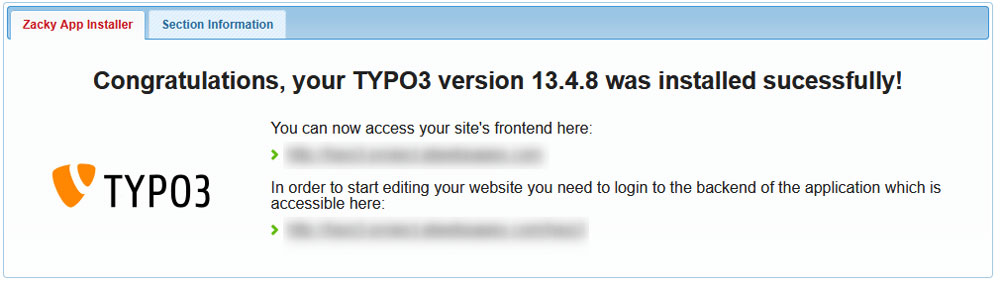
Also, AwardSpace will send an email to the address you selected when choosing credentials.
Save and read the email thoroughly, as it contains important information about your AwardSpace account and login details for your TYPO3 website. It is advisable to save this email for future reference.
Now, you have managed to install TYPO3 successfully.
