After you install MediaWiki, it is time to log in to the platform, so you can start working on your new MediaWiki website.
To log in, you must open the MediaWiki login page and enter your credentials. Doing so will open the platform’s admin panel.
In the following paragraphs, we show how to do so.
How to Log in to MediaWiki
The first thing you should do is to open the MediaWiki login page.
To open this login page, type in the registered domain name you connected with MediaWiki in your browser when installing the CMS.
Once you type in the URL, a page similar to this should load:
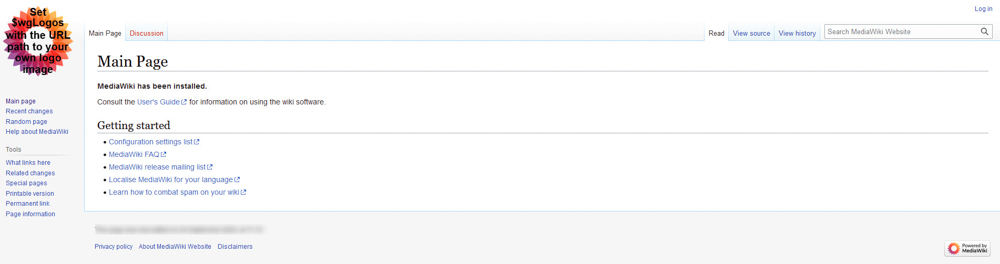
Once you see it, click on the Log In button, located at the top right of the screen:
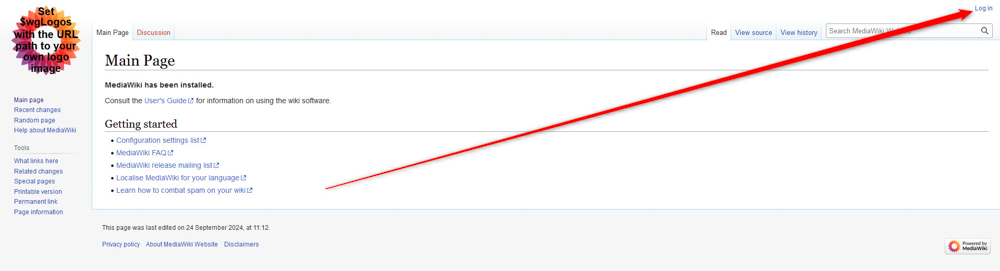
After you click on Log In, a new page will load. It looks like this:
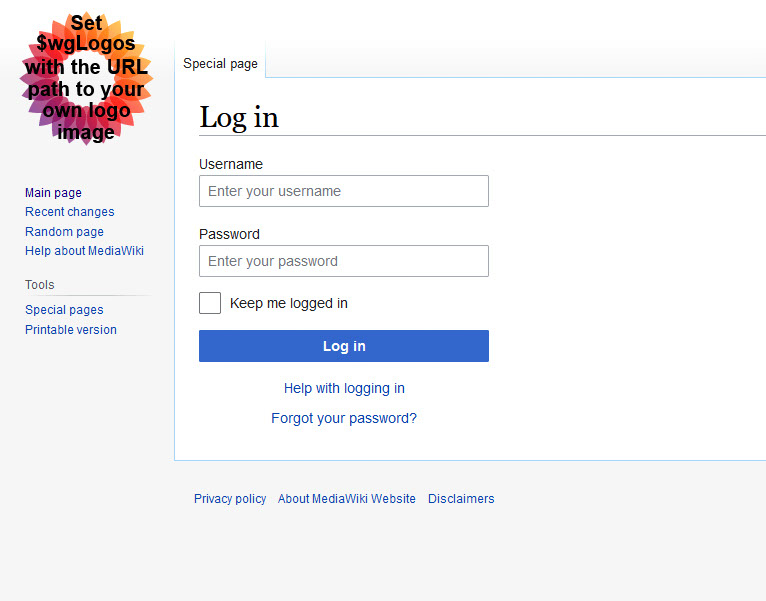
While here, type in the login credentials that you chose when installing MediaWiki:
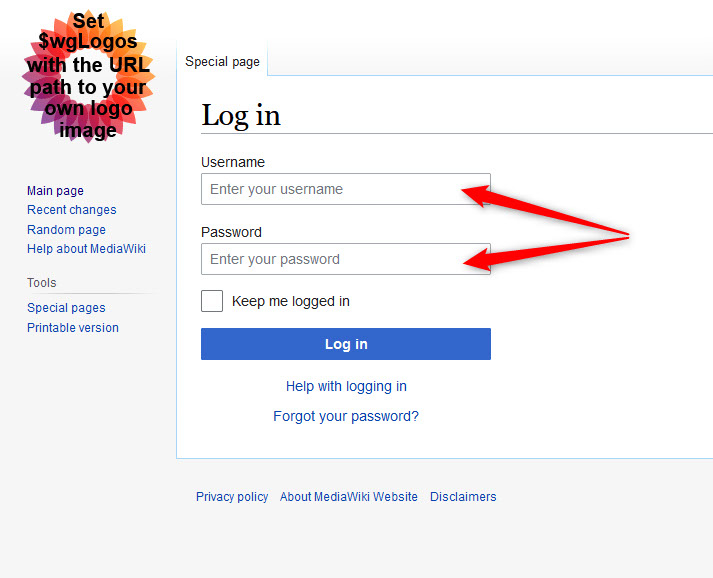
After you type in the credentials, click on the blue Log In, located just below the credential fields:
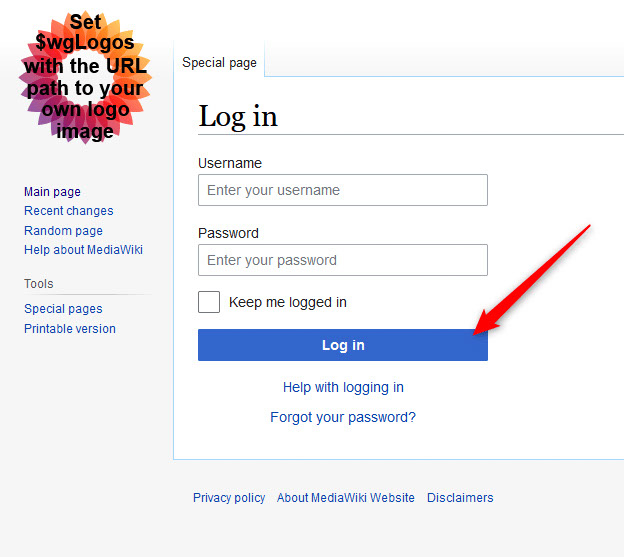
Once you click on Login, the admin dashboard will appear and you can start working on your new website:
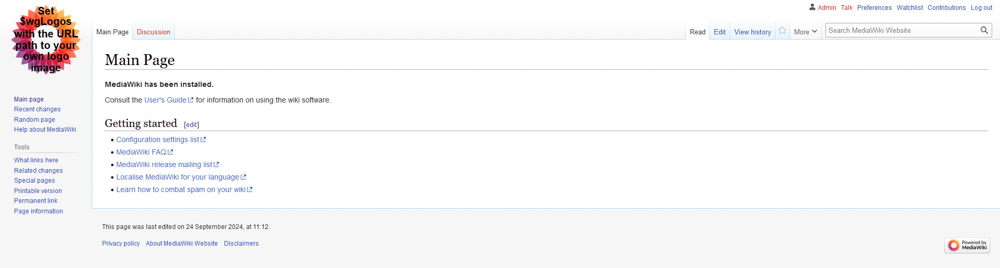
Read Also:
- How to Install MediaWiki
- How to Install MediaWiki Extensions
- How to Create a Page in MediaWiki
- How to Install a MediaWiki Skin
- How to Add Infobox Module in MediaWiki
- How to Fix MediaWiki Internal Error
- How to Find Modules in MediaWiki
- How to Enable and Customize User Glow in MediaWiki
- How to View and Manage Recent Images in MediaWiki
- How to Check if SELinux is Enabled in MediaWiki
