By using bulk actions in SuiteCRM, you can save time, effort, and deal faster with repetitive tasks. Whether you wish to update several plugins, assign records, or mass delete modules, bulk actions make everything faster and easier.
In this article, we share how to perform bulk actions in SuiteCRM with just a few clicks, saving you time and effort.
What are Bulk Actions in SuiteCRM
Bulk actions in SuiteCRM are a set of single actions that apply a result to multiple selected records, modules, and plugins. For example, with bulk actions, you can:
- Mass Update
- Mass Delete
- Mass Assign
- Mass Export
- Mass Send Email
Bulk actions are handy, as they help you update all your plugins with a single button, saving you tons of time and effort that would otherwise be spent on updating each plugin separately.
How to Make Bulk Actions in SuiteCRM
To perform bulk actions in SuiteCRM, first, log in to the dashboard.
Then, navigate to a module or a plugin where you want to perform bulk actions. For this example, we will be using bulk actions in the Accounts module. Keep in mind that you can use whichever module you wish:
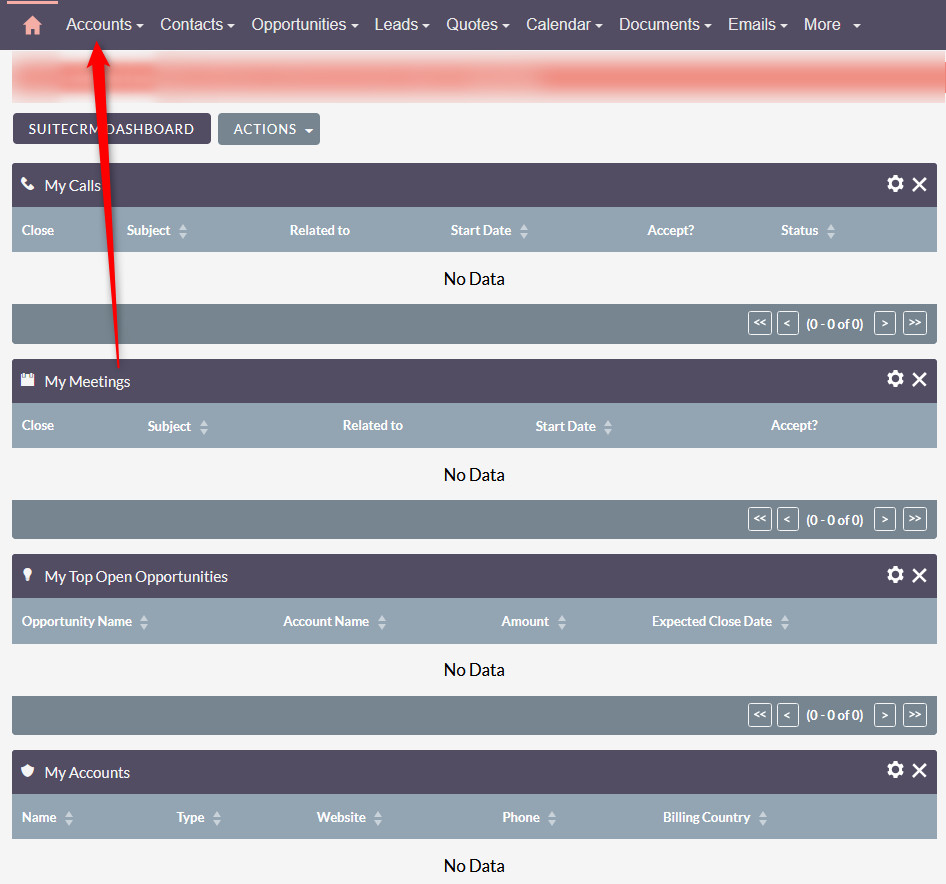
Once the module is opened, notice the white checkboxes on the left side of each record you’ve made. To make bulk actions, first you need to select which records will be affected by these actions, so add a check to each record you wish to modify with bulk actions:
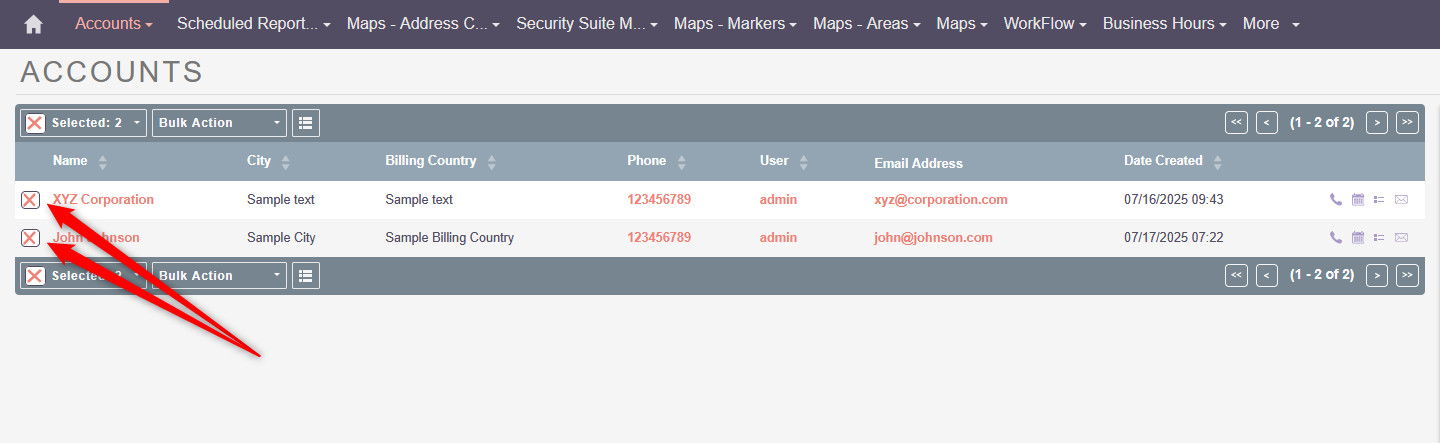
Once you select the records you wish to modify, click the Bulk Actions button at the top of the page, and it will display various bulk actions you can perform right away:
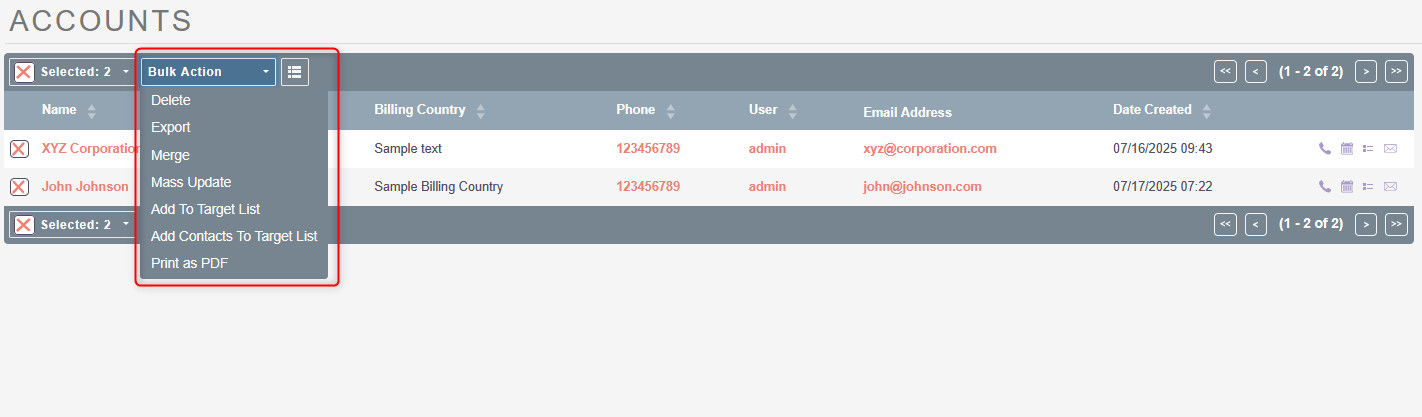
After you select a bulk action to perform, SuiteCRM will ask you whether you wish to proceed with the action that would be applied to all selected entries. Click the Proceed button:
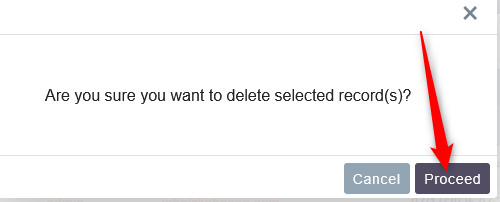
After a few seconds, you will see a message confirming that the bulk action was successfully performed:

Now you have managed to make bulk actions in SuiteCRM.
