There are multiple reasons that might make you decide to remove the comment section of your WordPress website. For instance, you might want to have a cleaner design for your posts, or you might experience a significant spam inflow. Also, a viable reason for removing the comment section is the that you feel like the content you write does not need a comment section.
NB! Even if you decide to disable the comments on your posts, it is always a good idea to let the users of your website engage with the content in some way. Even if that is to let you know what they think via an email.
The following are the three steps that you need to take to remove the comment section.
Step 1: Log in Your WordPress Website
Naturally, if you want to change something on your WordPress website, the first thing you have to do is to log in the WordPress Dashboard.
Doing so is easy. And if you are thinking of disabling the comments on your website, you most probably know how to do it. Yet, here is a refresher:
Go to yourdomainname.com/wp-admin -> fill in the credentials -> click Log in.
If you need more in-depth directions, please refer to our article.
Step 2: Go to the Discussion Options Menu
Once you’ve logged in, navigate yourself to the discussion options. To do so, hover over the Settings button in the sidebar menu. In the sub-menu that will show-up click Discussion.
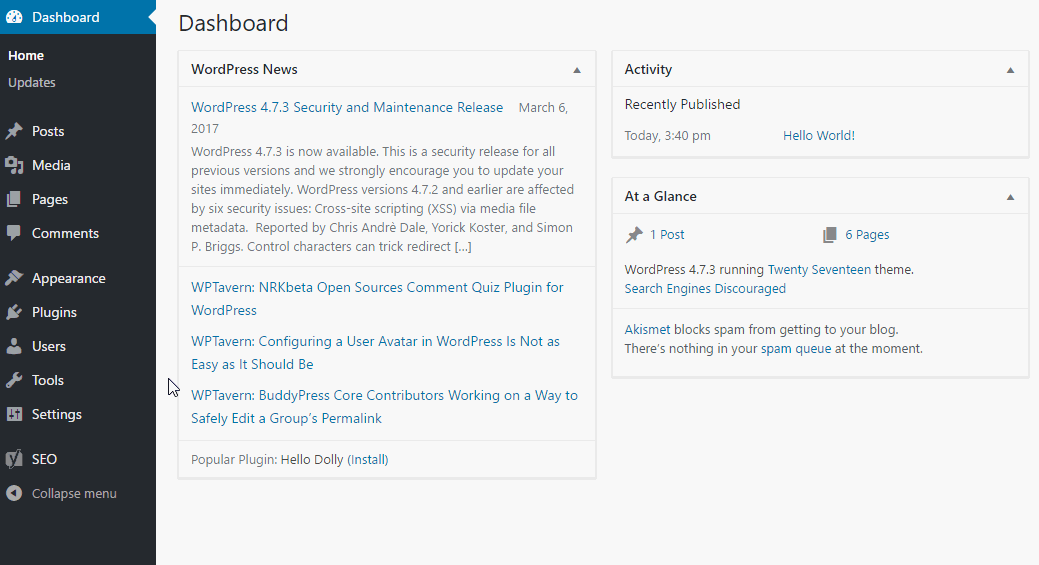
Step 3: Disable the Comment Section
When the Discussion settings page opens, you might find all the available options a bit daunting. However, since our goal is to disable the comment section, there’s just one key option you need to focus on. This crucial setting is conveniently located at the top of the page.
Specifically, we’re referring to the option labeled “Allow people to post comments on new articles.”
Uncheck this box to achieve your objective.
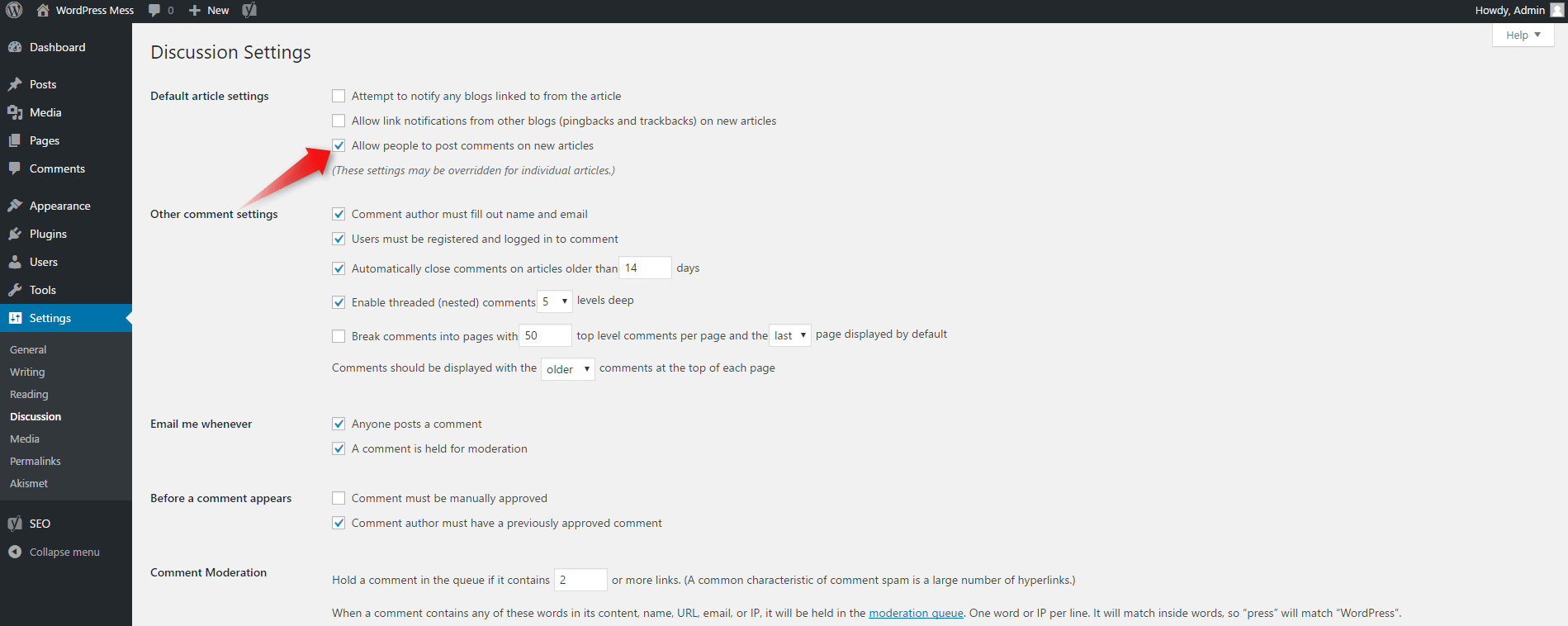
You’re all set! Comments will no longer appear on your website.
Note: As indicated just beneath the option we adjusted, “These settings may be overridden for individual articles.” This means that, despite the general settings, you have the flexibility to enable comments for specific pages or posts if desired. Let’s explore how to make those adjustments.
If you need more in-depth directions, and to find out how to remove the comment section for a specific post or page, check our previously published article on How to Disable Comments in WordPress
If you feel like you are ready to go further in the CMS, feel free to browse our WordPress Tutorials section.
