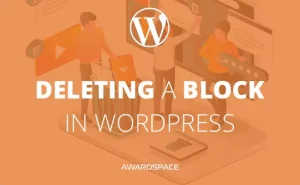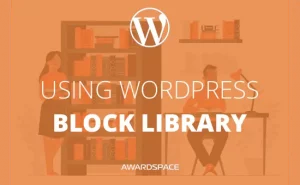We already discussed how to keep the comment section of your website clean. But after all, you may want to turn off the comments entirely. There are tons of different reasons to do so, depending on the type of site you are developing. Your reason is not as important as the task execution. So, without further ado, here is
How to disable the Comments in WordPress
As always, WordPress is full of opportunities. You can disable the comments on your site as a whole. Or maybe you will want to disable them just in a particular page or post. Or you may want to disable them on the whole site, but to turn them on to a specific page or post.
We’ll cover all of the above in this article. Let’s start with the first option – turn the comments off for the whole WordPress site.
Step 1: Go to the Discussion Options Menu
This is, as most of the things in WordPress, an easy task.
After you are logged in your WordPress admin panel, hover over the Settings button in the left menu. Then, after the sub-menu show-up, click on Discussion.
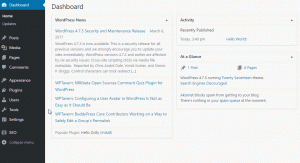
Step 2: Disable the Comments
Now that you’ve reached the Discussion options you may be overwhelmed by the things you can tune. Most of them, however, are meant to adjust the comment section and we are here to turn it off, so you will only need to uncheck one box. And that box, fortunately, is on the top of the page.
We are talking, of course, about the Allow people to post comments on the new articles box. Uncheck it.

You are good to go! No more comments on your website.
NB: As you can see on the image above, just below the box it says that These settings may be overridden for individual articles. That means you can open the comment section(as we spoke earlier) for a particular page or post. Let’s find out how to do this.
How to Disable or Enable Comments for a Specific Page or Post
You already know how to add a post or create a page. Now that you’ve created the page you may want to change the discussion setting just for it.
Step 1: Open the Chosen Page’s(or Post) Editing Panel
Say you want to turn off the comments on a specific page. You can either go to Pages->All pages while in the Admin panel or click the Edit button while at the front end of the site.

Step 2: Turn the Discussion Option for the Specific Page
You may remember how we customized the Dashboard. Now we must make kind of the same operation. You are in the page editing panel. In the upper right corner, you’ll see the same old Screen Options button. Once you click it, a drop-down menu will appear. Search for Discussion by default this option box in unchecked. Click in the empty box to turn it on.

Right after you’ve checked the box, a new window will appear on the bottom of the page. To find it, just scroll to the bottom of the page.

This is what you are looking for. To enable the comments on this page just click the empty box that says Allow comments. Doddle, right?
If you want to enable the comments on the whole website, but disable them on a specific page you can do it the same way.