There are multiple reasons you might want to remove a plugin from your website. Sometimes they don’t do what you’ve expected them to, and other times, they are no longer necessary. Either way, once you’ve installed a plugin, it is best to know how to remove it.
Removing a WordPress plugin from your site is a straightforward process. You are just two steps away from your goal:
Step 1: Deactivate the Plugin
To deactivate the plugin that you want to, first, you need to log in to your WordPress Dashboard. Go to to the Plugins page.
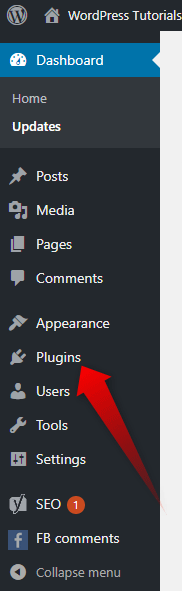
Locate the plugin you want to remove from your WordPress installation. Depending on the number of previously installed plugins, you might need to scroll down the list to find the one you no longer need.
Now that you’ve found the plugin you are looking for deactivate it, by clicking the Deactivate button below its name.

The page will reload to show you the server’s response. You should see “Plugin deactivated.” Meaning, you can proceed to its deletion.

Step 2: Delete the Plugin
Now that the plugin is deactivated, you will be allowed to proceed to its deletion. Scroll down (if needed) to find it once again. Below it, you will see different options. On the left side the button says “Activate” and on the right side, in red color, you should see “Delete”. Click the red button to remove the plugin from your site.
WordPress will ask you to confirm that you wish to delete the plugin and its data. Click Yes, and WordPress will permanently delete the plugin.
If you need more in-depth directions, check our previously published article on How to Uninstall a Plugin in WordPress
If you feel like you are ready to go further in the CMS, feel free to browse our WordPress Tutorials section.
