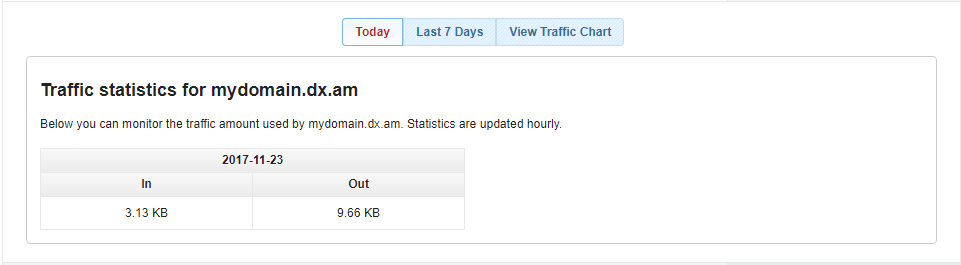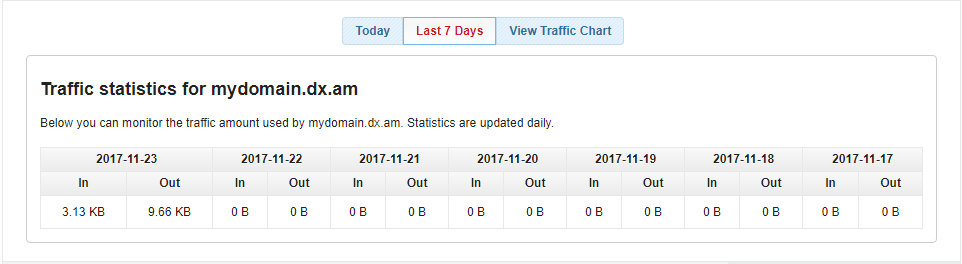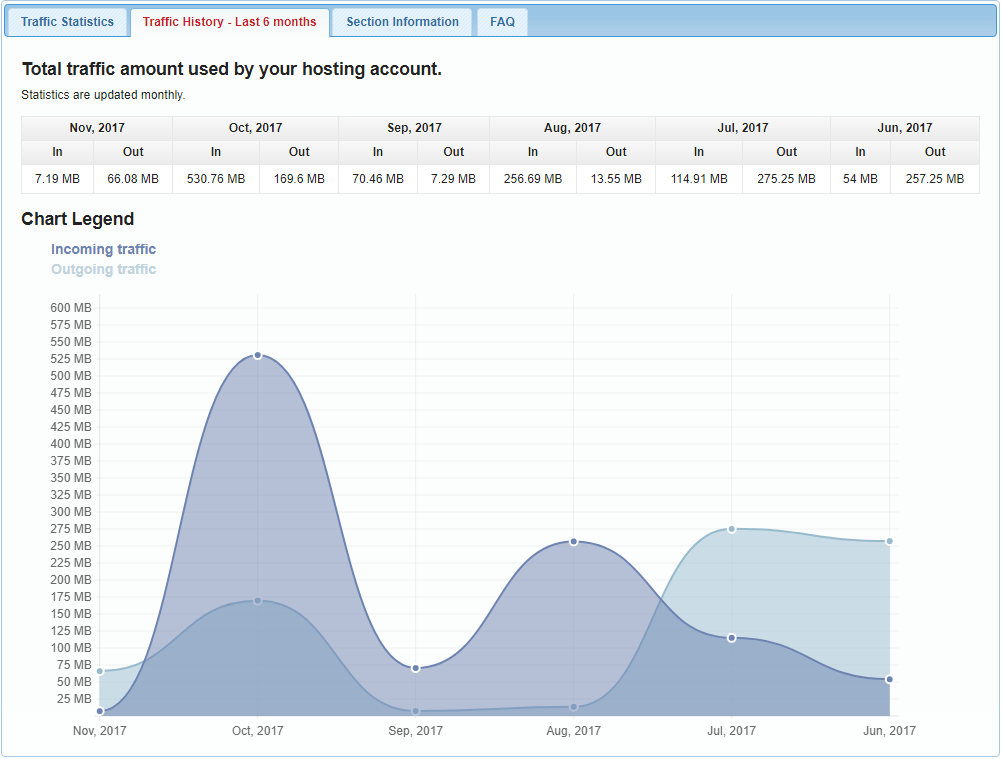In this article, we’re going to explain how to monitor your website traffic statistics.
What is Web Traffic?
Web Traffic (also known as Bandwidth) is the amount of data transferred between your website and your visitors. The volume of data is usually measured in kilobytes (KB), megabytes (MB), and gigabytes (GB).
How Do I View my Website Traffic Statistics?
The AwardSpace Control Panel has a built-in tool that allows you to monitor your website traffic at any time from any device.
Website Traffic statistics can be viewed in four easy steps:
- Sign in to your AwardSpace web hosting account.
- Visit the Traffic Statistics page.
- Select the Traffic Statistics tab.
- Click on your domain/sub-domain name.
By default, the AwardSpace Traffic Statistics page will display the traffic statistics for the current day. If you wish to view your website’s traffic report for the past 7 days, click on the Last 7 Days button.
Monthly stats are also available. To see your hosting account’s statistics per month, please select the Traffic Statistics – Last 6 months tab.
Note: Our website traffic system keeps logs for a period of 6 months. Reports older than 180 days are automatically deleted from the server.
What is In traffic?
Incoming (In) Traffic is the amount of data transferred from your visitors or other servers to our hosting servers.
What is Out traffic?
Outgoing (Out) Traffic is the amount of outgoing data transferred from our hosting servers to visitors or other servers.
What is Local traffic?
Local Traffic is the amount of data transferred between our servers. MySQL and FTP traffic are the usual suspects for increases in your local traffic consumption.
What Will Happen if I Reach the Traffic Quota for my Hosting Account?
If you reach the traffic quota for your hosting account, your website(s) will no longer be accessible and will start displaying a warning message. If you go over the allowed quota, your access to the File Manager section and FTP server will also be restricted.
How to Reset my Traffic?
If you happen to exceed your monthly traffic limit, there are a couple of options available:
- You can wait until the beginning of next month in order to have your quota reset. The traffic limit resets automatically on the first day of every month.
- You can upgrade your hosting account to a plan that offers more bandwidth. Our premium hosting plans all come with unlimited traffic. You may review our web hosting plans and their features on our website hosting page.