Outgoing connections are a necessary feature for modern websites. They are used to establish a connection to external servers. In this article, we will review how to enable the outgoing connection for your hosting account.
Enabling outgoing connections
The outgoing connections are a premium feature and thus are available only for our Premium Hosting Plans. If you are using the Free Hosting Plan and you would like to enable them you will first have to upgrade your plan.
To enable the outgoing connections for your account simply follow the steps below:
- Login to your Hosting Control Panel
- From the Hosting Tools menu open the Hosting Settings page
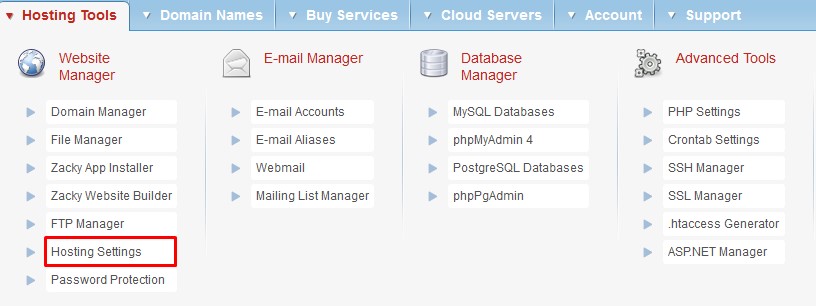
- Scroll down to Firewall Options and enable the HTTP Outgoing connections

Currently, you can only enable HTTP(s) Outgoing connections from the Hosting control panel. If you would like to establish an SMTP connection please refer to our article here.
Outgoing connections are enabled but my website still cannot connect to the external server. Why?
The most common reason for your website to not establish a connection to an external server, after you have enabled the outgoing connections would be if the PHP extension curl is disabled.
To save you the extra step we have the curl extension enabled by default on all paid hosting plans. This can be seen inside the php.ini file from the PHP Settings page. The settings inside php.ini are global for your hosting account. Because of this, having a php.ini file inside your website directory would overwrite the settings inside the global php.ini file.
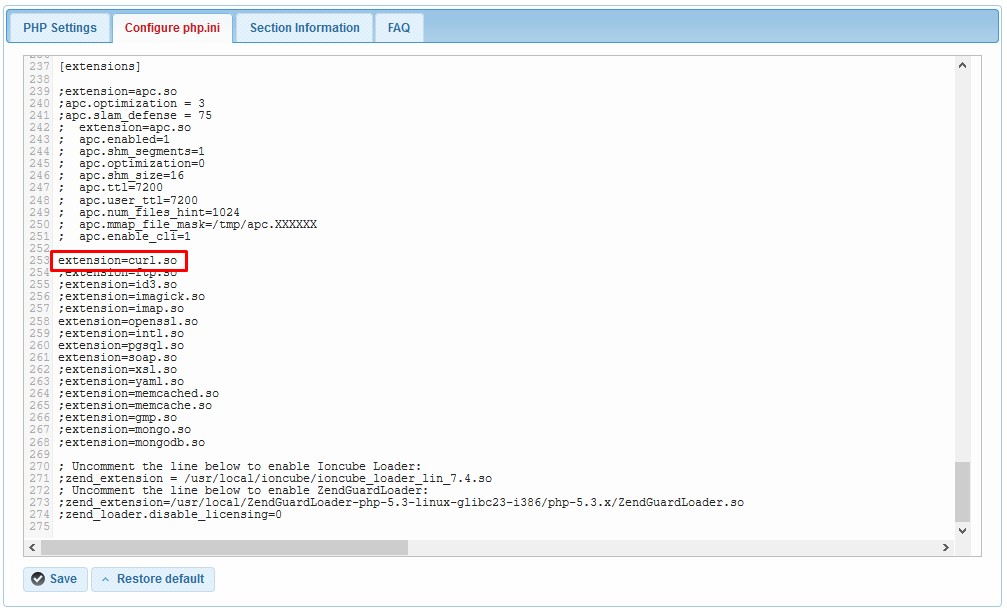
To make sure that all changes inside your global php.ini are in effect is to make sure that you do not have any php.ini files inside your website directory. A similar example would be the default Opencart installations which have php.ini files in their directory that would prevent your website from connecting to external servers.
To solve this all you need to do is access the website directory and remove the php.ini file(s).
Still not able to connect to external servers?
Although all of this should be enough for your site to establish a connection to an external server, there are still some cases where you might experience issues. For example a blocked network or corrupted file. Our technical support team would be happy to assist you with troubleshooting the issue.
If you have followed our articles for activating the outgoing connections and your website still does not connect, we would recommend you to contact our technical support via Trouble Ticket or email support@supportindeed.com.
